n
anonymousdoortablet/dthelp.nsfplanon
Protected content
| 260pages | Our help system contains many pages and videos for you to consume. This includes the complete information on how Door Tablet works, all its features and options, and of course the many benefits for your business. Door Tablet School offers many videos too. |
|
 |
| 
Click on images to see them in full screen
28FEE5E8C3A46F49C2257DB50045314EPlanon installer
Installing Door Tablet on Windows
- Once you have downloaded the software from the Door Tablet website you will have a single file, setupServer64.exe
- Execute the installer on the computer where you wish to run Door Tablet from
- Once the installation is complete, run the server by clicking on icon created for you
Note: you can run the Door Tablet as a "Windows Service". Follow the additional steps required for this purpose. This is particularly relevant for 64bit installations.
Running the Installer (setupServer64.exe)
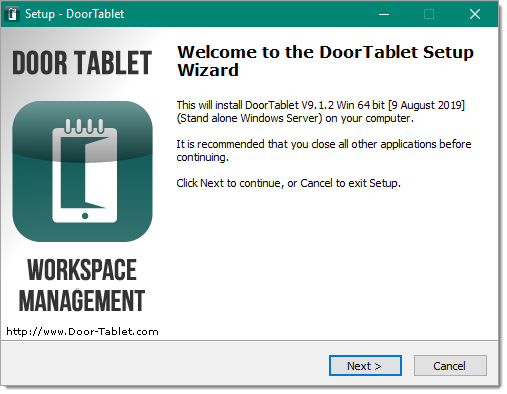 You only need to select the directory where the server should be installed:
You only need to select the directory where the server should be installed:
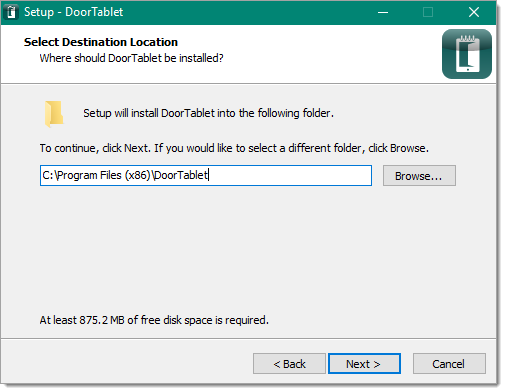 You may now open the Door tablet Web UI from the Door Tablet group in your Windows menu.
Once the installation is complete you are almost ready to run the server. Follow these steps:
You may now open the Door tablet Web UI from the Door Tablet group in your Windows menu.
Once the installation is complete you are almost ready to run the server. Follow these steps:
- Start the server by either clicking on the server icon or starting the service
- Once the server has started wait for one minute, and stop the server. If you started the server as a standard Windows Application, just type Q on the console and hit return. If you run it as a Windows service stop it in the normal way
- Start the server again. This procedure is required the first time Door Tablet is installed only
From now on, access to the server functions, settings and so on is done using a web browser.
Initial user name and password are:
User name: dtwebadmin
Password: password
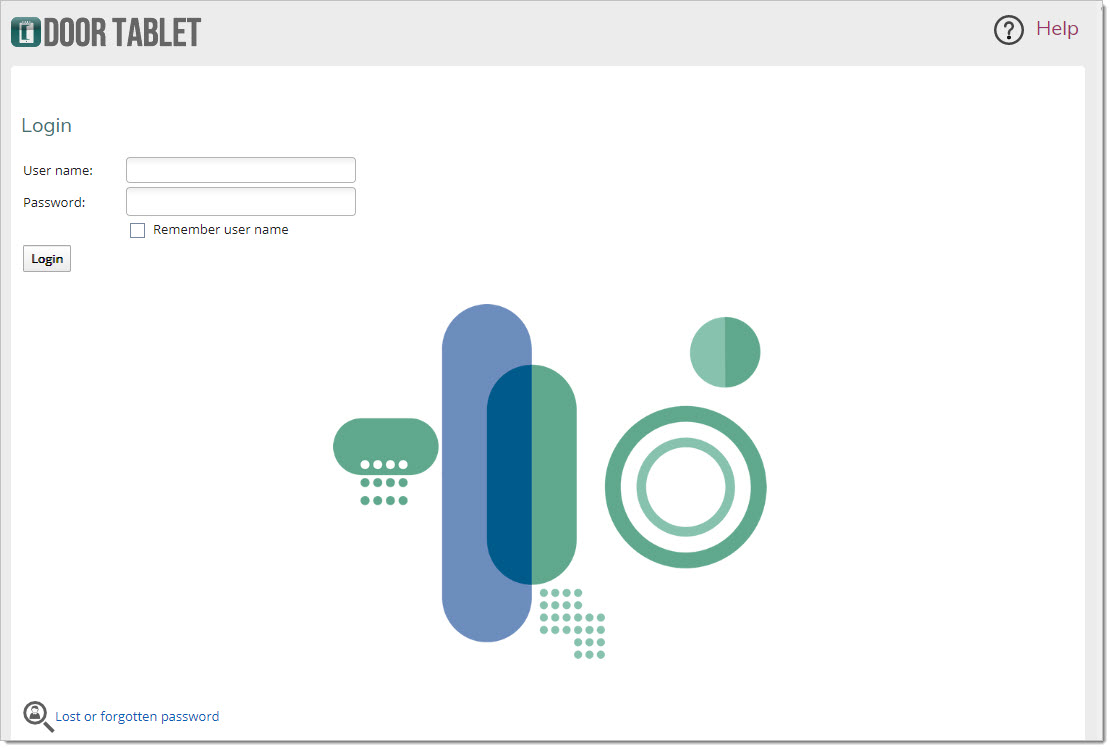 You will now need to prepare Planon for running Door Tablet. See here
You will now need to prepare Planon for running Door Tablet. See here 