n
anonymousdoortablet/dthelp.nsfmicrosoft-teams
Protected content
| 260pages | Our help system contains many pages and videos for you to consume. This includes the complete information on how Door Tablet works, all its features and options, and of course the many benefits for your business. Door Tablet School offers many videos too. |
|
 |
| 
Click on images to see them in full screen
32546FB6127E7490802585A2005A5AF6Microsoft Teams
From Door Tablet V9.7 Door Tablet integrates Microsoft Teams to the reservation process. For integration with ZOOM please follow:

The integration is currently restricted to Microsoft 365 over Microsoft Graph technology. Please note that if you are using Microsoft 365 and still use EWS you should consider moving to Microsoft Graph right away. To enable Teams on other Microsoft platforms such as Exchange please contact support@door-tablet.com
VIDEO: Connecting to your own Microsoft 365
What is included
Door Tablet expect that you will enable Teams for plan-head meetings. The Microsoft 365 client makes it easy to add an on-line meeting, however, for ad-hoc meetings, Door Tablet will do this for you.
When you create a reservation in Door Tablet, an on-line Teams meeting will always be created, and the Teams icon will show to indicate that the function is enabled. If you provide your email address Door Tablet will email you both your Check-in code, and the joining link, so that you may forward these details to other participants who are not present.
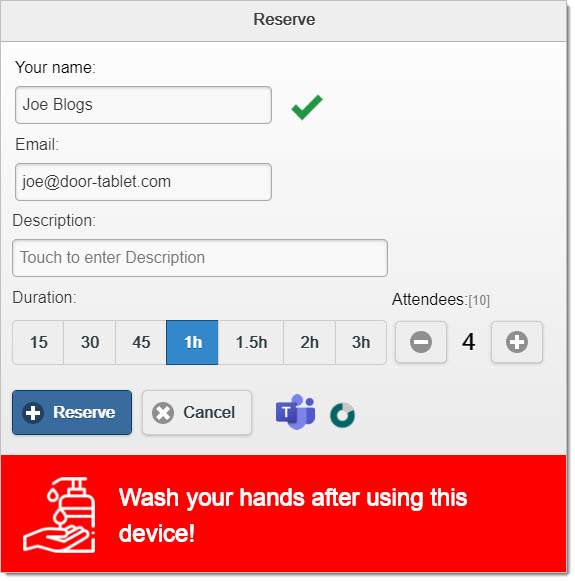
When you submit your reservation the following will show:
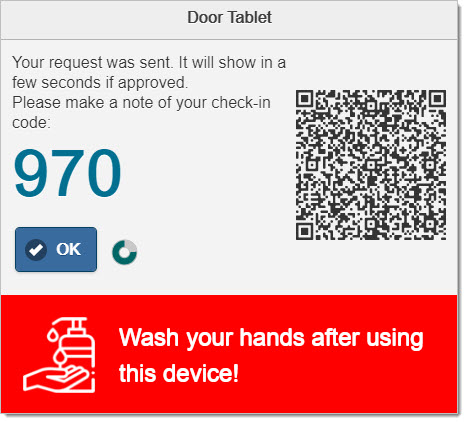
When using a QR reader on your cell phone, both meeting details and Teams join URL will show, allowing you to forward this to others. In the mean time, an email will reach your phone with the same details:
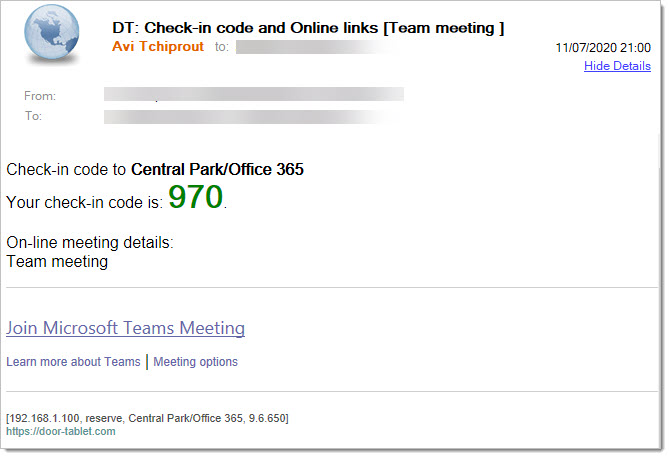
Of course you will now need to forward this to remote contacts.