n
anonymousdoortablet/dthelp.nsftv-display-airport
Protected content
| 260pages | Our help system contains many pages and videos for you to consume. This includes the complete information on how Door Tablet works, all its features and options, and of course the many benefits for your business. Door Tablet School offers many videos too. |
|
 |
| 
Click on images to see them in full screen
6770D78E93822B8580257D8F00465658Airport
From version 5.5, Door Tablet offers an Airport Display. The display will operate in two major modes:
- Rotation on a single screen - if you have many meetings to display, Door Tablet will rotate the pages every few seconds in this mode
- Multi Screen with no rotation - in this mode the Airport display is opened with a specific page, from 1 to 6, and each screen is a continuation of the previous number
To choose the type of display select the mode before opening the display, as follows:
How we show meetings
In Airport display, meetings are listed in the order of time, regardless of the meeting space or resource they appear in. The primary key for the order is the meeting start time with the end time being the secondary key. Unlike the Door Tablet schedule display, where we use the time bar notation, the Airport display does not show free time. However, as an option you can ask the Airport display to show meeting spaces which are currently free with at least 10 minutes before they become busy again. Free meeting spaces show on the display all the time when using rotation style. When using multi-screen, free meeting spaces are shown only on screen 1.
VIDEO: Wayfinding displays
Single rotating screen
In this display Door Tablet pages through all the meeting pages every 10 seconds.
Note:
- Slide shows never play on rotating screens, even when there are no meetings
- Free meeting spaces and their description always show at the top of the screen
- You can set the display not to show free meeting spaces
- Every aspect of the display may be modified and branded to your liking
To learn about Slide Shows see here 
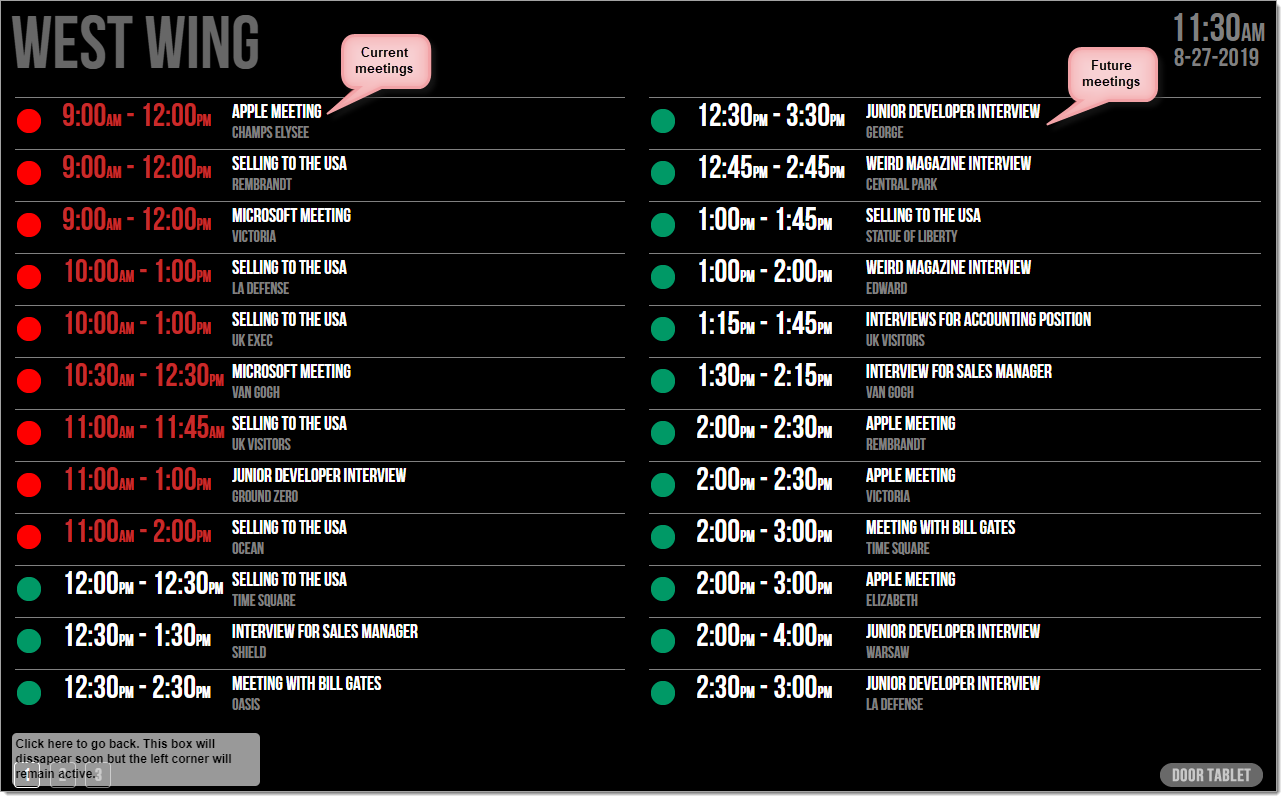
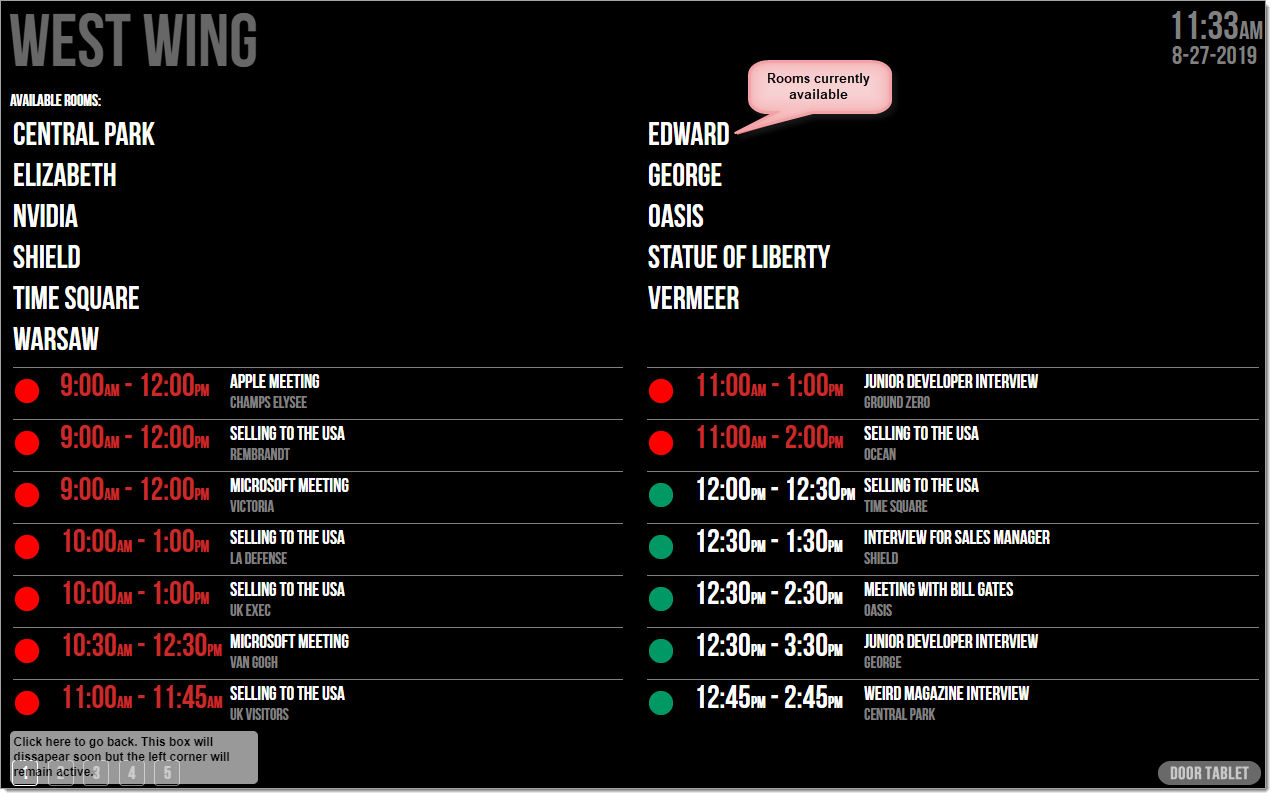 Meetings indicators
Meetings in Airport displays show in a way that is easy to instantly understand. Meetings appear in one of three states:
Meetings indicators
Meetings in Airport displays show in a way that is easy to instantly understand. Meetings appear in one of three states:
 | Current - the meeting is underway and is marked in red. A red traffic light will show too |
 | Soon - the meeting will begin in the next 10 minutes or less. An amber traffic light will show too |
 | Future - the meeting is planned for later on today. A green traffic light will show too |
Slide Shows integration
You can use Slide Shows in Airport Displays, as follows:
- Use Multi Screen display mode
- When there are meetings that are due to begin or current (amber and red), the Slide Show will not show at all
- When all meetings are future ones (all green), the Slide Show will show on a "Time Slice" basis - you decide how long to show the slides and how long to show the future meetings
- If the are no meetings at all, the slide show will play repeatedly and will not be bound by the time slices
- All screens will show the same Slide Show but are not likely to show the same slide as the displays are completely independent of each other
- If you specify any of the time slices as 0, the Slide Show will not show
- If you make a change to a Slide Show used in Airport Display, this will be reflected on the display within 15 minutes. Note: Slide Show dedicated displays check for changes every minute.
Note: you need a license for each of the screens in a multi screen display. For a rotation style display, you need only one Public Display license.
About multi screens
Before deploying a multi screen set-up, it is useful to understand how the system works. Like in airport set-up, meetings are listed with most recent ones at the top, based on start time. You deploy multi-screen if you expect a lot of meetings to be listed since the system connects to many meeting spaces. You can configure Door Tablet to fit a lot of meetings on fewer displays by reducing text size or using multiple columns. However, text should not be too small so that people can still read the information. The system will fit your meetings nicely in columns and ensure no data is hidden. It is important to know that if you have more meetings than what could fit on the collection of screens, those late meetings will appear as time moves on during the day and early meetings finish.
Note:
- Current page indicators do not show
- Free meeting spaces show only on the first screen
- Slide Shows play only on screens without current meetings
- When slides play on screens with meetings, time slices are used
- When there are no longer meetings, slide show plays non-stop
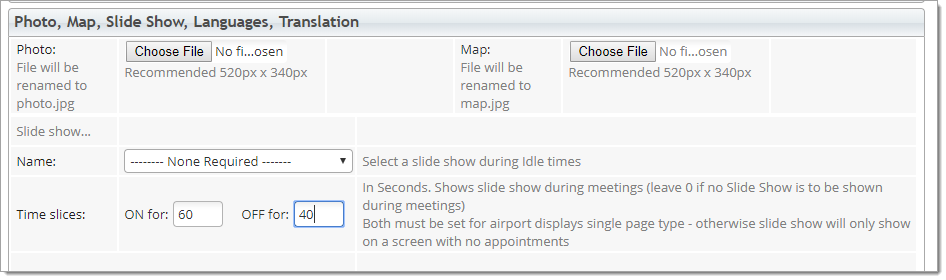 Styling
You can easily style all aspects of the Airport Display. The following apply:
Styling
You can easily style all aspects of the Airport Display. The following apply:
- Columns - select the number of columns to use. Use columns when your display is wide. Note: the use of columns restricts the amount of text available for meeting subject, room name and room description
- Column flow - you can choose either newspaper flow and balance flow
- Show free meeting spaces or not - these will display above all the meetings
- CSS types changes - you can modify text sizes, colours, meeting columns width, line height and more. You can also change to traffic lights, and the appearance of a meeting in any of the above modes. For example, you can set the style of meetings that are about to begin to flash.