n
anonymousdoortablet/dthelp.nsfsetup-door-tablet-google-calendar
Protected content
| 244pages | Our help system contains many pages and videos for you to consume. This includes the complete information on how Door Tablet works, all its features and options, and of course the many benefits for your business. Door Tablet School offers many videos too. |
|
 |
| 
Click on images to see them in full screen
1B9AFCD934A73829C2257DB50045CA95Setup for Google
To connect your Door Tablet server with Google Workspace you will need to follow these steps:
- Prepare Google Workspace. See here

- Insert your settings to the Door Tablet system profile
- Test your connection
- Synchronise the Door Tablet system meeting spaces with the Google Workspace room resources
Update your Google Workspace settings into Door Tablet
Initial user name and password are:
Username: dtwebadmin
Password: password
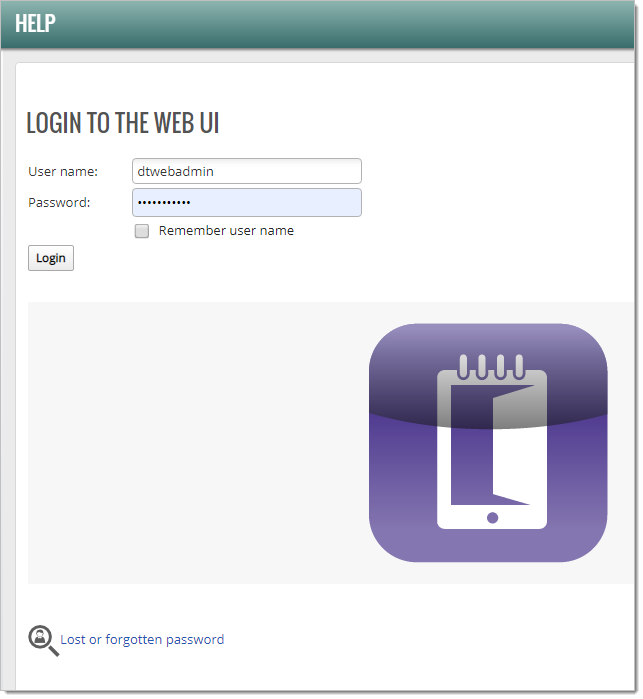 The system dashboard will open, click on "System Profile":
The system dashboard will open, click on "System Profile":
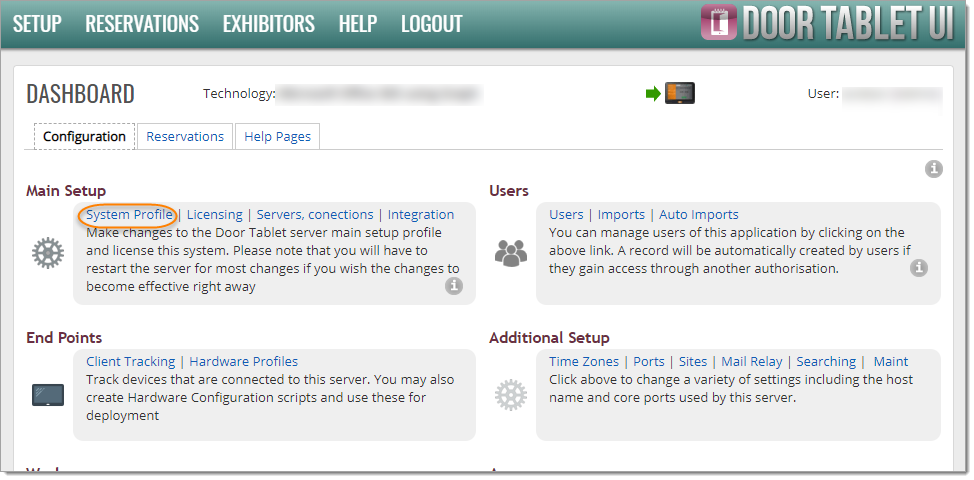 From here you are now ready to continue the set-up, depending on the type of authentication you wish to use:
From here you are now ready to continue the set-up, depending on the type of authentication you wish to use:
For 2-legged authentication:

For 3-legged authentication:
