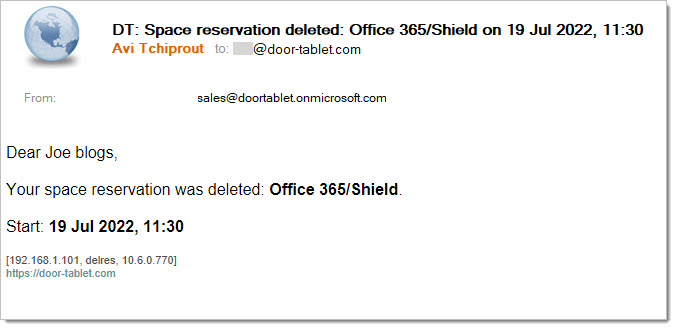Click on images to see them in full screen
DBDBA14C7A4438E743258880004C77BAFuture Reservations
With Door Tablet you can reserve a space in the future. Future booking are available when users can be identified. Users can be identified when:
- Using RFID, NFC or HiD on selected Door Tablet hardware models
- PIN codes on any type of device, including using a browser
Booking in the future
By default, ad-hoc bookings will start now - it is . The facility is offered via the Nearby feature in the Door Tablet App. This is the process:
- Open the Nearby view to see the rooms and their occupancy
- If you wish to view another date, click on Change Date
- When the schedule of the new date shows, touch on a free space
- The place you touched defines the start time of the required booking
- Tap the room authorisation code, if required, and tap the PIN
- Once your PIN is verified you can proceed to specify the duration, subject, number of attendees and so on
- Touch OK to reserve the space
You will now get an email confirming the booking, including an ICS file which you can use to insert the booking to your personal diary or send to others.
Setup future bookings
Open the System Profile and under Meeting Processing, Display, Futures
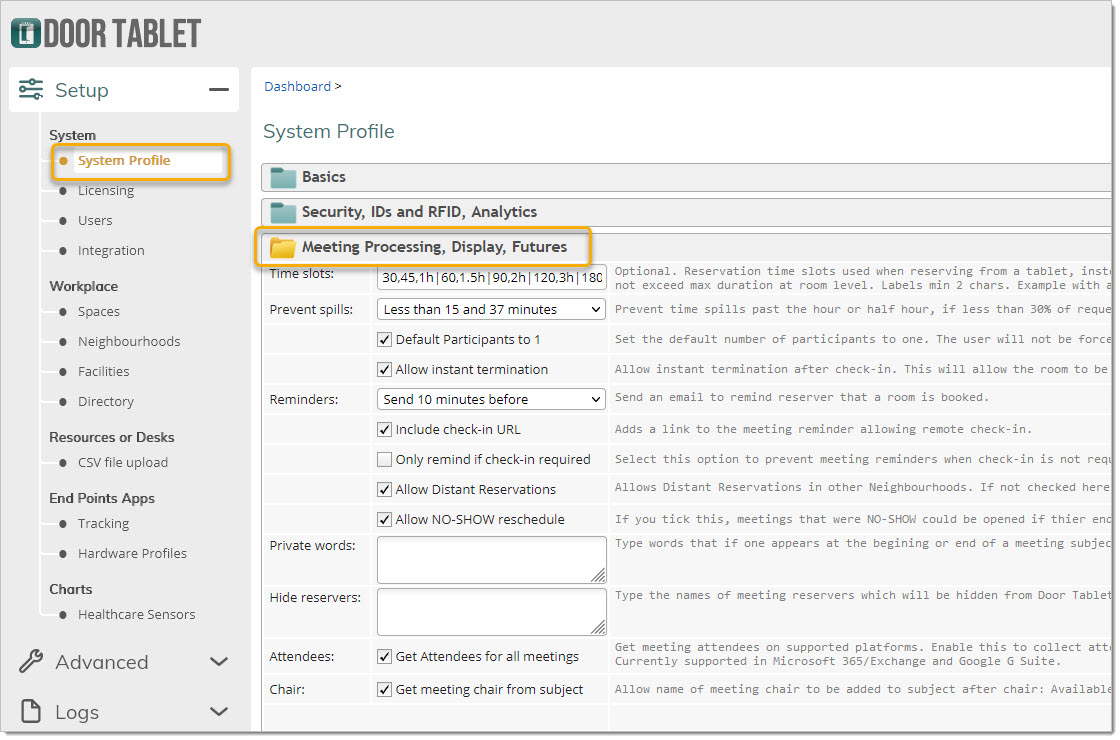
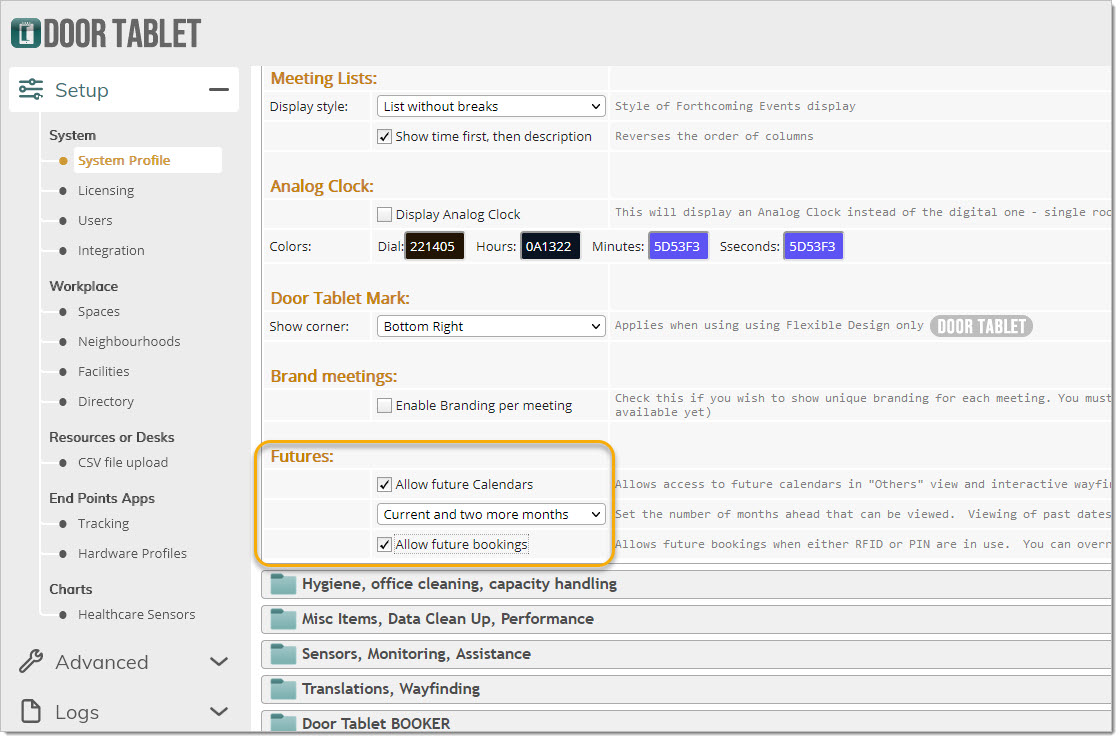
Note that you may allow users to view future calendars but not allow them to book.
A further refinement allows you to disable future bookings at room level, as follows:
 Note:
Note:
All rules relating to ad-hoc bookings apply to future bookings, including durations, subject input so on.
The user experience
To book in the future users click on the Nearby (or equivalent) button. The following screen shows:
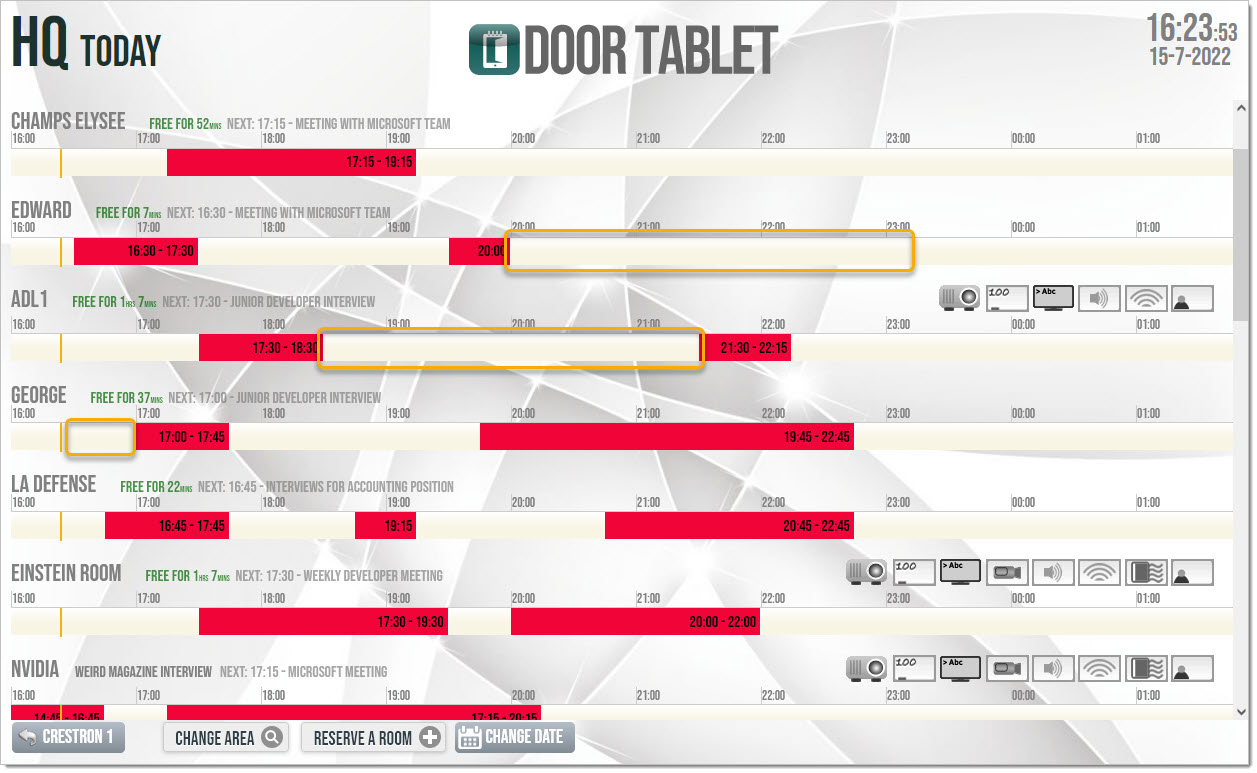
You may also change the date by touching the "Change Date" button.
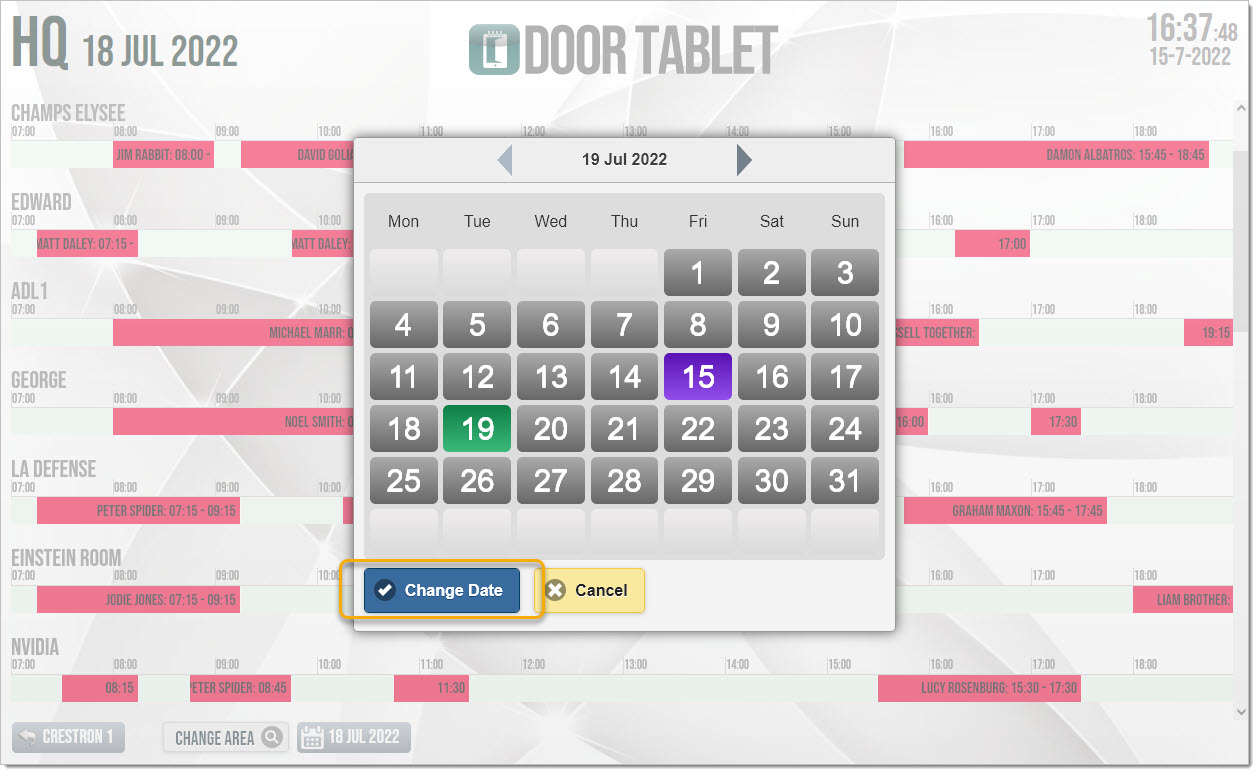
Touch on free space to start the booking. The start time depends on where you touch the free space...
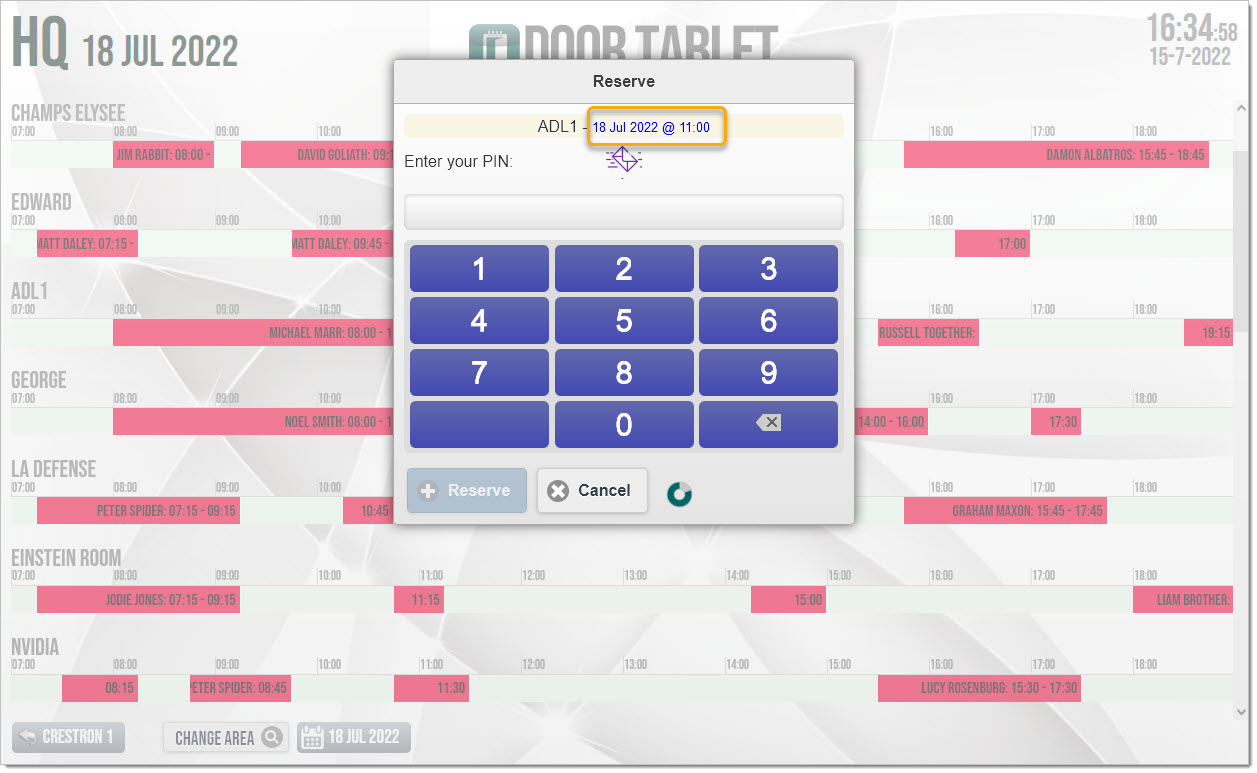
You are now ready to continue the reservation process by:
- Touch the PIN
- Specify the length of meeting you wish to book
- Number of participants and so on
 Note:
Note:
If you made an error you can delete your booking, and create a brand new one. All future bookings create in this manner show in different color.
Record of your booking
Door Tablet will email you a record of your booking. You can import the booking by launching the ICS file attached.
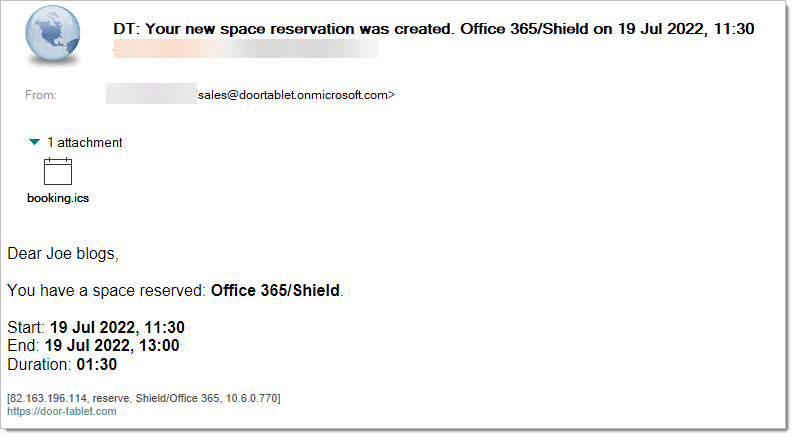 Cancelling meetings
Cancelling meetings
To cancel a meeting you will need to know the PIN used to create it or the same RFID card.
Touch the reservation, then the Bin icon

You now need to verify your identity. Once you do, the booking will be removed and an email will be sent to you, confirming the action.