n
anonymousdoortablet/dthelp.nsfexchange-server
Protected content
| 259pages | Our help system contains many pages and videos for you to consume. This includes the complete information on how Door Tablet works, all its features and options, and of course the many benefits for your business. Door Tablet School offers many videos too. |
|
 |
| 
Click on images to see them in full screen
D53B408697E4185D80257C2700506A85Server installer
Installing Door Tablet on Windows
- Once you downloaded the software from the Door Tablet website you will have a single file: setupServer64.exe
- Execute the installer on the computer where you wish to run Door Tablet from. This can be on the same computer running your Exchange Server or any other computer which can "see" your Exchange server over port 80. You may need to update your host file on the Door Tablet server
- Once the installation is complete, run the server by clicking on the icon created for you
Note: you can run Door Tablet as a "Windows Service". Please follow the additional steps required for this purpose.
Running the Installer - setupServer64.exe

You only need to select the directory where the server should be installed:
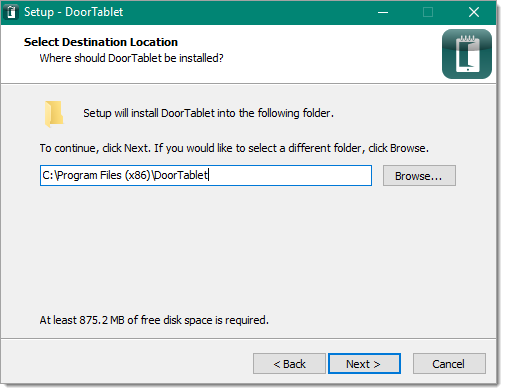
The result of your installations:
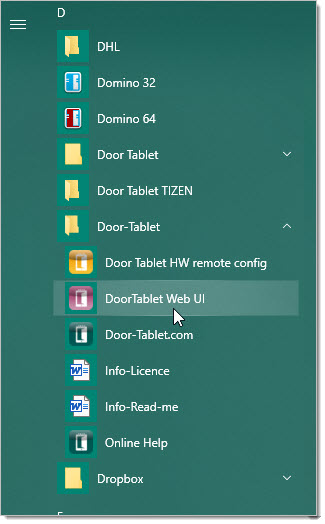
Once the installation is complete you are almost ready to run the server. Follow these steps:
- Start the server by either clicking on the server icon or starting the service
- Once the server has started, wait for one minute, and stop the server. If you started the server as a standard Windows Application, just type Q on the console and hit return. If you run it as a Windows service stop it in the normal way
- Start the server again. This procedure is required the first time Door Tablet is installed only
From now on, access to the server functions, settings and so on is done using a web browser.
Initial user name and password are:
dtwebadmin and
password
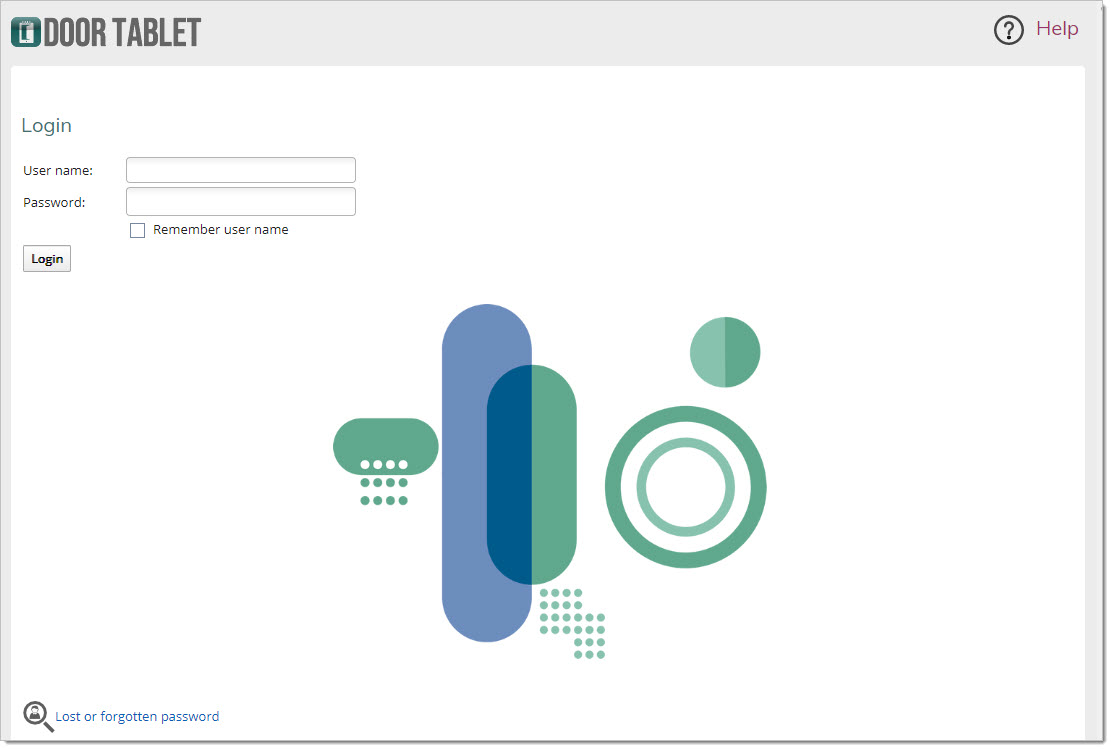
You now need to prepare Microsoft Exchange for running Door Tablet. See
