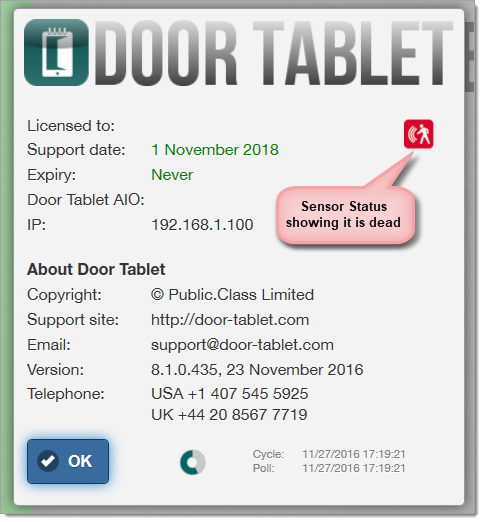n
anonymousdoortablet/dthelp.nsfsensors-software
Protected content
| 260pages | Our help system contains many pages and videos for you to consume. This includes the complete information on how Door Tablet works, all its features and options, and of course the many benefits for your business. Door Tablet School offers many videos too. |
|
 |
| 
Click on images to see them in full screen
475B2FE92A051D3E8025807800526BF4Software setup
Setting up Door Tablet to use with your sensors is easy. The following is required:
- On the system profile, tell Door Tablet you will be using motion sensors
- For each room insert the IP address and the UID you got when setting up the sensors
Note: You can test connectivity with sensors on your Door Tablet Apps, even without any server set-up.
Update the System Profile
In "Sensors, Monitoring, Assistance" tick the box for "Sensors Enabled":
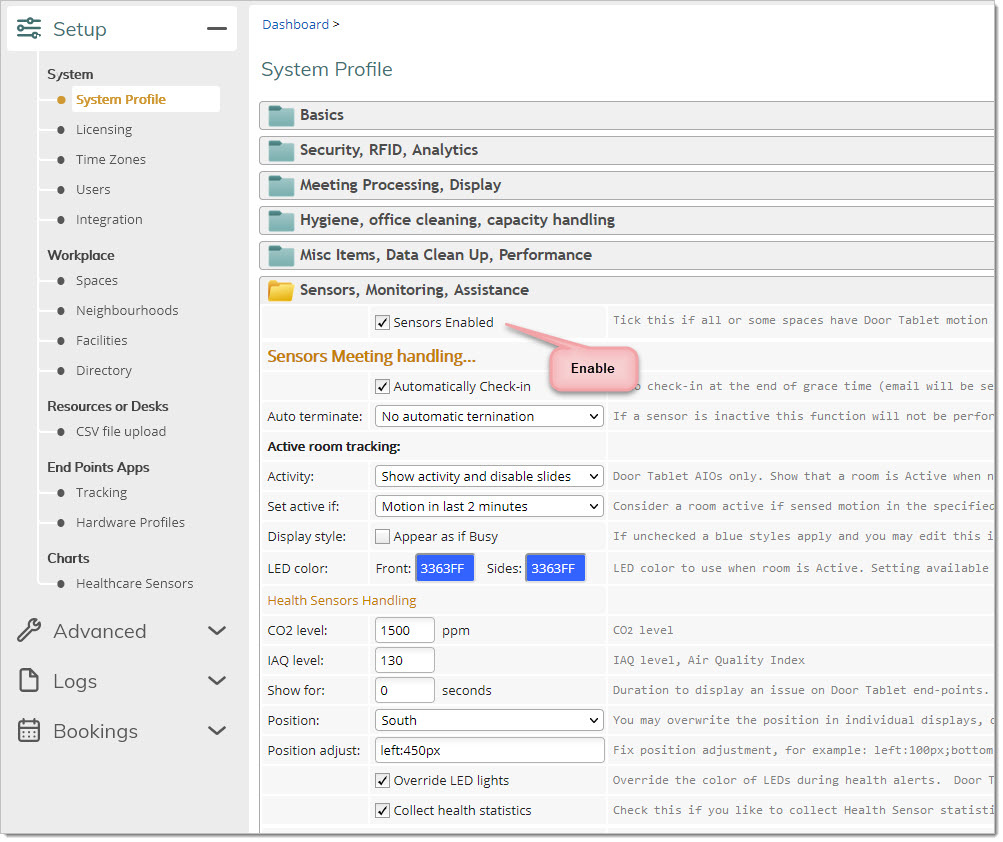 Tell Door Tablet Apps what to do with the motion:
Tell Door Tablet Apps what to do with the motion:
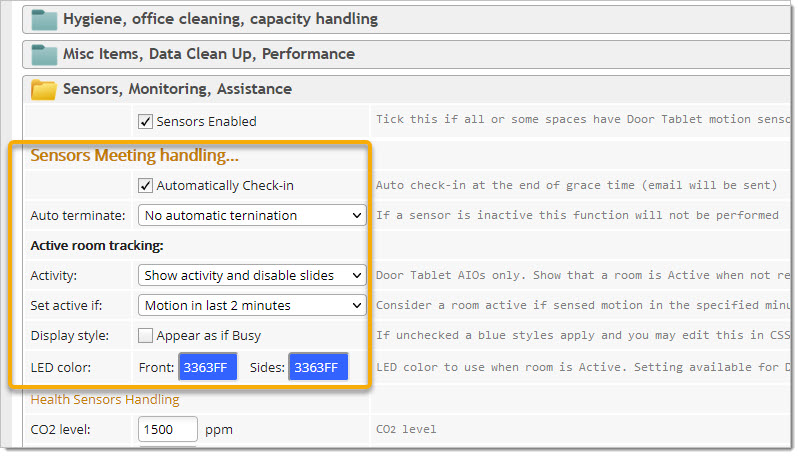 Global Health Sensors configuration:
Global Health Sensors configuration:
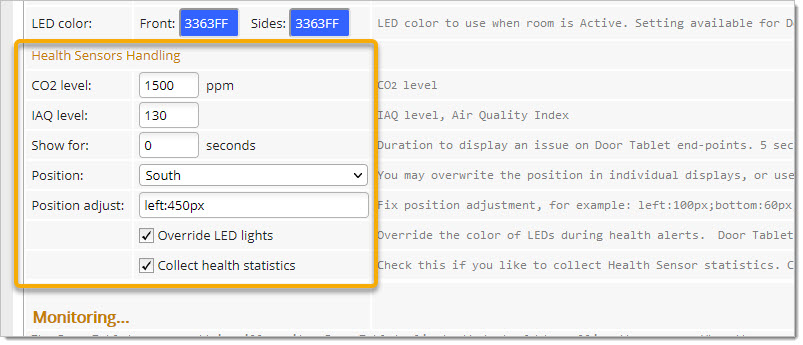 Change Meeting space records
This can be found in the rooms settings, in "Main, Display, Sensor":
Change Meeting space records
This can be found in the rooms settings, in "Main, Display, Sensor":
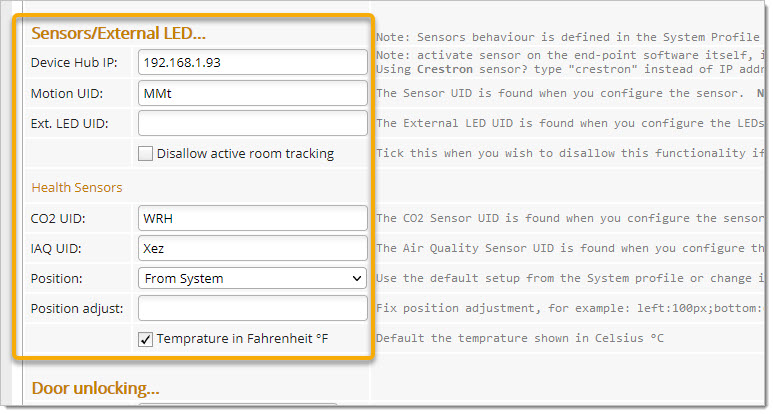
 Once you inserted a device hub IP to a room record you must Distribute your licences again.
When using Crestron sensor hardware type "Crestron". No UIDs will be required.
Once you inserted a device hub IP to a room record you must Distribute your licences again.
When using Crestron sensor hardware type "Crestron". No UIDs will be required.
 App settings
If you have set-up a meeting space as shown above there is nothing else for you to do. Just open the meeting space. If you wish to either test a sensor or the space is not set-up, you can add settings on the local app, which will override the data from the server. You may also disable sensing in a space if a sensor is not installed but the database indicates there is one. You may also use this feature if more than one display is attached to a meeting space. For example, when using pairs in out-of-meeting spaces and in-meeting space configuration.
Settings you added to the database will show on the app:
App settings
If you have set-up a meeting space as shown above there is nothing else for you to do. Just open the meeting space. If you wish to either test a sensor or the space is not set-up, you can add settings on the local app, which will override the data from the server. You may also disable sensing in a space if a sensor is not installed but the database indicates there is one. You may also use this feature if more than one display is attached to a meeting space. For example, when using pairs in out-of-meeting spaces and in-meeting space configuration.
Settings you added to the database will show on the app:
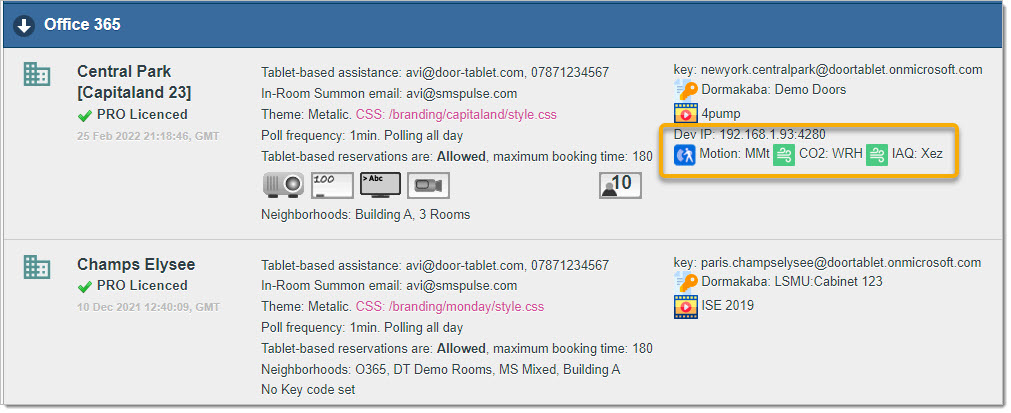
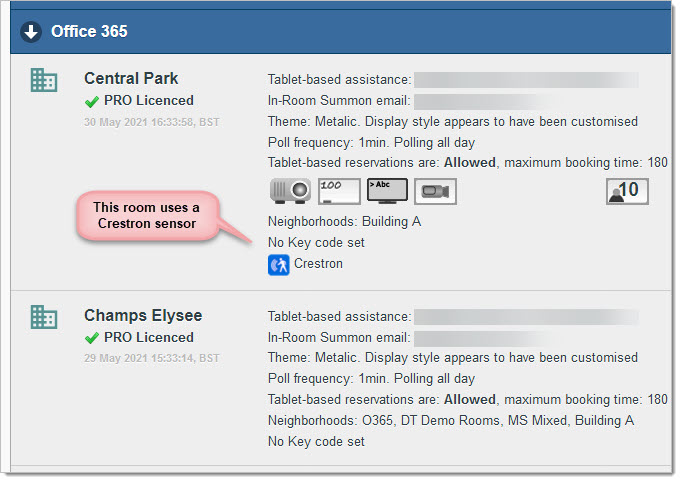 Local Settings
Apart from enabling the sensor, you do not have to make changes in local settings unless you would like to test the connection. Fill in the IP address and Unit ID. If you changed the default port used for the connection (4280), add your special port number to end of the IP address, in the standard way, for example 192.168.1.160:666.
If "Disable Sensor" is ticked, which is the default, un-tick it.
Local Settings
Apart from enabling the sensor, you do not have to make changes in local settings unless you would like to test the connection. Fill in the IP address and Unit ID. If you changed the default port used for the connection (4280), add your special port number to end of the IP address, in the standard way, for example 192.168.1.160:666.
If "Disable Sensor" is ticked, which is the default, un-tick it.
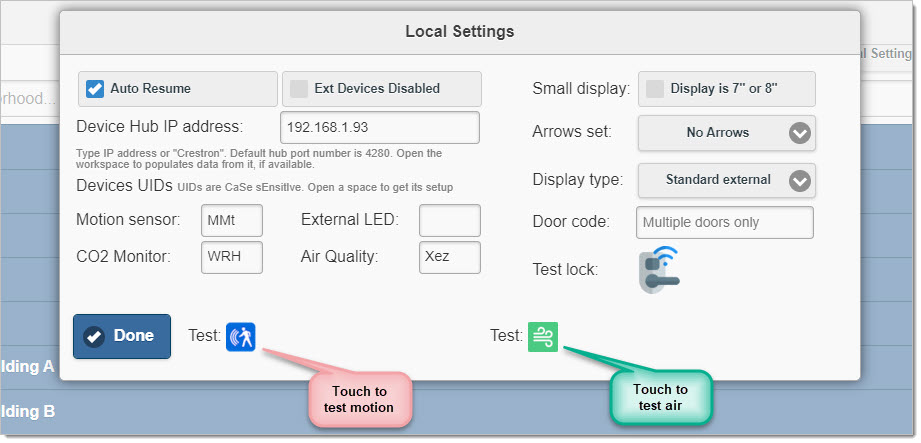 Example Tests
Example Tests
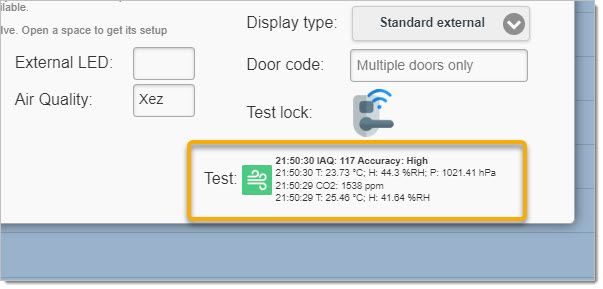
 Testing a Crestron Occupancy sensor
The process is near identical to the one above but instead of specifying an IP address, just type "crestron" in the field. Please note that Crestron sensors will only work when using Crestron displays. If you use other hardware, like the Door Tablet AIO/SL/TC/CIR you must use a Door Table SEN device. See here:
Testing a Crestron Occupancy sensor
The process is near identical to the one above but instead of specifying an IP address, just type "crestron" in the field. Please note that Crestron sensors will only work when using Crestron displays. If you use other hardware, like the Door Tablet AIO/SL/TC/CIR you must use a Door Table SEN device. See here: 
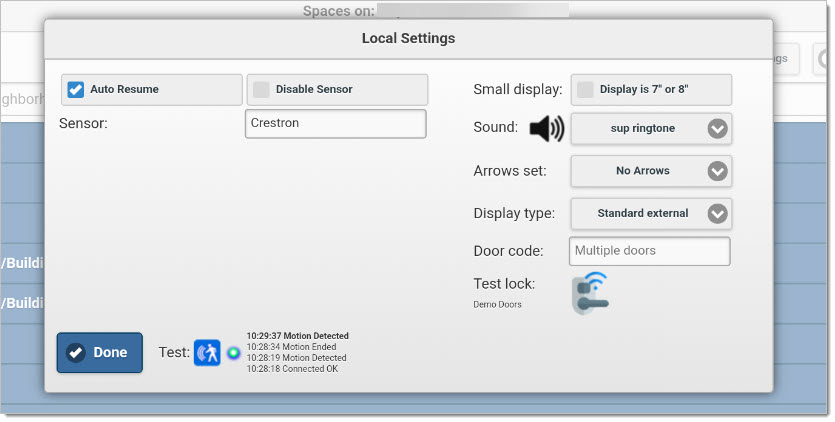 Check Motion Sensor is Active
When a meeting space is open you check that a sensor is operational by clicking on the information icon at the bottom of the display. The following will show:
Check Motion Sensor is Active
When a meeting space is open you check that a sensor is operational by clicking on the information icon at the bottom of the display. The following will show:
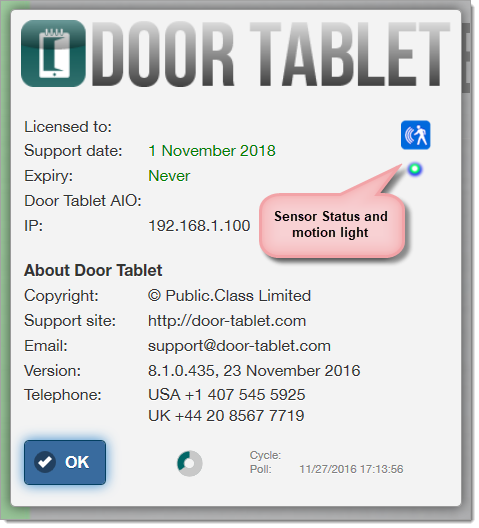 Dead Sensor
If a sensor is not reachable or not operational for any reason, the following will show:
Dead Sensor
If a sensor is not reachable or not operational for any reason, the following will show: