n
anonymousdoortablet/dthelp.nsfunlock-display
Protected content
| 250pages | Our help system contains many pages and videos for you to consume. This includes the complete information on how Door Tablet works, all its features and options, and of course the many benefits for your business. Door Tablet School offers many videos too. |
|
 |
| 
Click on images to see them in full screen
26478EDD8D7B9E7380257F190070D5CEUnlocking a Display
When you open a display, Door Tablet will lock it after a few seconds. You will see the locked padlock at the bottom of the display:
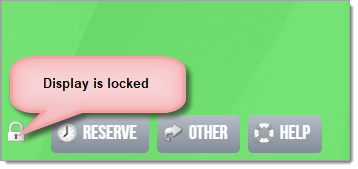
To unlock the display, touch the padlock and type the key code you have set in the system profile.

The result of unlocking is an open padlock:
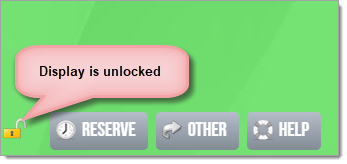
You may now tap it again to exit. If you delay, the display will lock again automatically after a few seconds.
Using Samsung Smart Signage Platform (SSSP)
When you use SSSP you can only use numeric keys. In this case the unlock popup will look like this:
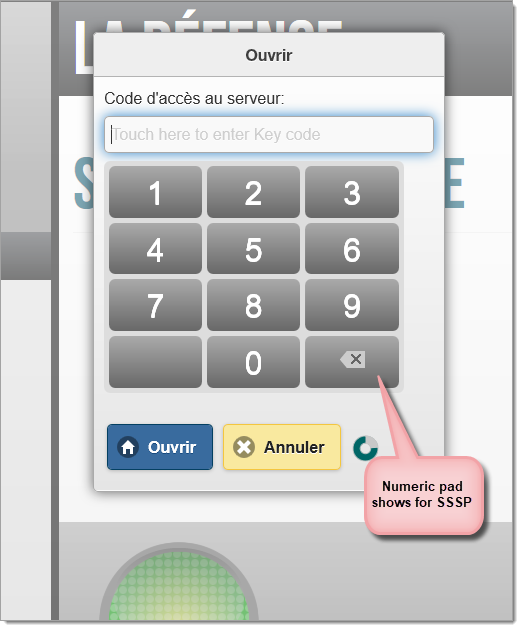
Alternative to touching the padlock
On some displays, due to the location of the padlock, you may find it cumbersome to invoke the unlocking feature. In these cases, you may touch the time on the display instead. The same steps apply:
- Touch the time
- Type the key code in the pop-up
- The padlock will appear unlocked
- Touch the time again to exit