Click on images to see them in full screen
246D733C91D0B22080257C65004A9F5BTranslations
From version 3.5 of Door Tablet, you can translate most of the strings that you see on the display. The translation process is simple yet powerful. It allows you to:
- Change only the strings that are meaningful to you
- Change all the strings to a language we may not yet officially support (there are some exceptions here, such as months and day names)
- Affect the entire collection of meeting spaces or just a subset, or both
VIDEO: Setting up key business rules
How strings appear in Door Tablet
- You select the language for the meeting space, from one of the fixed list of supported languages, for example English, French etc
- The above strings are then refined by the strings you specify at "System Level"
- The above strings are then further refined by the strings you specify at "Meeting Space Level"
Note: If you use long terms for functions, you will need to override the height of the box that holds them. Add the following style to be different to 90px: #actionButtons {height:91px;}
So, here are some examples:
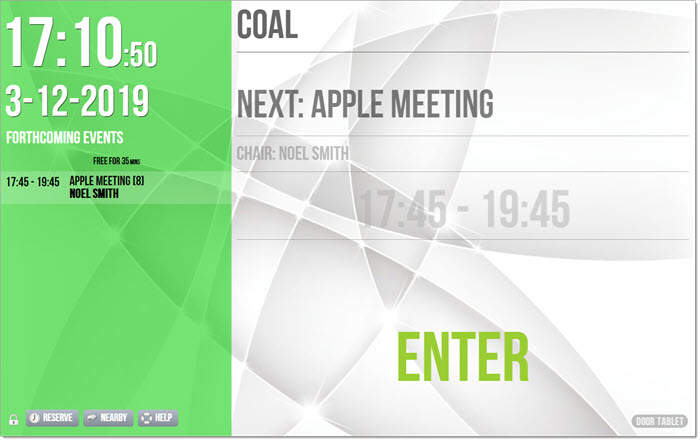
Meeting space with a small amount of translations applied:
 Adding translations to Door Tablet
Adding translations to Door Tablet
- You can add Translation Sets using a form in the Door Tablet database, either using the Web UI or the Notes Client
- Each Translation Set is named by you, like "Lond1"
- You add pairs of keys/text, each representing a specific string employed by the application. The name of keys is shown at the bottom of the form, and you can just copy these
- You then use the Translation Set name in either the System Profile or in a Meeting Space Record - you just pick to the set's name
Note: You decide how much you wish to translate, but keep in mind that your translation should be similar to existing string lengths otherwise these might have a negative affect on the display. Of course it is up to you to include strings that have the same meaning as the original strings.
Access Translations in the Door Tablet Web UI:
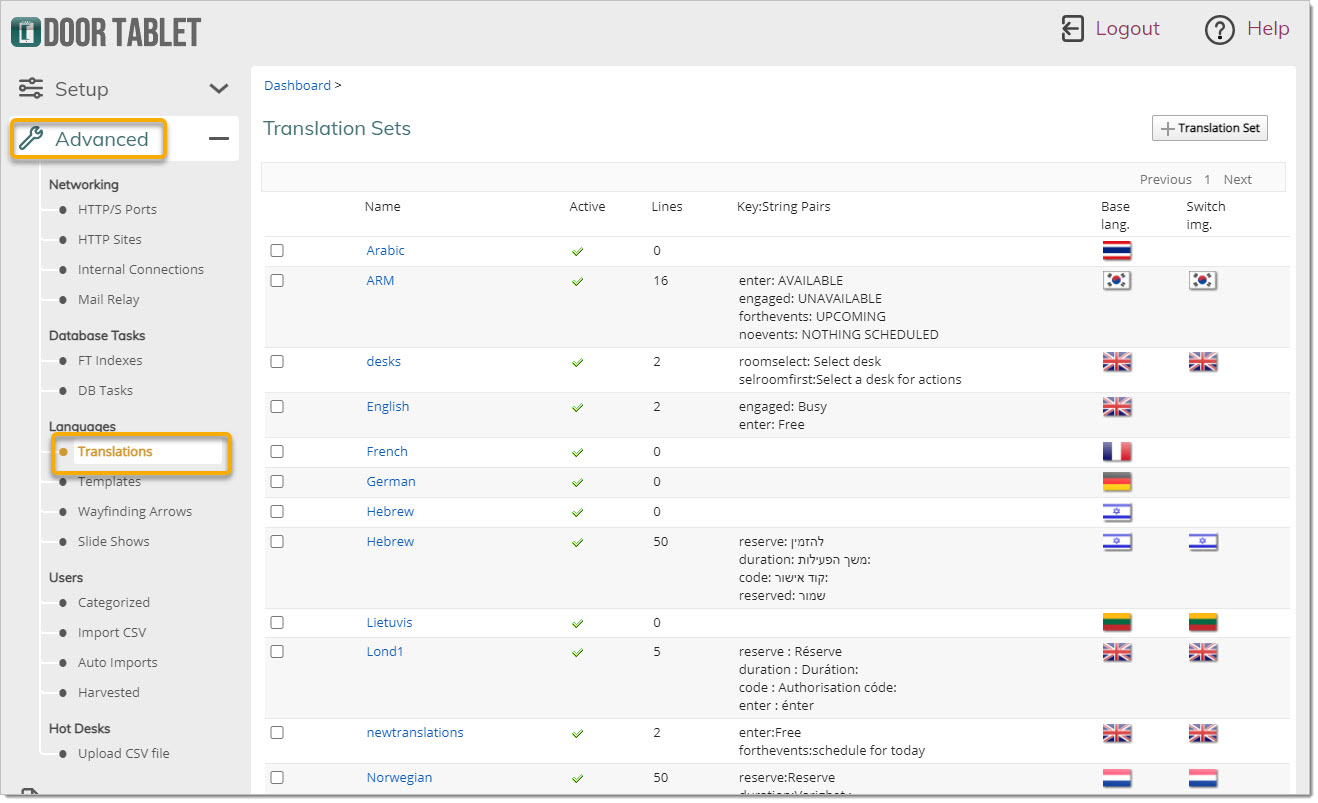 Adding a Translation Set
Adding a Translation Set
Door Tablet shows you the keys and text used - you only need to replace the text with yours.
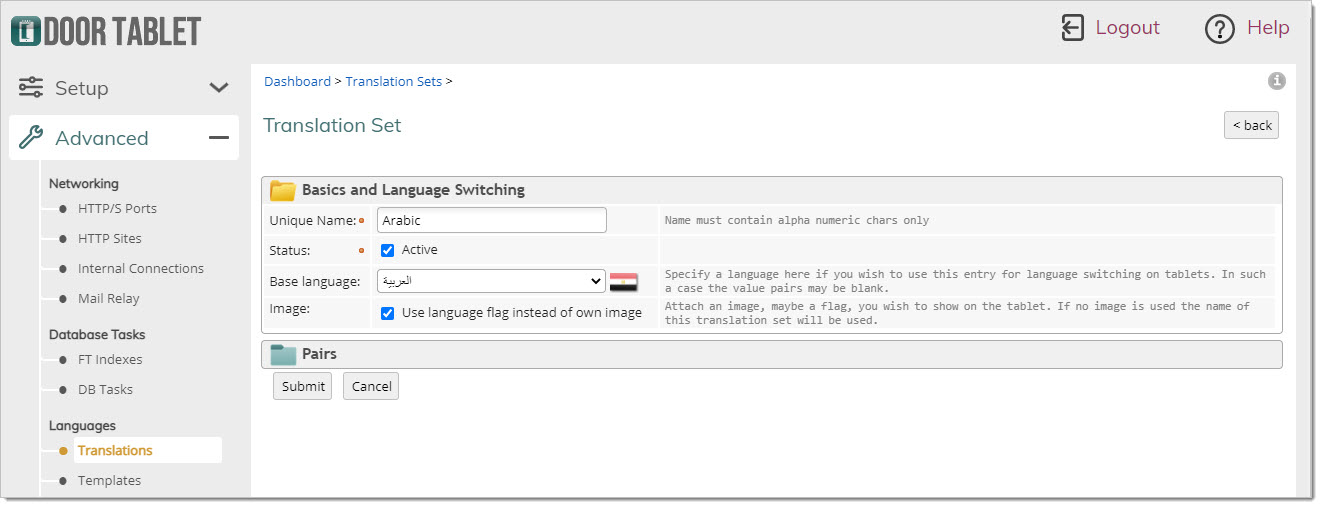
Copy the pairs that you want to translate into the edit box. Translate the terms on the right side of each pair. The left side of each pair and the colon character must remain unchanged. For example, "reserve: Reserve" could become "reserve: Rezerwa" (in Polish) or "reserve: book" (different terminology in English).
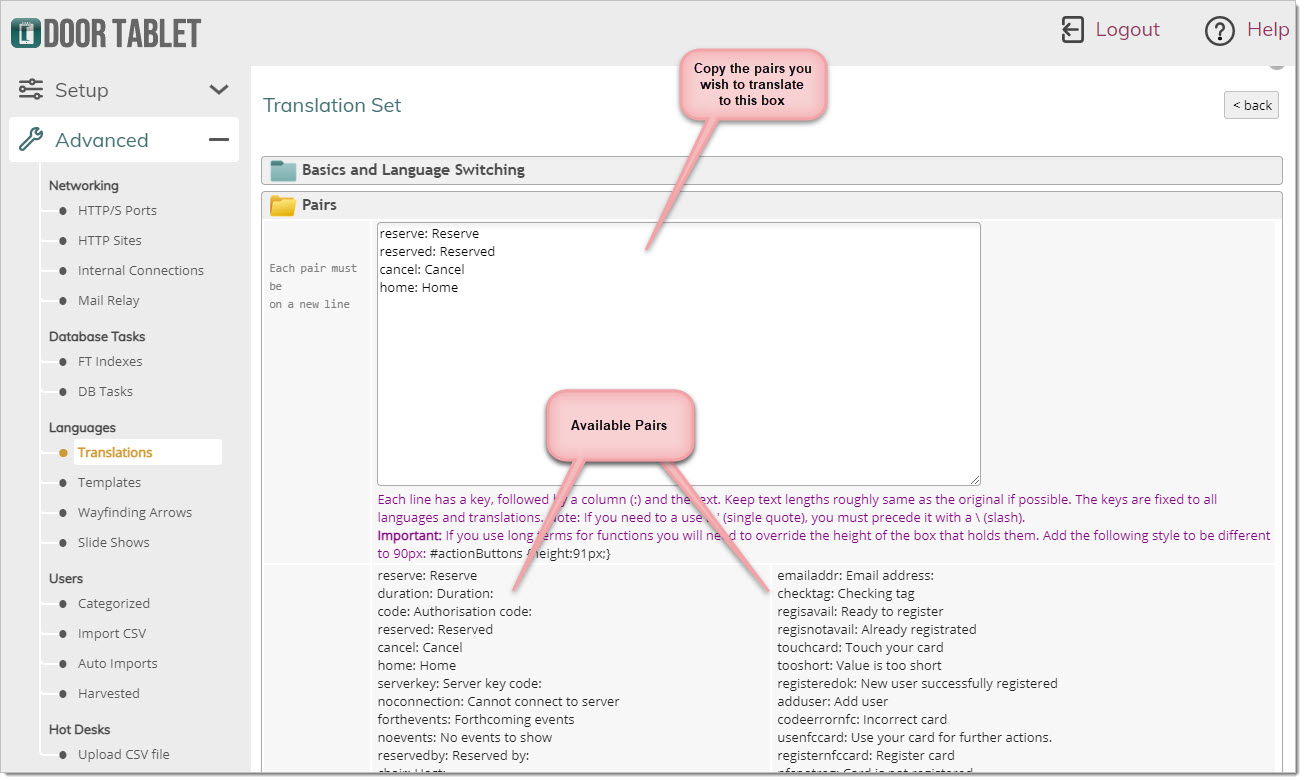 Note:
Note: Door Tablet will validate your form, but pay attention to retain similar text lengths and colons that appear at the end of strings as these are field labels.
Selecting Translations Sets
You have a choice to select your Translations Sets at system level, at which point it will apply to all meeting spaces, or, at room level, at which your translation will apply to the meeting space only. Of course you can use the same Translation Set on any number of meeting spaces.
Select set using the Web UI, in the system profile. Look for the heading "Translations, Wayfinding".

Select set for a particular meeting space:
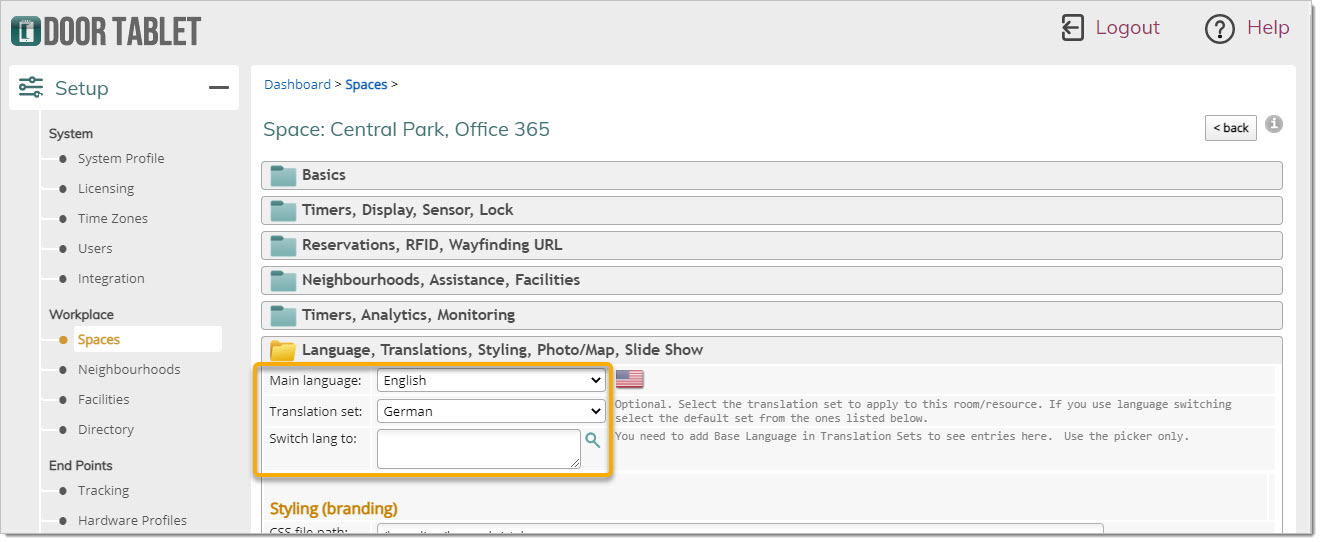
Tablet:
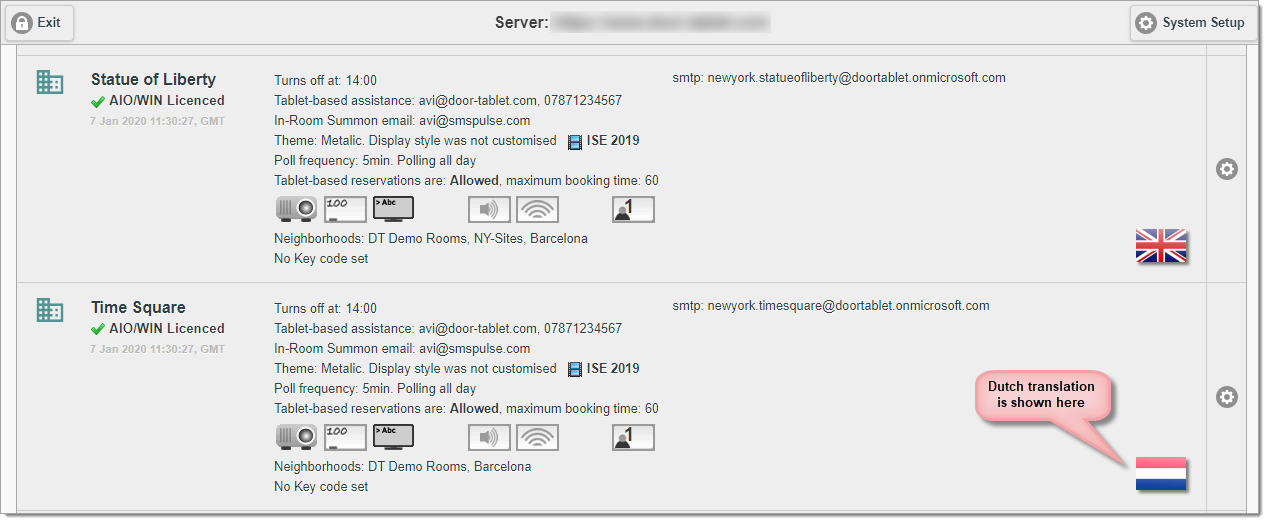 Note:
Note: In most cases you can make changes and these will reflect on open Door Tablet displays. However, we noticed that in some cases you need to restart the display to see the latest translation.