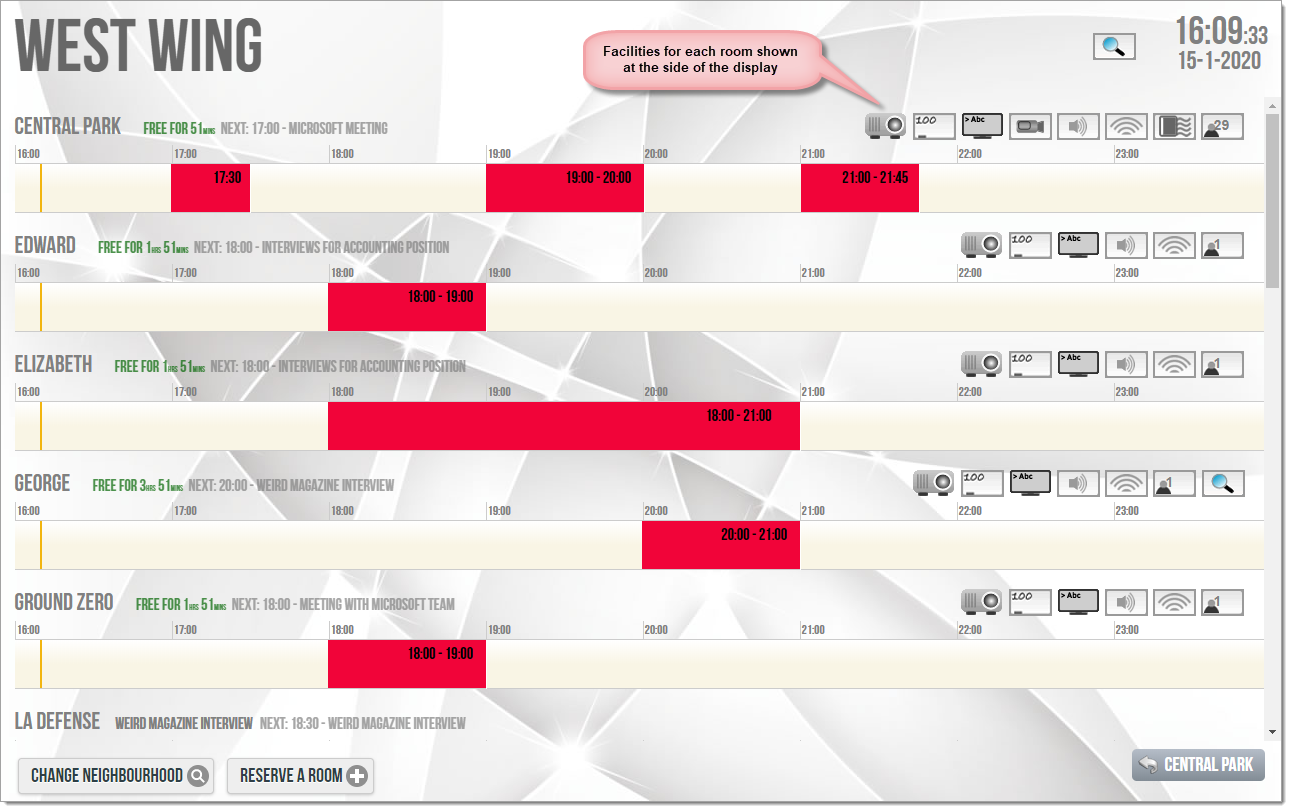n
anonymousdoortablet/dthelp.nsfrooms-facilities
Protected content
| 260pages | Our help system contains many pages and videos for you to consume. This includes the complete information on how Door Tablet works, all its features and options, and of course the many benefits for your business. Door Tablet School offers many videos too. |
|
 |
| 
Click on images to see them in full screen
2CA18AF709698FB580257CB2003A8BE8Facilities
From version 4.2 of Door Tablet, you can indicate the kind of facilities available in each meeting space. These facilities are displayed as icons on:
- Room displays - while the meeting space is available
- Schedule displays - next to each meeting space in the neighbourhood
- Large TV displays - similar to schedule displays but with the ability to suppress the display on selected neighborhoods (for example lobby displays)
Note: facility icons do not show on Welcome displays.
Facilities are set using the following methods:
- Door Tablet Web UI
- Tablet App
- Notes Client (Domino users only)
VIDEO: Setting up key business rules
In the Web UI: click on a meeting space name to edit. Then you will find "Assistance info" under "Neighborhoods, Assistance, Facilities".
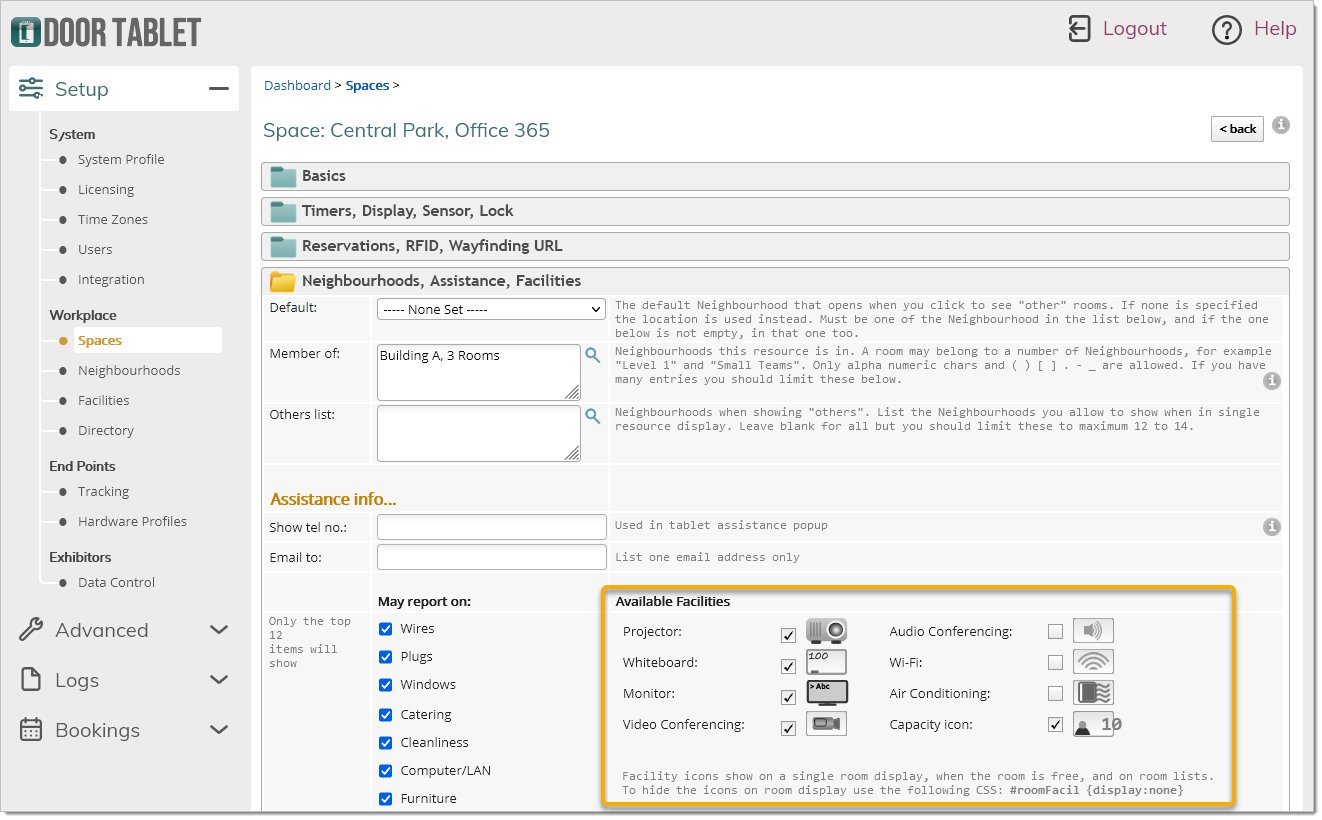
You may also view "Facilities" from the Web UI dashboard. In the view, many meeting systems can be seen at the same time:
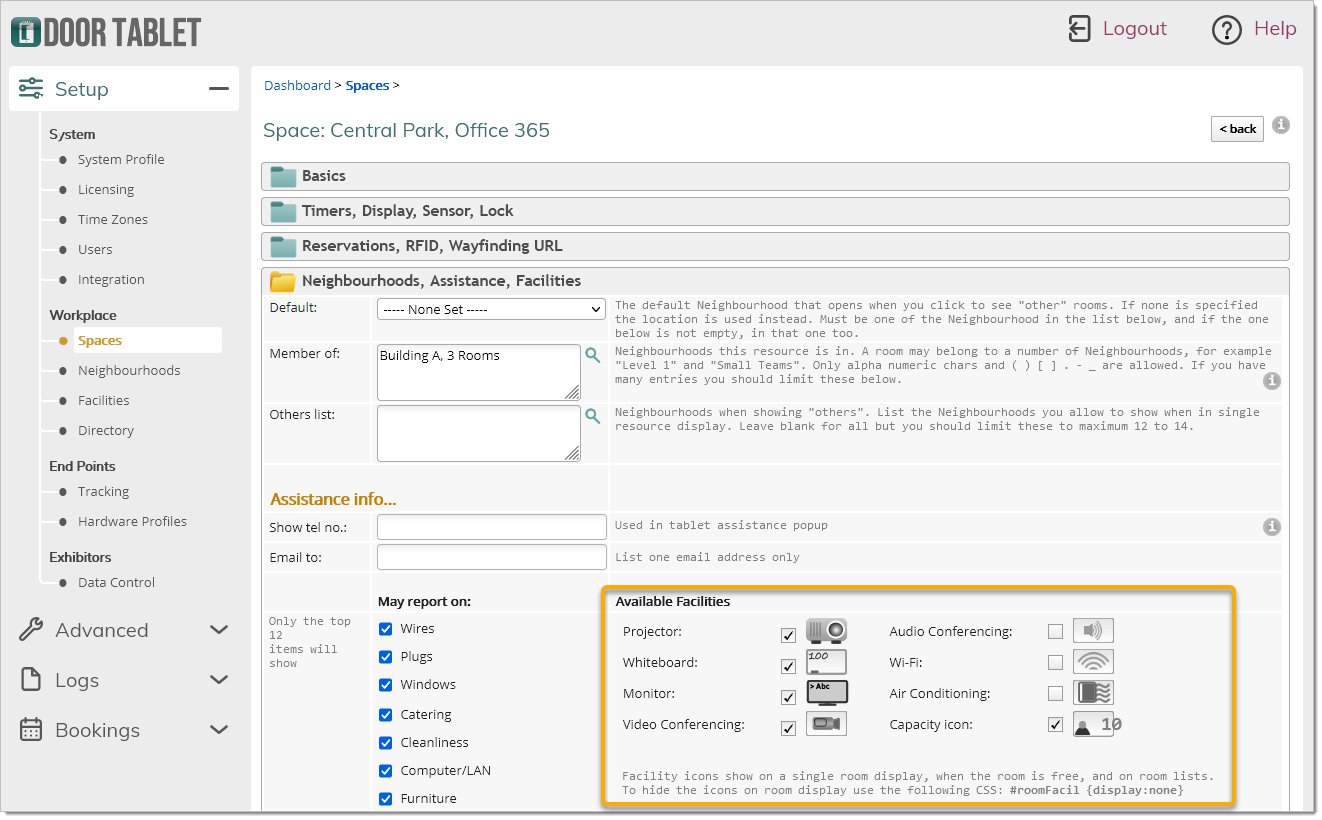
Facilities are viewed in the Door Tablet status display, as follows:
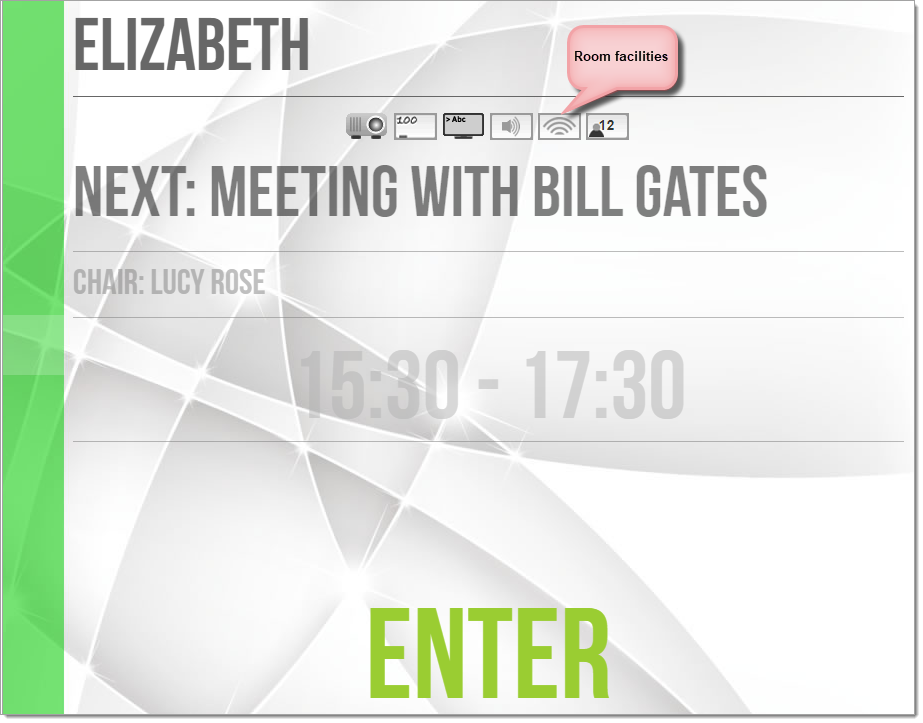
When checking other meeting spaces, facilities show too: