n
anonymousdoortablet/dthelp.nsfpersonal-disp
Protected content
| 260pages | Our help system contains many pages and videos for you to consume. This includes the complete information on how Door Tablet works, all its features and options, and of course the many benefits for your business. Door Tablet School offers many videos too. |
|
 |
| 
Click on images to see them in full screen
0482C3280C5F2D1D8025892C005E310APersonal Displays
From V10.7 you can connect a display to a Door Tablet Booker resource and show a simple display. The display will mainly show the resource name and the person, or entity, who has it allocated to them. To reserve the resource you use Door Tablet Booker.
VIDEO: Door Tablet Booker for admins
Mark a resource for Personal Display
To open a resource as a Personal Display use "Internal Space" type. You create such type by importing desks
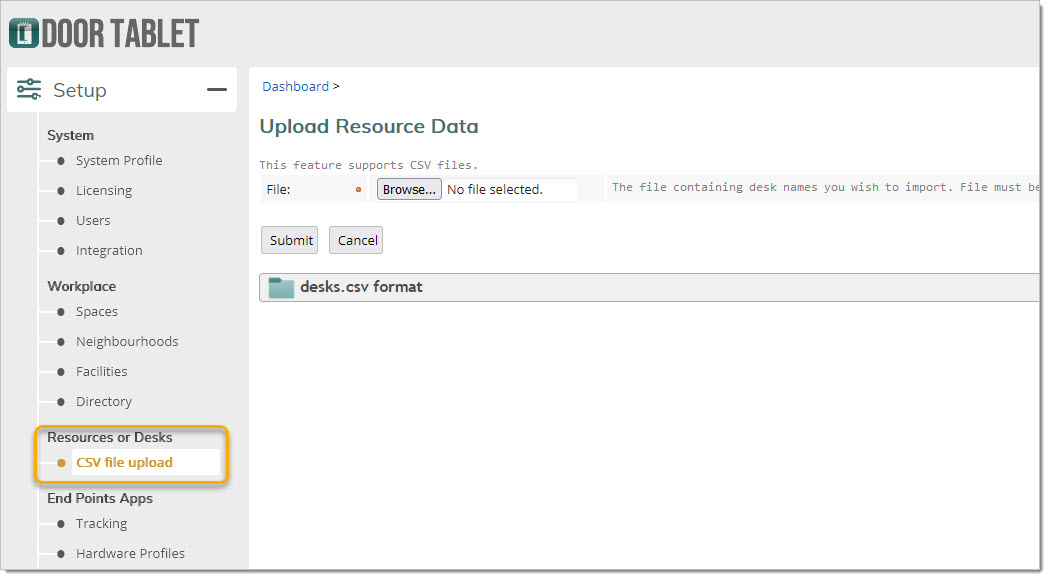
You may also create one manually by clicking on "+desk":
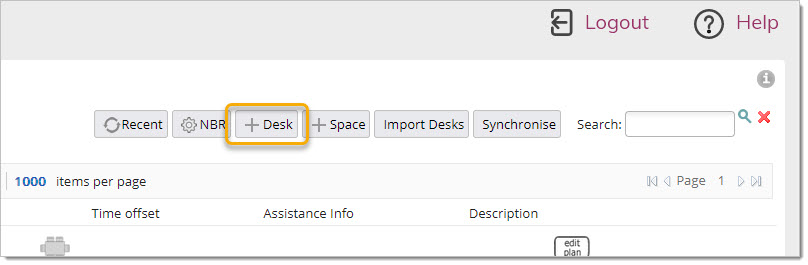
Once you have such a space, mark to open it as a Personal Display...
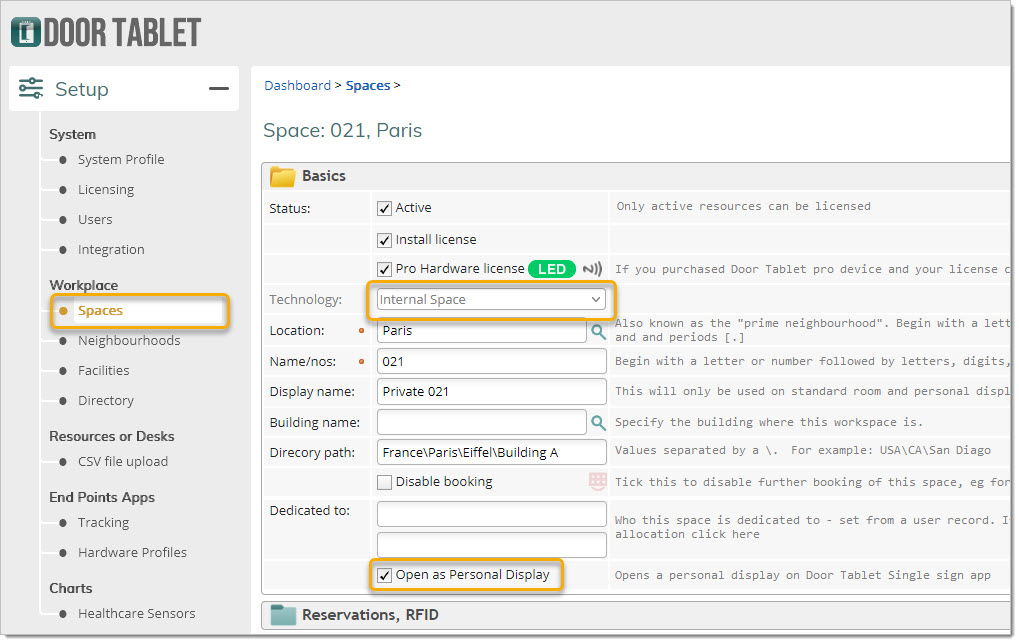
In the App, marking a space to open as a Personal Display looks like so:
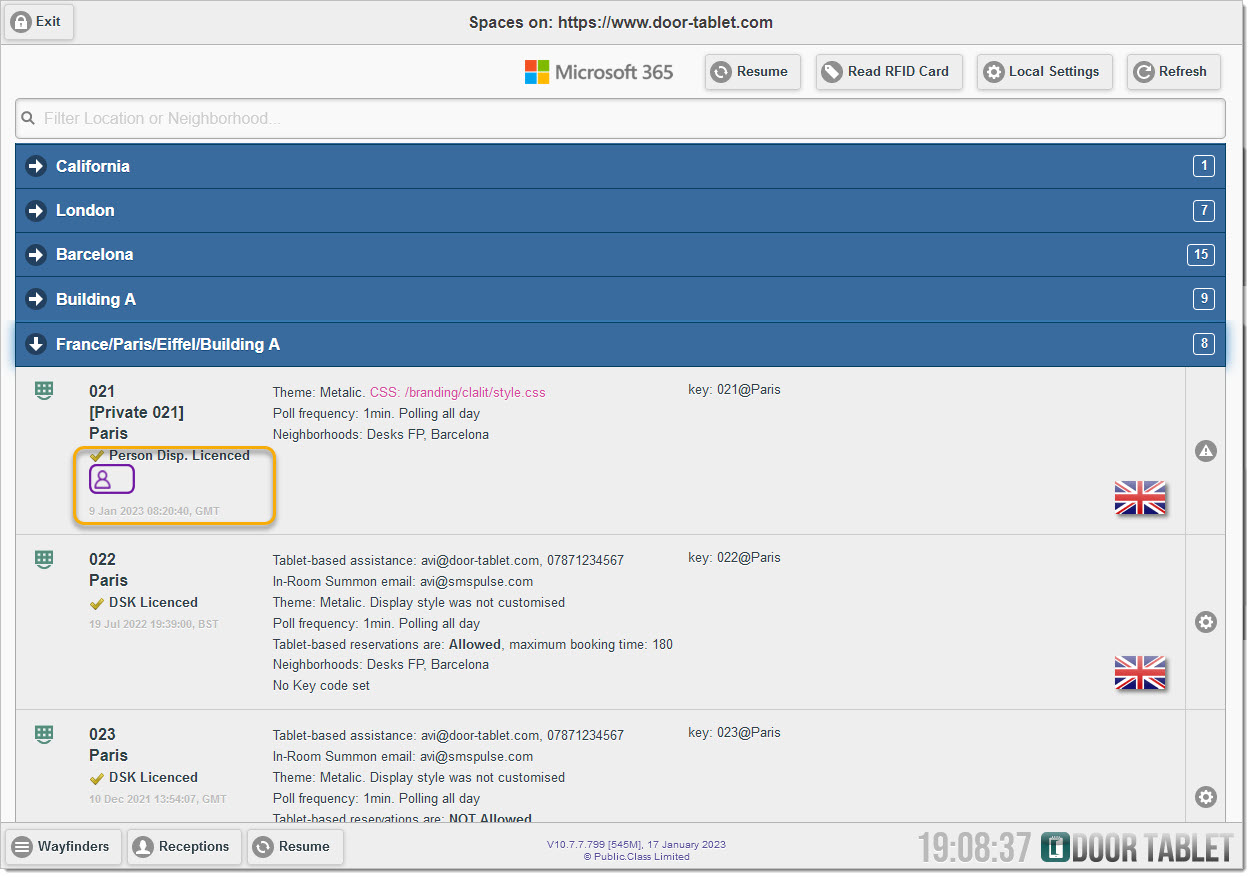
Licensing
To licence a Personal Display use the Door Tablet Lite/Desk licences.
Booking
As mentioned above, to book a space of this kind use Door Tablet BOOKER