n
anonymousdoortablet/dthelp.nsfled-sensor-controller-config
Protected content
| 259pages | Our help system contains many pages and videos for you to consume. This includes the complete information on how Door Tablet works, all its features and options, and of course the many benefits for your business. Door Tablet School offers many videos too. |
|
 |
| 
Click on images to see them in full screen
16410EDA38E23BF3802589D90064902FConfiguration
To connect to the Door Tablet LED and Sensor Controller perform the following tasks:
VIDEO: Sensor and LED controller
Hardware
- Install the LED units above meeting room doors
- Install the Motion Sensors inside the same rooms
- Connect the above items the the Device Hub in pairs - one pair for each of maximum five rooms. Use network wires with RJ45 plugs for simplicity
- Connect the Device Hub to a Door Tablet ABX using a serial RS232 cable
- Power the Door Tablet ABX and Device Hub with V12 power supply units
- Connect the Door Tablet ABX to your internal IP network
- Alternatively install 802 certificate on the ABX
Software
- Install the Door Tablet controller software on the ABX. Download it from the Door Tablet web site
- Set the activity Launcher to com.door_tablet.doors/.DoorTablet
- Launch the application and connect to your Door Tablet server
Case senSiTive: com.door_tablet.doors/.DoorTablet
The application will identify the Device Hub, and will show activity
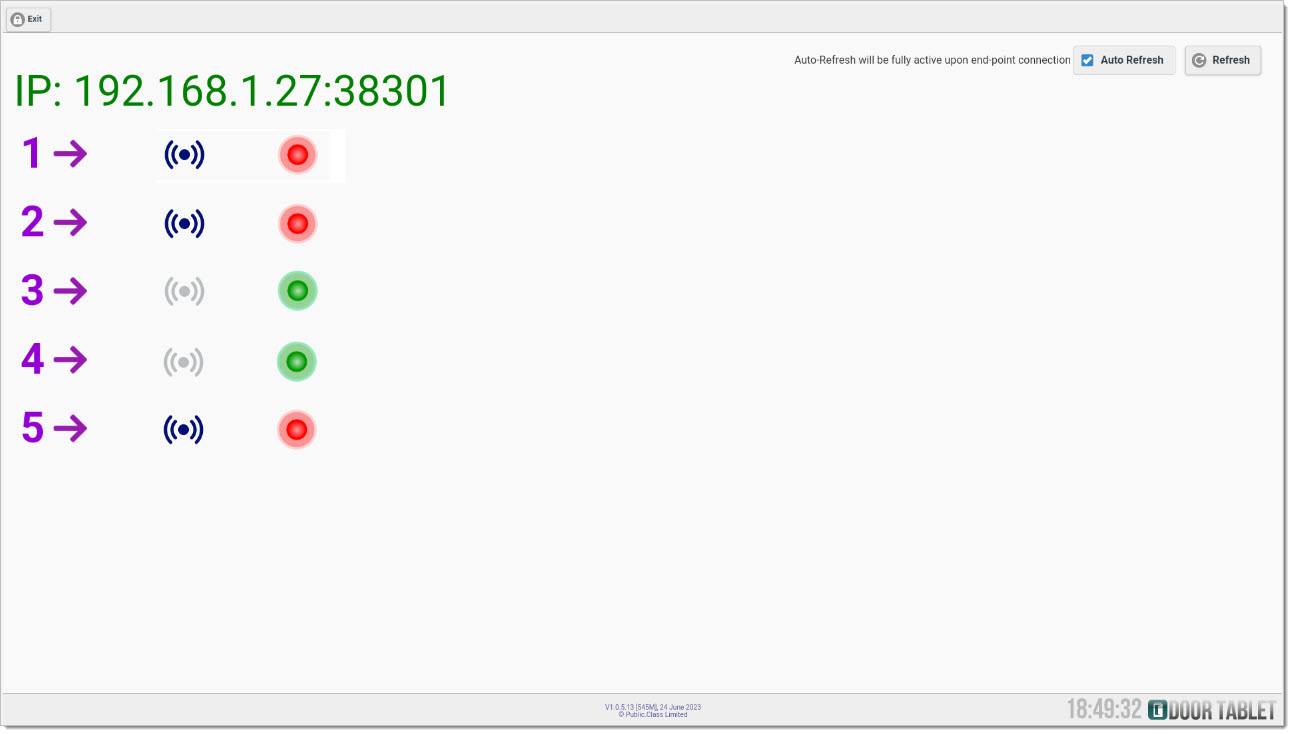 IP Address
IP Address
The IP Address for the controller must be set to
Static. This is due to the fact that the Door Tablet end-point software will need to connect to the controller and always find it on the same IP address...
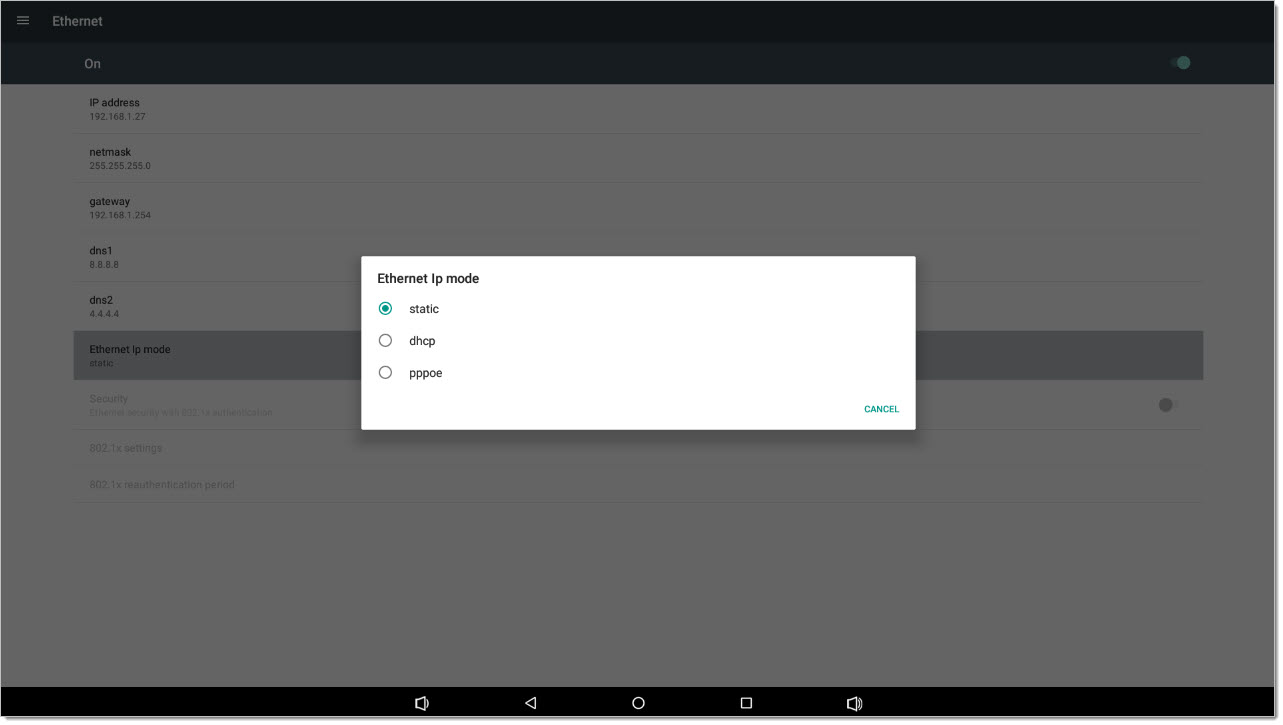
Note the IP address as you will need it when configuring the Door Tablet rooms that will bind to the LED and Sensor controller. In the above case the IP address is 192.168.1.27.
Port
The Controller uses a fixed Port number to communicate with the end-points. The Port number is always:
38301.