n
anonymousdoortablet/dthelp.nsfepaper-configuration-spaces
Protected content
| 259pages | Our help system contains many pages and videos for you to consume. This includes the complete information on how Door Tablet works, all its features and options, and of course the many benefits for your business. Door Tablet School offers many videos too. |
|
 |
| 
Click on images to see them in full screen
BE6962B8E981472680258A1B005C395CDevices Setup
When designing a deployment of ePaper devices you can mix the following displays:
- Meeting Rooms
- Hot Desks
- Personal Displays
VIDEO: Using the Door Tablet EPS Controller
Neighbourhoods
VIDEO: Creating Neighbourhoods
To bring them all together we use a Door Tablet neighbourhood. The Door Tablet EPS Controller opens a neighbourhood you created and handles all the spaces within it. In order to be able to open the EPS Controller for a particular neighbourhood you must create a Settings records and fill in the following fields below:
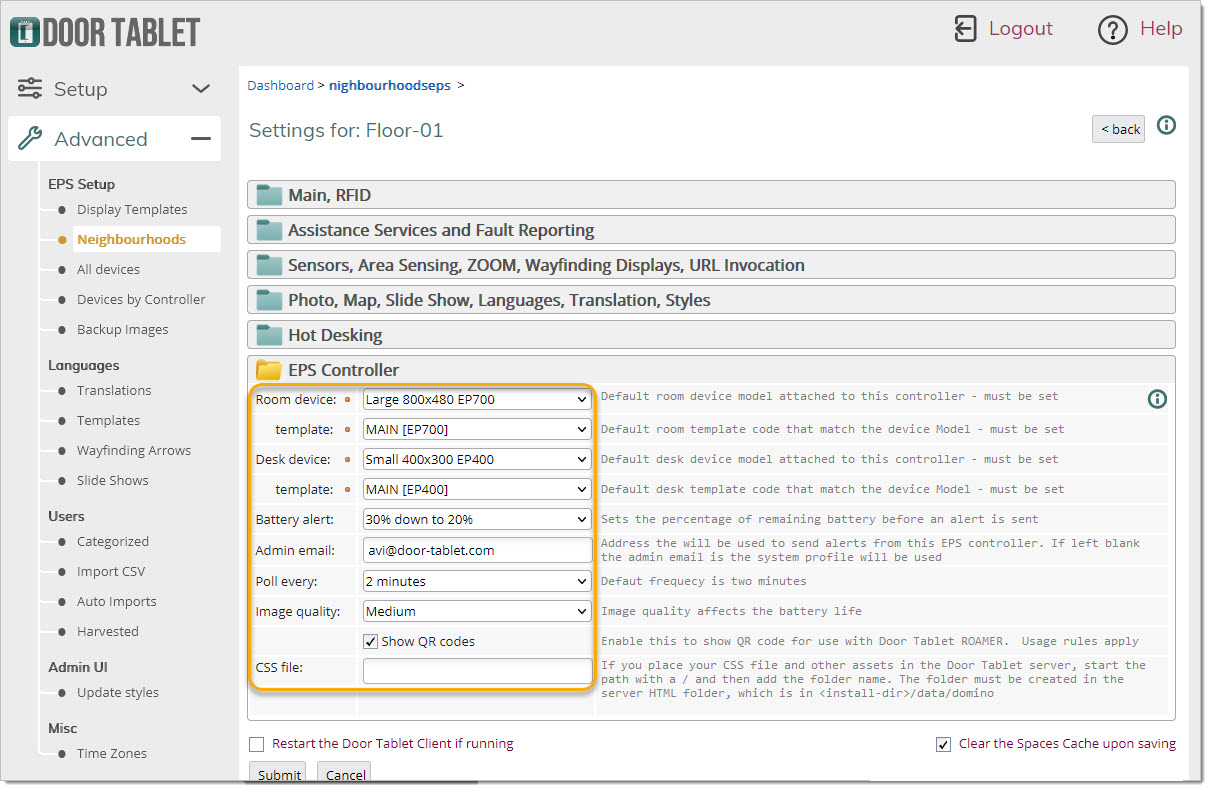
Associating a display with an ePaper dongle
Each space you wish to use must be associated with a unique dongle identity, using the dongle MAC address. You can find the MAC address of a display when you open the box for the first time or, if you press button 1+2.

When you see the MAC address you may use a barcode scanner on your phone to get the codes. There are other ways in which to get the MAC address, discussed later.
Inserting the MAC address to a space record
Note: if you are adding a good few devices its better to get a bar code scanner and add these automatically.
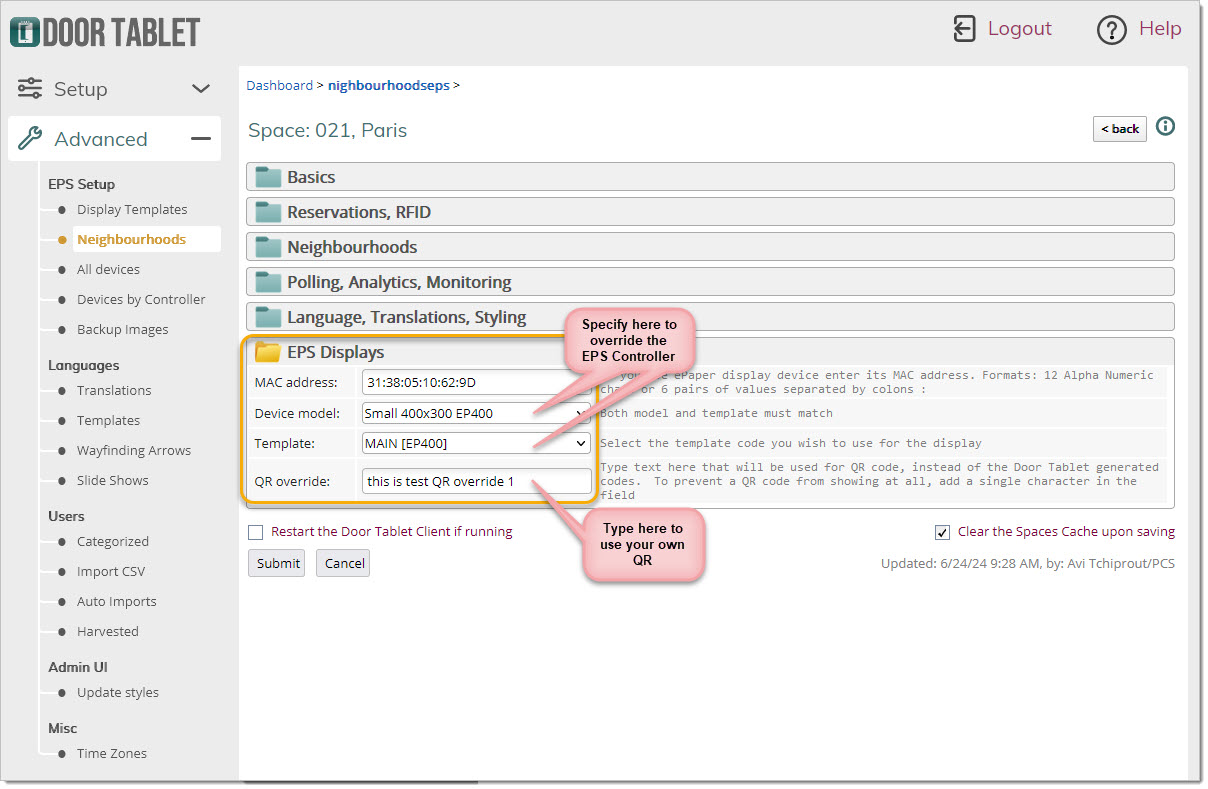
Note: please note that the device model and the template you use must match. If you omit these, the setting in the EPS Controller, or NBR record, are used.