n
anonymousdoortablet/dthelp.nsfcrestron-occupancy-sensor
Protected content
| 260pages | Our help system contains many pages and videos for you to consume. This includes the complete information on how Door Tablet works, all its features and options, and of course the many benefits for your business. Door Tablet School offers many videos too. |
|
 |
| 
Click on images to see them in full screen
27C7D516D3F0D23C802586E50036861FOccupancy Sensors
 The Door Tablet app for Crestron integrates with the Crestron Occupancy sensors. Door Table offers:
The Door Tablet app for Crestron integrates with the Crestron Occupancy sensors. Door Table offers:
- Active state: change the display unit an LEDs when the room is occupied, when not booked
- Automatically check-in: at the point in time when a meeting will otherwise be marked as NO-SHOW, if the room is occupied the system will automatically check-in to the meeting and notify the host
- Deserted rooms: when a room is abandoned while still booked, the sensor will tell Door Tablet of this condition, and the meeting will be terminated and the room marked as free
VIDEO: Sensor and LED controller
Configure your sensor
Most of the sensor configuration is done on the Door Tablet admin Web UI. Some configuration has to be done on the display device:
- Pair you display with an occupancy sensor. See here

- Configure general use of sensors in the Door Tablet system. See here

- Enable and test the sensor locally on your device
Note: by default, sensors are disabled in the application even when the Crestron display is Paired with a sensor.
On the Crestron device, login to the server and access the Spaces list.
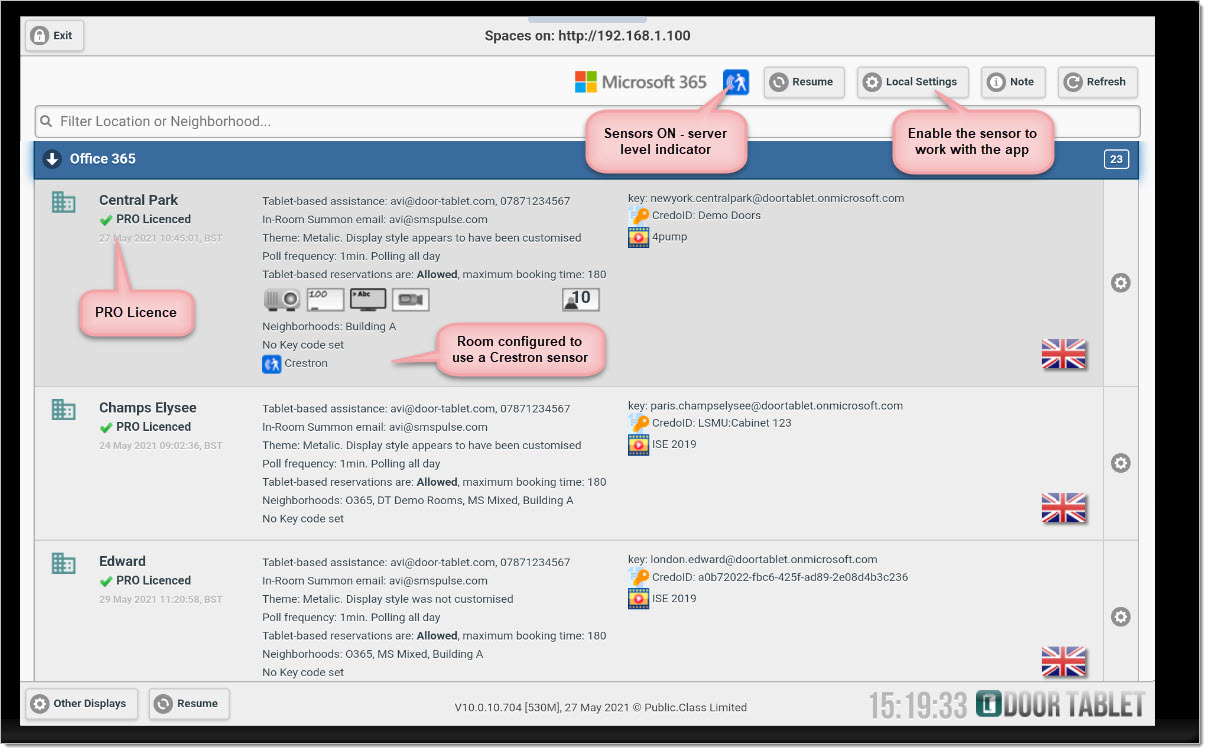 Note:
Note: to indicate that you wish to use a Crestron sensor, just type the word Crestron where normally you would type the sensor IP address:
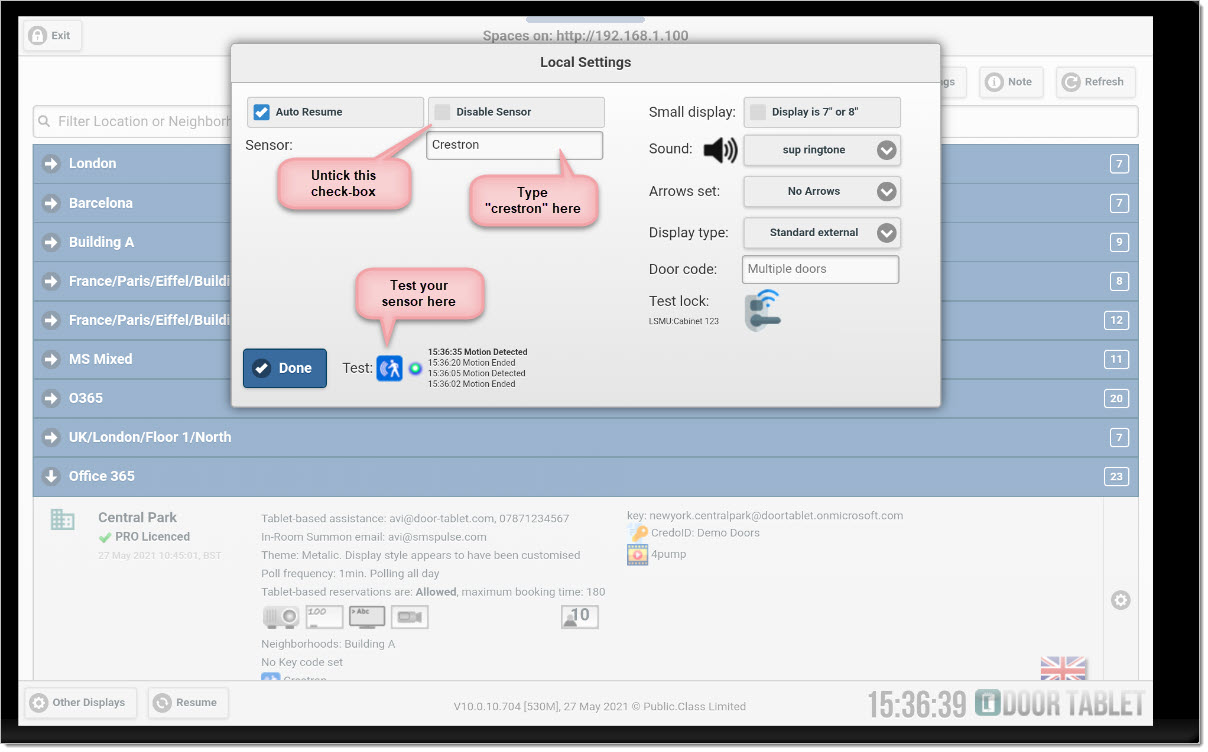 Note:
Note: please remember to configure the Sensors use cases in the Door tablet system profile.
Effect of sensor on your display
There are a number of use cases in which the sensors are used. One of these is the indication that room is currently occupied (but not booked). In such a case both the display and led lights change:
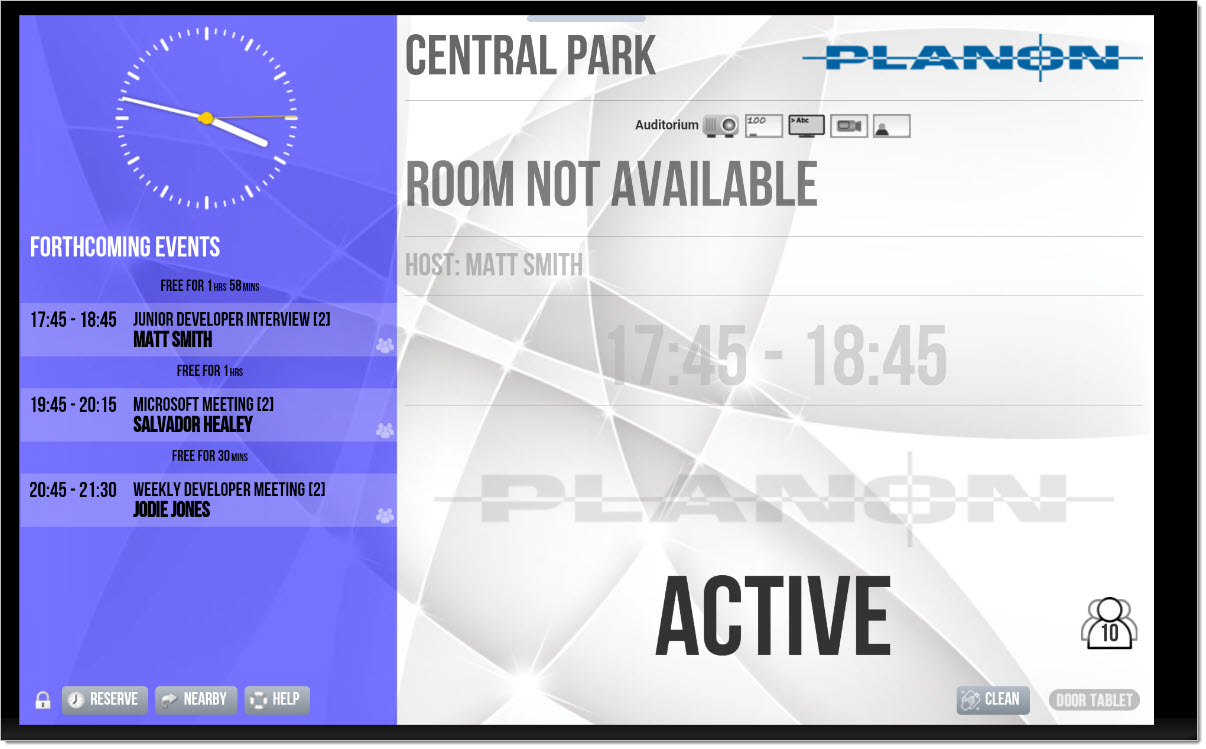
Please note, when a room was left after being marked as Active, the Active display will remain on for a few minutes in case the occupants decide to return. You decide how long that time is.