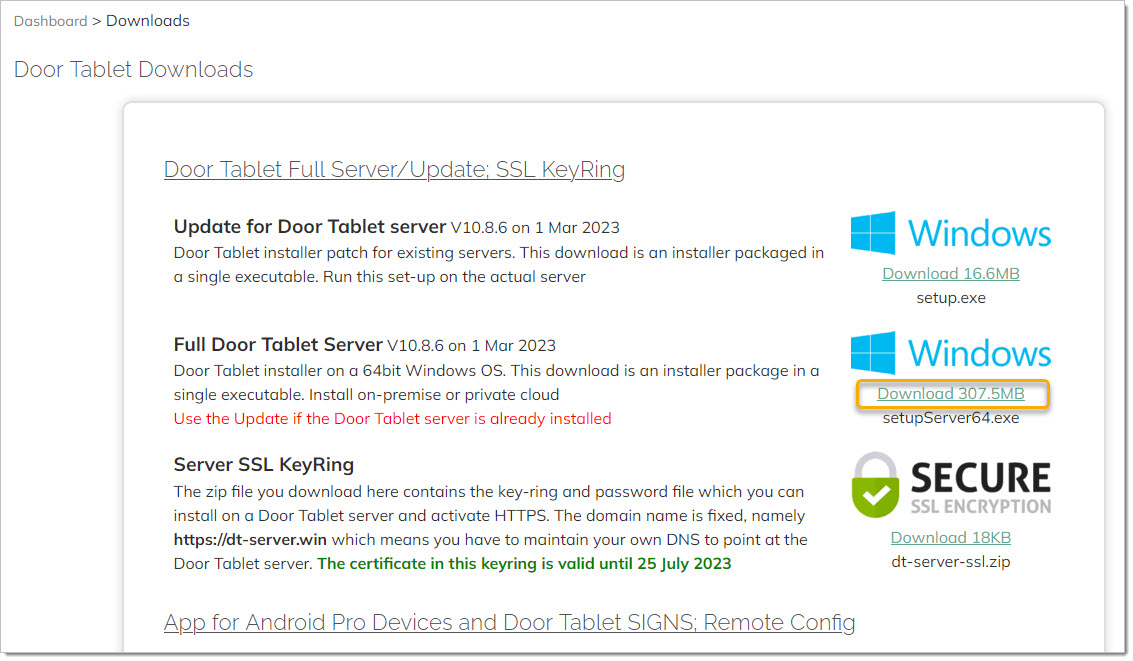n
anonymousdoortablet/dthelp.nsfbase-server-upgrade
Protected content
| 246pages | Our help system contains many pages and videos for you to consume. This includes the complete information on how Door Tablet works, all its features and options, and of course the many benefits for your business. Door Tablet School offers many videos too. |
|
 |
| 
Click on images to see them in full screen
6124C4D2586185738025818100235A3ABase Server Upgrade
This page is not relevant for Door Tablet CONNECT users.
When you have an existing installation you would want to retain all your settings, meeting spaces, branding and so on.
To achieve this follow this process:
- Download the latest Door Tablet server (over 300MB), 64 bits
- On the existing installation quit the server or stop the service. If you see the console window type the letter Q and hit return
- Rename the folder where the software is currently installed. For example, if installed on c:\doortablet, rename it to c:\doortabletSAV
- Run the new installer and specify the same folder you just renamed
- Once the install is complete, and before you launch the server, copy the file doors.nsf from "doortablet" folder from the saved copy to the exact same place in the new installation (<install-dir>\data\doortablet)
- Copy any branding files from the old server which you will find in <renamed-install-dir>\data\domino\html, to exact same location in <install-dir>\data\domino\html
- If you use Door Tablet with Google Workspace you will need migrate to 3-legged authentication
- Copy "names.nsf" from <renamed-install-dir>\data to <install-dir>\data
- If your server is enabled for HTTPS, copy the key-ring files (.kyr and .sth) from <renamed-install-dir>\data to <install-dir>\data
- Start the new server
- Let the server start and wait a couple of minutes
- As this is in effect a new server installation, stop the server and start it again, once more
The files are available from the Downloads area, download one: