n
anonymousdoortablet/dthelp.nsfsoftware-upgrade
Protected content
| 260pages | Our help system contains many pages and videos for you to consume. This includes the complete information on how Door Tablet works, all its features and options, and of course the many benefits for your business. Door Tablet School offers many videos too. |
|
 |
| 
Click on images to see them in full screen
E512CC090857257C44257CA60034A49BServer Upgrade
This page is not relevant for Door Tablet CONNECT users.
Upgrading your Door Tablet server is a simple process.
Process
The overall process requires two type of upgrades:
- Tablet software
- Server software
VIDEO: Upgrading the Door Tablet server
Important note: do not upgrade the software if you are a licensee and your annual maintenance has expired. If you upgrade while not entitled, the tablet display will change and a message saying the software is under evaluation will show.
Update tablet software
This is done, in most cases, by obtaining updates from the App store for your device. Android Apps are available upon announcements, Windows Apps and Apple Apps take longer due to the approval process. SSSP clients and Door Tablet AIO clients are available from the Door-Tablet.com website downloads page. See here 
Update the server software
The server software update is required if you use the on-premise installation. This is required by the majority of installations. To upgrade the server follow these steps:
- Download the software from the Door Tablet website
- Shut down your server
- Run the installer
- Start your server
Obtain the software
When you upgrade Door Tablet you can download the patch, and not the entire server. The patch is around 21MB compare to 311M for the full server.
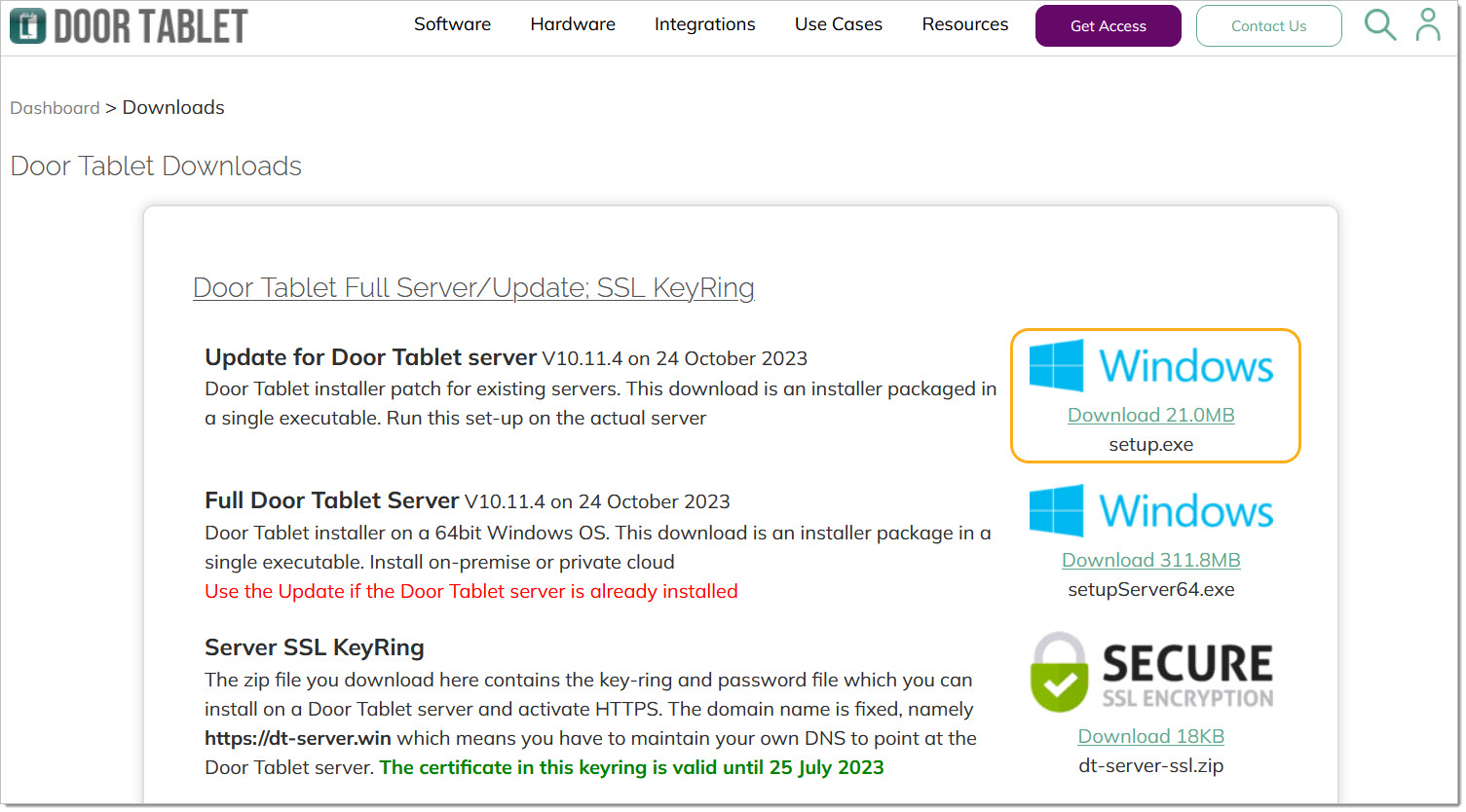 Shut down your running server
As the server can run as a service or a terminal application, the method of stopping it differs:
Shut down your running server
As the server can run as a service or a terminal application, the method of stopping it differs:
- If you run it as a service: open Windows Services and locate the "Door Tablet Server", and click on "Stop"
- If you run it as a console application: click on the console and type the letter "Q" and hit return - the server will shutdown
Running the installer
When you run the installer it is important to remember what version you have installed originally, 32 or 64 bit. You will need to make that selection:
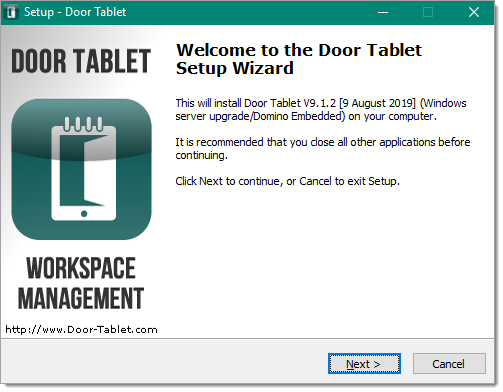
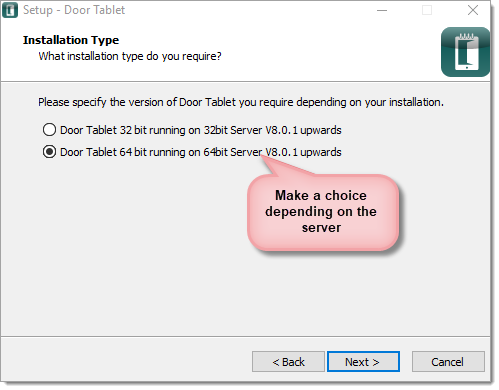
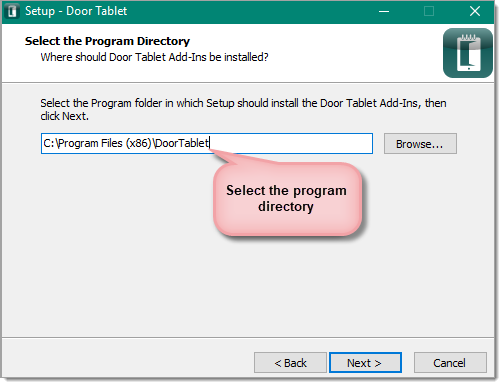
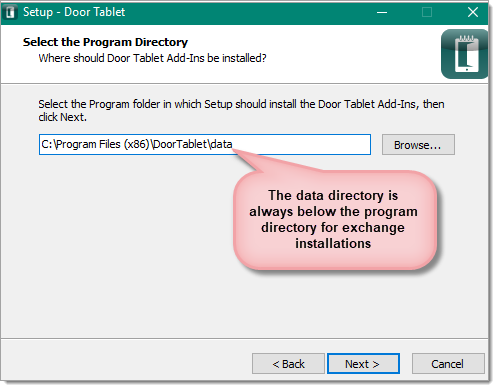 Start your server
You start the server in one of two ways:
Start your server
You start the server in one of two ways:
- Running as a service: open Windows Services, locate the Door Tablet Server service and click on "Start"
- Running as a console application: double click on the icon or shortcut you used to start the server in the first instance