n
anonymousdoortablet/dthelp.nsfcluster-status
Protected content
| 260pages | Our help system contains many pages and videos for you to consume. This includes the complete information on how Door Tablet works, all its features and options, and of course the many benefits for your business. Door Tablet School offers many videos too. |
|
 |
| 
Click on images to see them in full screen
304B52C168003C4080257D4000640C5DCluster
From Door Tablet V5, you can display the status of multiple meeting spaces or resources on one client device with touch capabilities (tablet or PC with a touchscreen). You access the display by tapping "Other" in the meeting space view.
VIDEO: Wayfinding displays
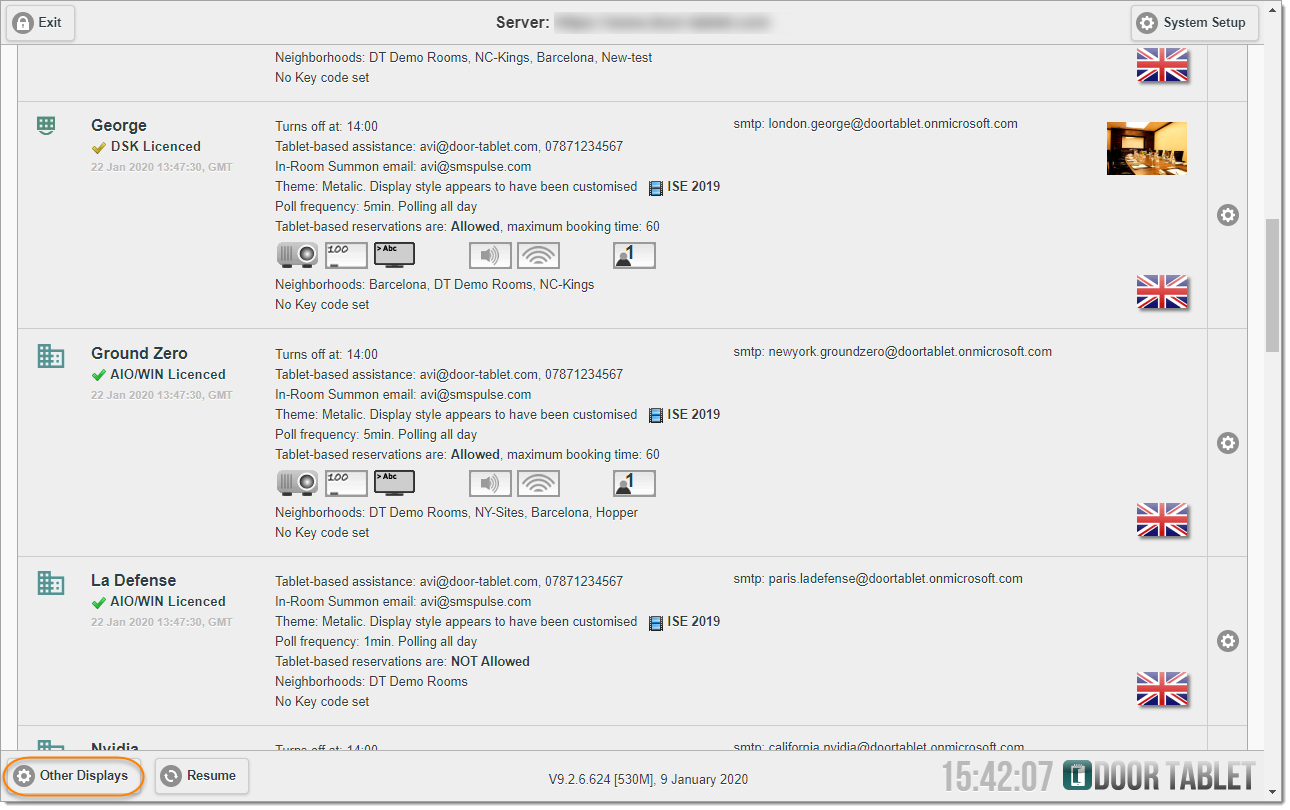
The list of available Neighborhoods will appear:
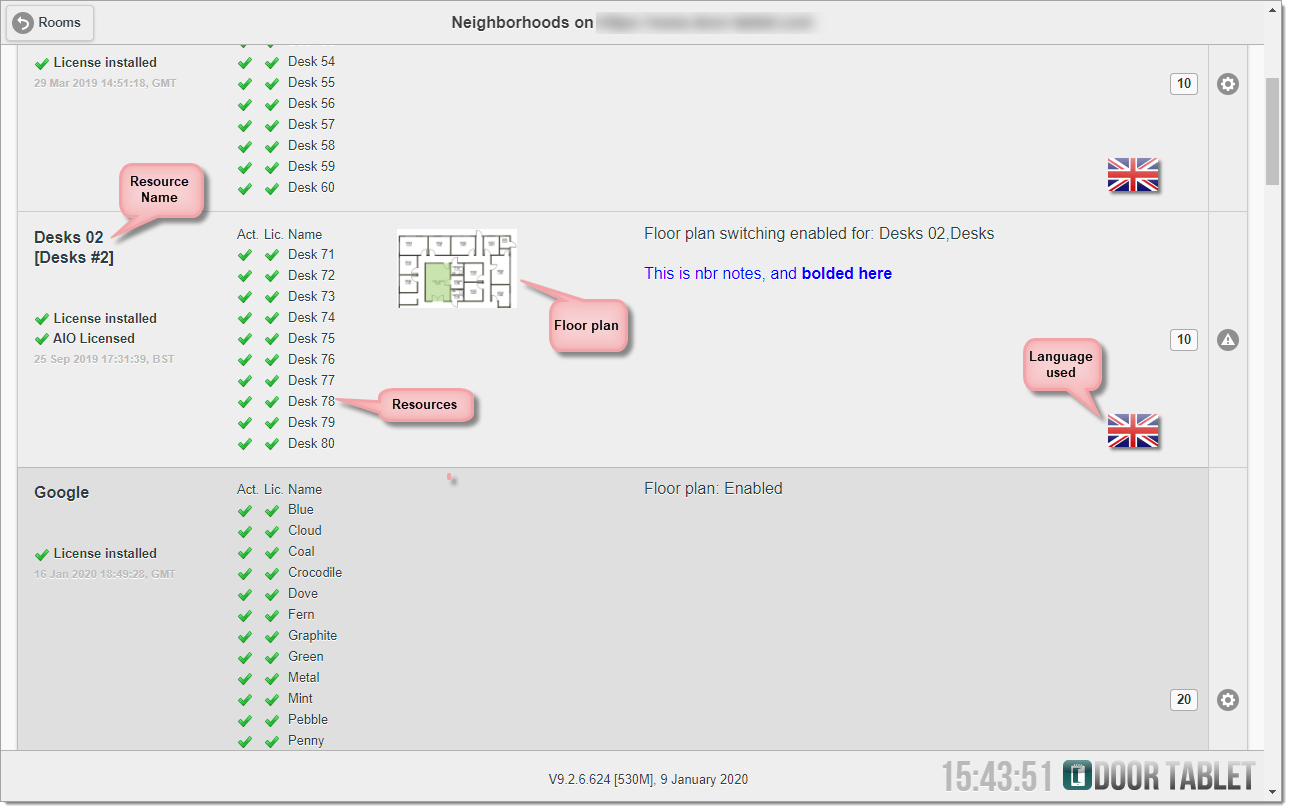
You can create your own collections of Neighborhoods which contain a random collection of your choice, irrespective of your C&S system set-up.
You can modify the Neighborhoods setting by clicking on the rotary icon. For example, you can add a photo and map, and set up the assistance function.
An example of a Cluster Display:
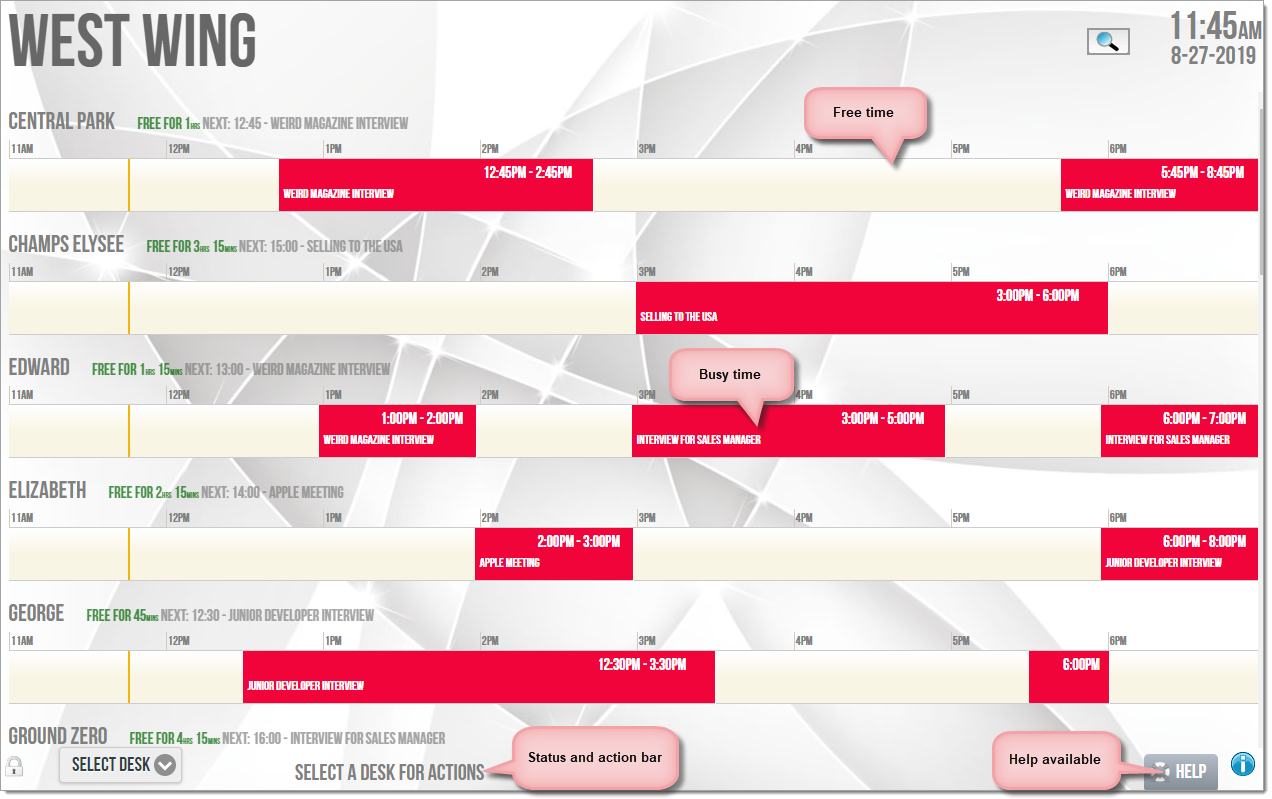
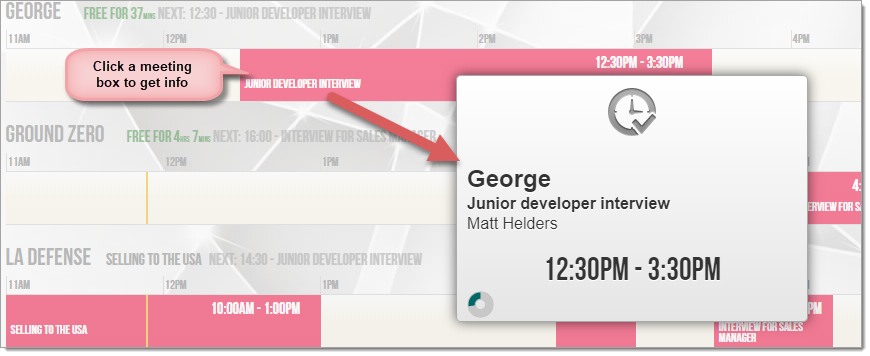
Available function
Cluster Displays allow for all the functions that are available for a normal meeting space display, including:
- Ad-hoc reservation
- Meeting space/resource check-in
- Meeting Extension
- Meeting space/resource check-out (Release)
- Automatic meeting termination
- Assistance requests
And all of this for multiple meeting spaces on a single display.
Just Touch
To access the options available for each meeting space or resource simply touch the meeting space bar, or alternatively, tap on the "Select Room/Desk" button and select the meeting space directly. When you touch it the following happens:
- Door Tablet connects to the Door Tablet server and asks for very latest meeting space status in real time
- The available options are determined and these are then displayed on the room bar or on the status bar at the bottom
- The display of the options available remains on screen for a very short time, circa 5 seconds. Click on the available function
- If no functions are available Door Tablet will tell you about it in the status bar
- When a meeting space or resource requires check-in, the bar will flash in red, as showing above. Touch the bar you need and check in
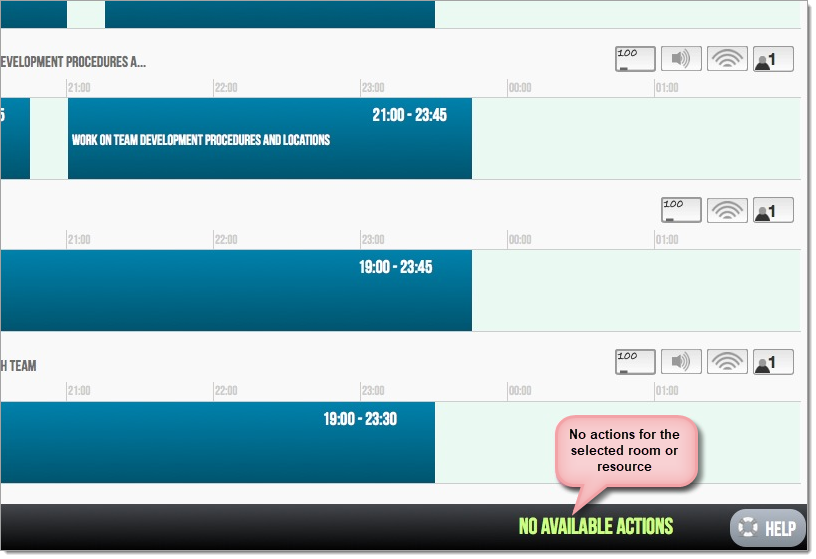
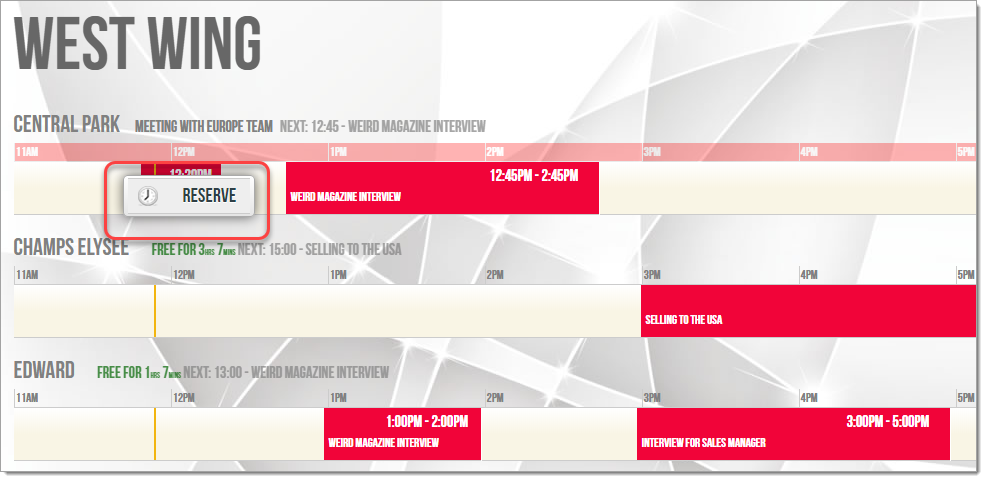
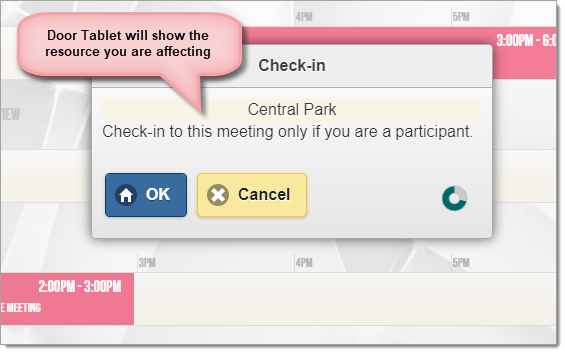
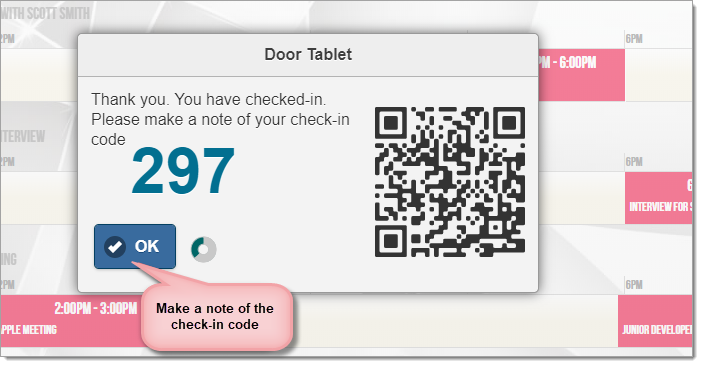
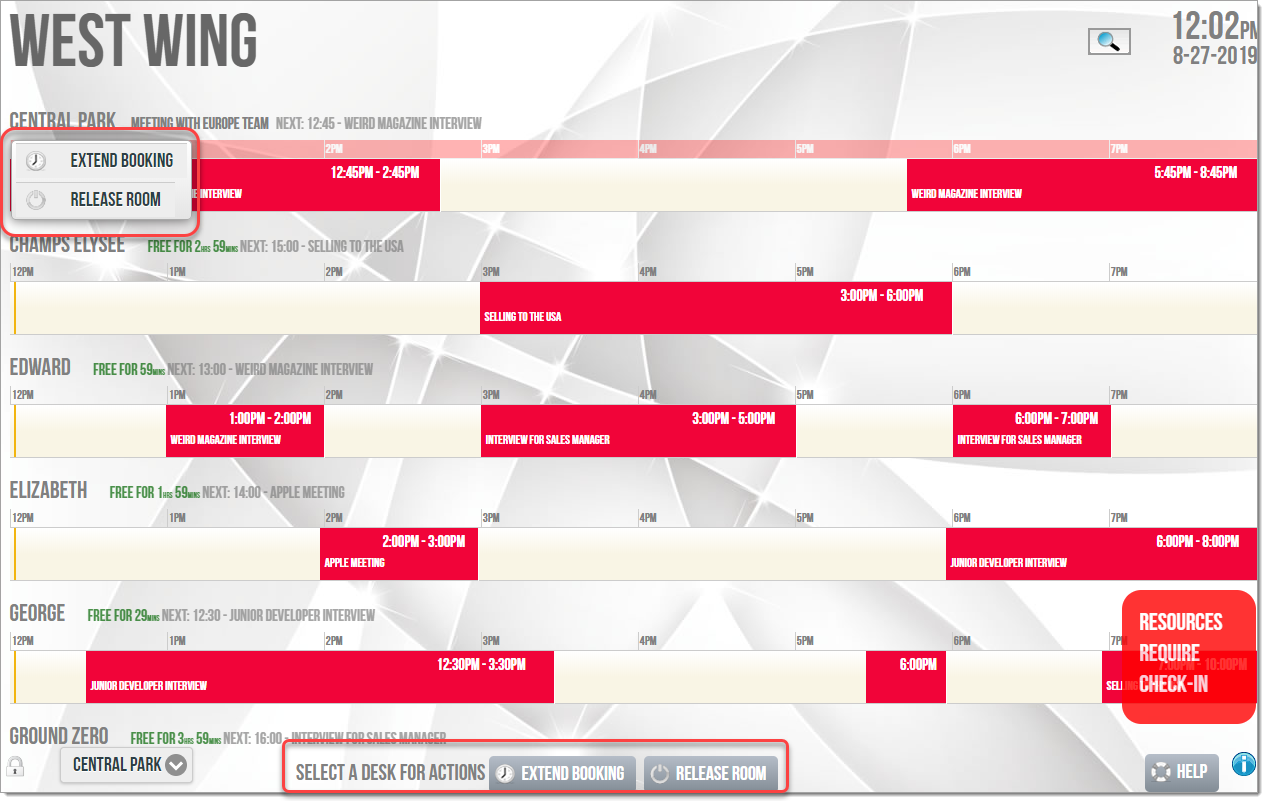 Number of Resources per Cluster
Door Tablet will display 5 resources on a single screen. If you have less, these will stretched to use the full height. If you have more, Door Tablet will allow you to scroll up and down to reveal all your meeting spaces. When you do not touch the display, Door Tablet will scroll the display back and forth automatically every few seconds. When you use the display the scrolling suspends for a minute so that you can perform the action undisturbed.
Refreshing the screen manually
You can force a screen refresh by touching the Cluster title
Number of Resources per Cluster
Door Tablet will display 5 resources on a single screen. If you have less, these will stretched to use the full height. If you have more, Door Tablet will allow you to scroll up and down to reveal all your meeting spaces. When you do not touch the display, Door Tablet will scroll the display back and forth automatically every few seconds. When you use the display the scrolling suspends for a minute so that you can perform the action undisturbed.
Refreshing the screen manually
You can force a screen refresh by touching the Cluster title