n
anonymousdoortablet/dthelp.nsfPIN
Protected content
| 244pages | Our help system contains many pages and videos for you to consume. This includes the complete information on how Door Tablet works, all its features and options, and of course the many benefits for your business. Door Tablet School offers many videos too. |
|
 |
| 
Click on images to see them in full screen
A0F0C62AAE4373784325888000430E1AUsing PINs
An alternative form of user identification is provided using PINs. PIN requires no RFID hardware and therefore easy and low cost to deploy.
Door Tablet PIN service is provided from version 10.5 of the Web UI and version 10.6 of the App.
Enabling PIN
Please note that if a device has RFID enabled, PIN services will not be available, and RFID will be used instead.
VIDEO: Using pin codes
Open the System Profile...
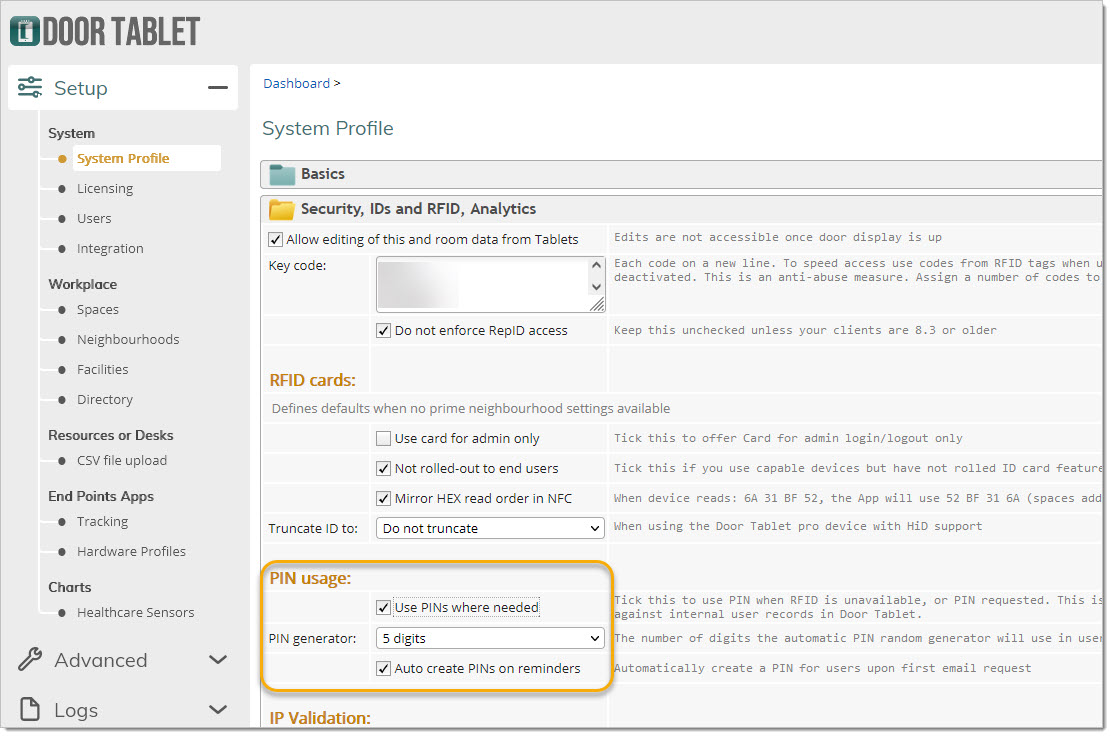
Generating first PIN
If you imported users and you have not generated the unique PIN for each users, Door Tablet can do this for you. When a user access the system for the first time and they have never used the system before, they can ask Door Tablet to generate the unique PIN for them. Users have to request a PIN reminder and email will be sent to them with the new PIN. If you wish to prevent this from happening uncheck the "Auto create PINs on reminders" above.
Enabling users with PIN codes
User records must have a PIN for them to accessible in the Door Tablet Apps. The code must be numeric and unique. If you import users you must verify that the numbers will be unique prior to import. When editing user record, Door Tablet will verify uniqueness and provide a facility to generate a unique number in the length you specify in "PIN generator".

In the App, when users are asked to identify themselves, a touch pad shows allowing the user to input their number:
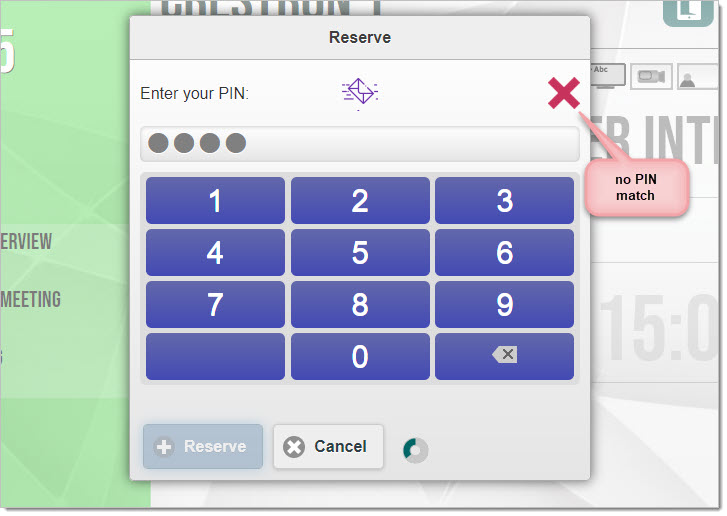
The Door Tablet app attempts to check your PIN once you stop touching the pad. If you provide a PIN that matches a user record, that details are provided to the application, and you may continue the process you started (such as reserving the room).
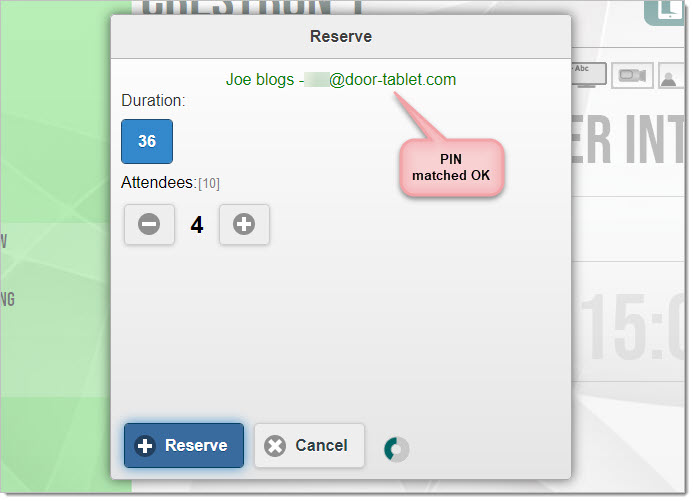
If a user forgot their PIN number its easy to get a reminder.
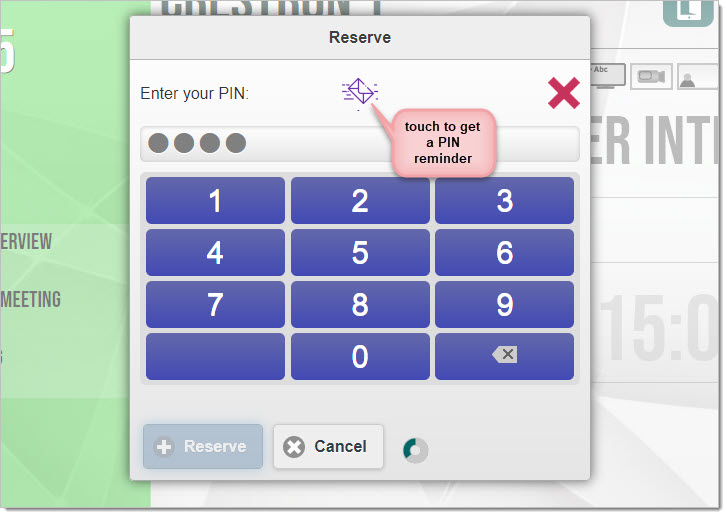
A pop will show where the user types their email address:
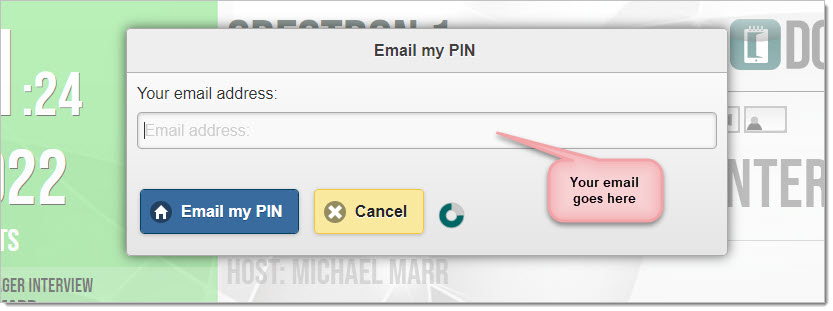
Please note:
- When you book a room using PIN, and changes to the booking are required, you will need to provide the same PIN code.
- Future booking is possible only if RFID or PIN are enabled
- Rooms which required an access code will present a numeric pad with which looks similar to the PIN pad, but grey color...
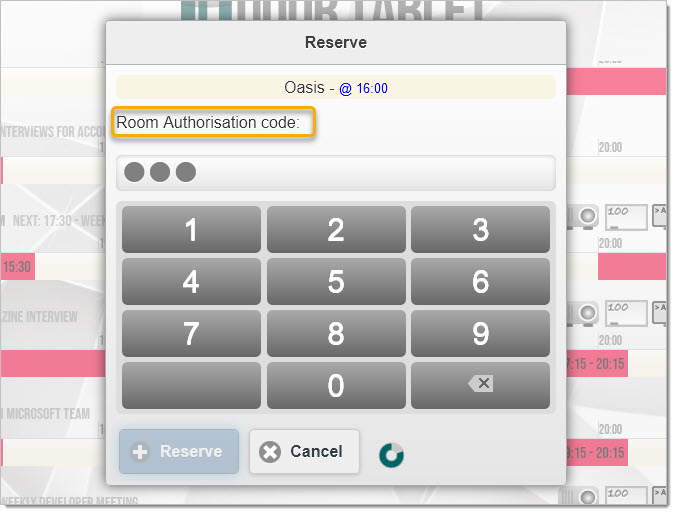 And the PIN requests follows:
And the PIN requests follows:
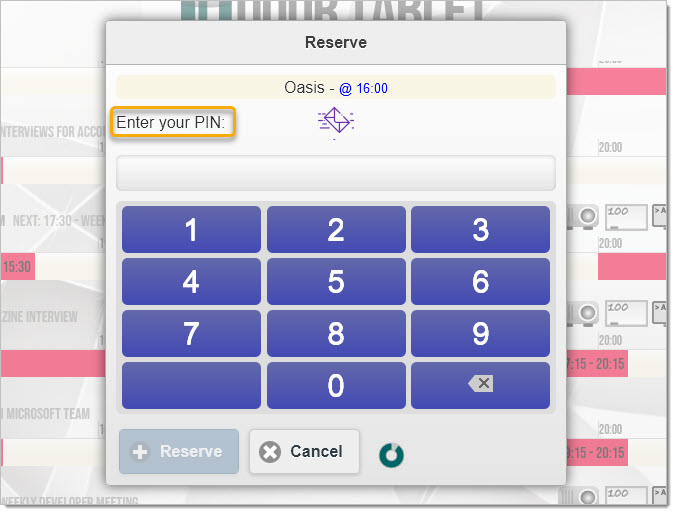 Branding
Please note that you can brand the touch pads and paint them in your own colours. It is advisable to create a distinction between Room Authorisation and PIN input.
Branding
Please note that you can brand the touch pads and paint them in your own colours. It is advisable to create a distinction between Room Authorisation and PIN input.