n
anonymousdoortablet/dthelp.nsftizensigns
Protected content
| 245pages | Our help system contains many pages and videos for you to consume. This includes the complete information on how Door Tablet works, all its features and options, and of course the many benefits for your business. Door Tablet School offers many videos too. |
|
 |
| 
Click on images to see them in full screen
3562D89A047D5EF4802587B70054EFEASIGNS on TIZEN
You may run Door Table SIGNS on Samsung Tizen.
Running directly with URL Launcher
You may type the URL below and use the Web Player
https://signs.door-tablet.com/wplayer/#/pages/home
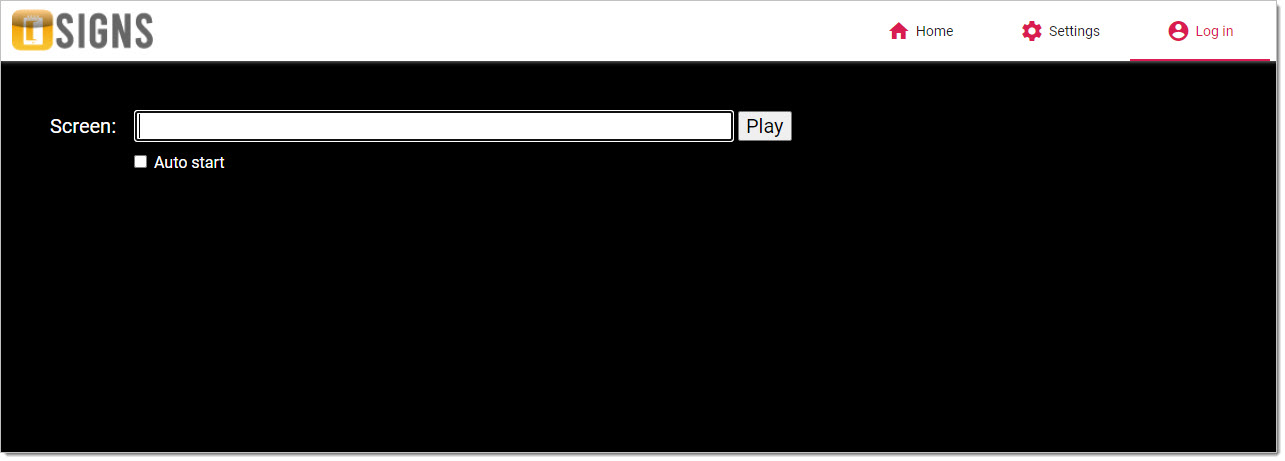
You will need to sign in and identify the play list you wish to launch.
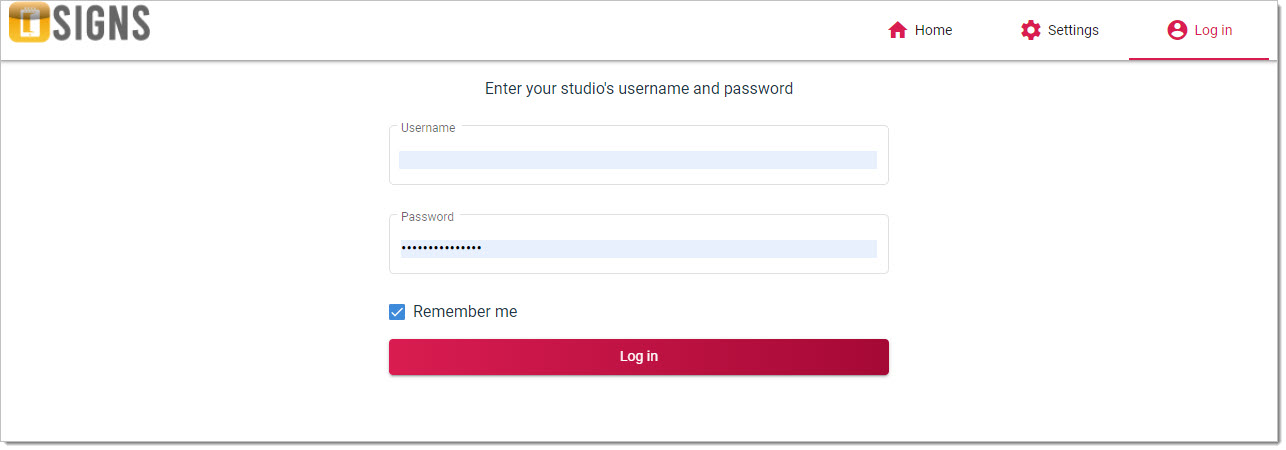
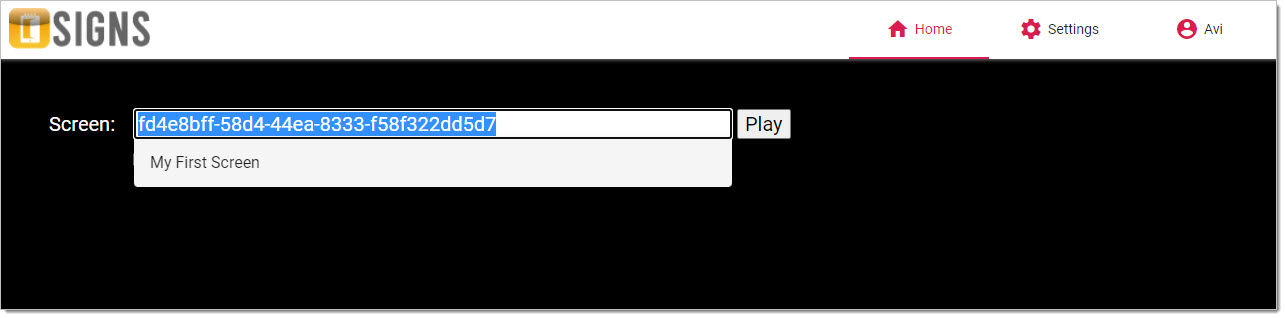
You are now ready to play your screen. Remember to check the box for automatic start when the device restarts.
Downloading the software
Login to the dashboard and head to the downloads area:
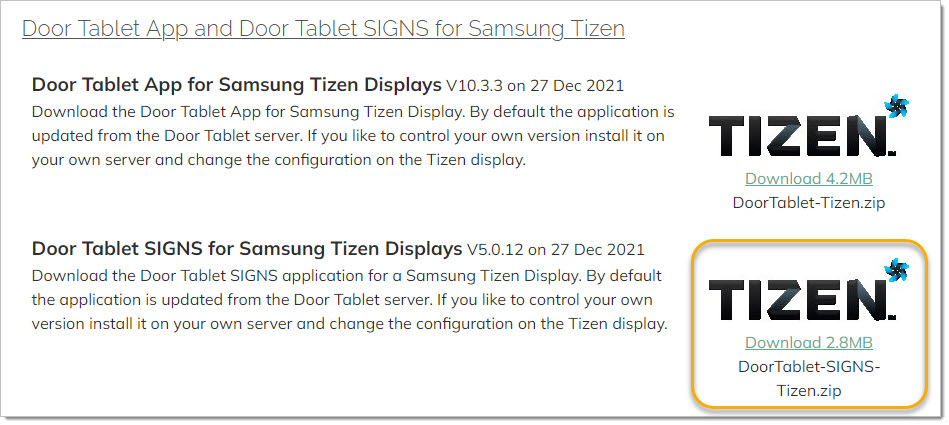
Installing the App
You can install the SIGNS app on the Samsung device either from our web site or your own - this is referred to as a Network Installation. You can also install the app using a USB.
Network Installation
Prepare the files
You may skip this step if you install the app from the Door Tablet public server. See the next section.
- Download the Door Tablet SIGNS for TIZEN app from the Downloads area. The file name is DoorTablet-SIGNS-Tizen.zip.
- Extract the contents of the to a folder on the Door Tablet server, bellow the HTML root folder, call it, say "tizensigns". The files you extract are: Door-Tablet-SIGNS.wgt and sssp_config.xml
The HTML root folder will be in: <install-dir>/data/domino/html. We suggest you create a tizensigns folder within the html folder.
Install the app
On the Samsung device...
- Press the "Home" button on your TV remote control
- Select "URL Launcher Settings"
- Select "Install Web App"
- Insert URL to the directory you created above. This will be: <server-name>/tizensigns
Notes:
- If the Door Tablet server uses a non-standard port remember to use it. For example: http://dt.mycorp.com:81/tizensigns
- If you install the app from the Door Tablet public server the URL is: https://door-tablet.com/tizensigns
- You may test that you can reach the files using a browser by adding the XML file to the URL, for example: https://door-tablet.com/tizensigns/sssp_config.xml
USB Installation
You may install the app using a USB drive. To do so, copy the above two files to the root of a USB stick, and insert it the the USB socket in the Samsung display. Restart the device to continue with the installation