n
anonymousdoortablet/dthelp.nsfpassword-reset
Protected content
| 244pages | Our help system contains many pages and videos for you to consume. This includes the complete information on how Door Tablet works, all its features and options, and of course the many benefits for your business. Door Tablet School offers many videos too. |
|
 |
| 
Click on images to see them in full screen
557F2C1213EAC38A80258C2200372A2DPassword Reset
So you have lost the Door Tablet Admin UI password? OK, no panic... there is a way to reset it.
Note: this help document applies to servers installed and managed by clients either on premises or on their own cloud. It does NOT apply to Door Tablet CONNECT servers.
Initial setup
When you first install the Door Tablet server the following is used:
Username: dtwebadmin
Password: password
I changed my password and I cannot remember it
If you just want to change the password, and you can still login to the web ui, just change it by pressing the "password" link on the dashboard (top right). If you have no record of the password, you will need to perform the steps below:
- Shut the Door Tablet server down from Windows Services
- Change the Startup type to "Disabled"
- Launch the server from the Windows desktop or menu by clicking on the server icon
- The server will start in Console mode
- Once it started and the Door Tablet tasks reports its ready, issue a console command
- Type the following command at the prompt: te doortablet password
- The server will perform the change, perform so other tasks, and resume operations
You should now be able to login using the default password.
Server in console mode... showing when its ready:
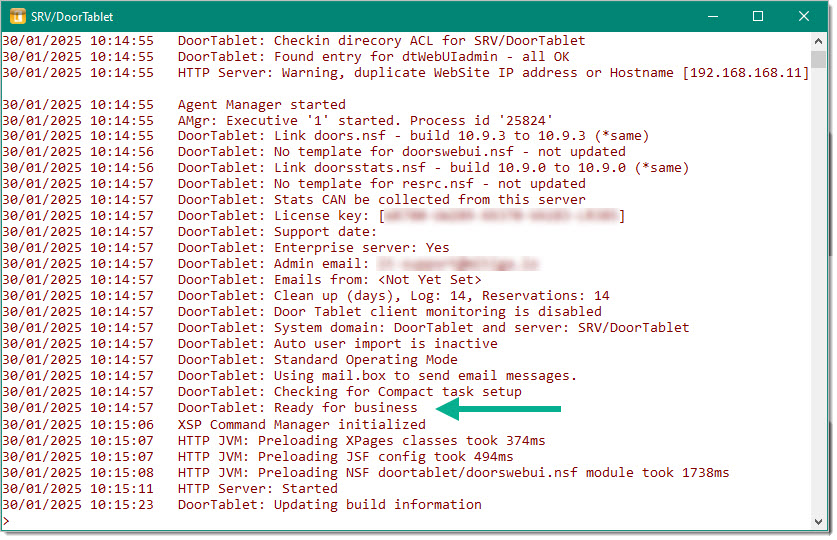
Console command to reset the admin password:
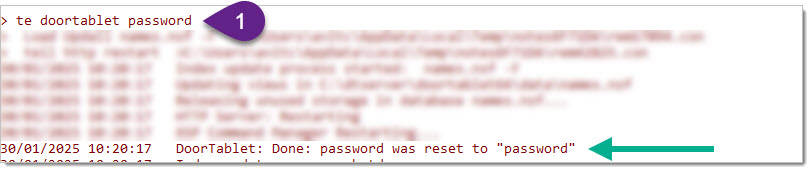 Complete the process
Complete the process
- Shut the server by typing the letter Q and hit return
- The server will shut down
- Go back to services and amend the service entry to use Startup type: Automatic
- Submit the change
- Start the server from services, as normal