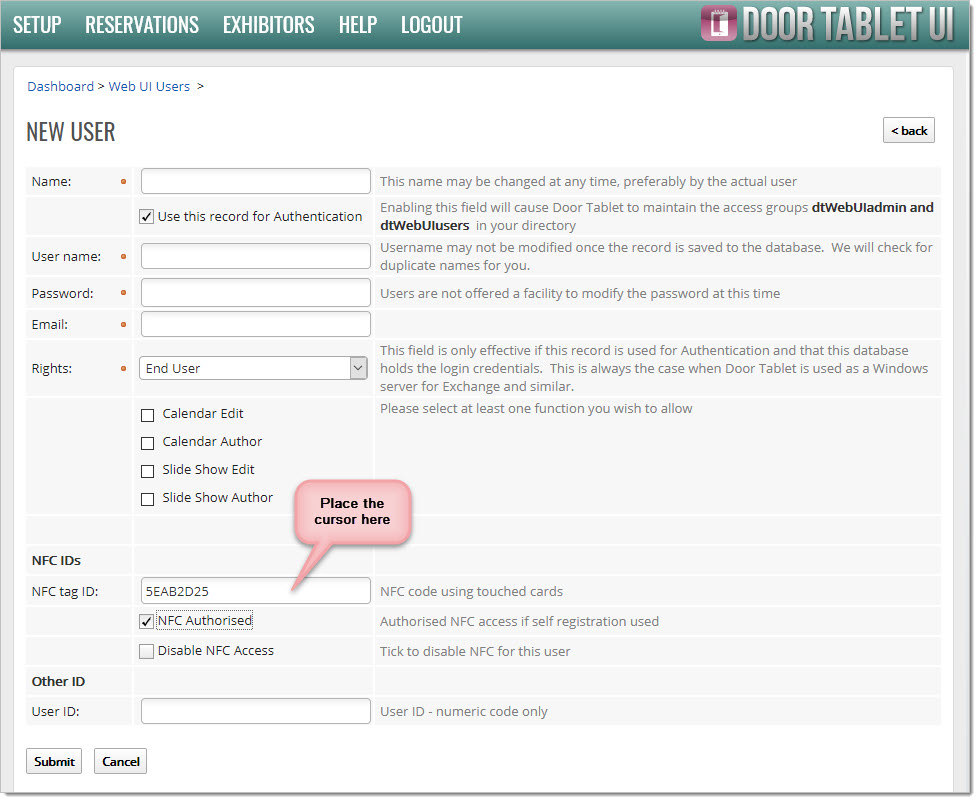n
anonymousdoortablet/dthelp.nsfnfc-reader
Protected content
| 245pages | Our help system contains many pages and videos for you to consume. This includes the complete information on how Door Tablet works, all its features and options, and of course the many benefits for your business. Door Tablet School offers many videos too. |
|
 |
| 
Click on images to see them in full screen
C65EED8A781327878025858300571ECFPC NFC reading
You may wish to read cards manually into the Door Tablet Web UI. To do so you will need:
- A card reader and driver
- Software package that uses the above and allows you to channel output
For the purpose of illustration, we use the ACR122U, found here:
http://www.nfc-reader.com/
- Hardware: https://www.amazon.co.uk/s?k=ACR122U&ref=nb_sb_noss_2
- Get drivers from here: https://www.acs.com.hk/en/products/3/acr122u-usb-nfc-reader/
- And finally get the GoToTags app from here: https://gototags.com/windows-app/download/
Your reader looks like this...

After installing the drivers, you are ready to install the GoToTags application. When you run for the first time it will identify your reader:
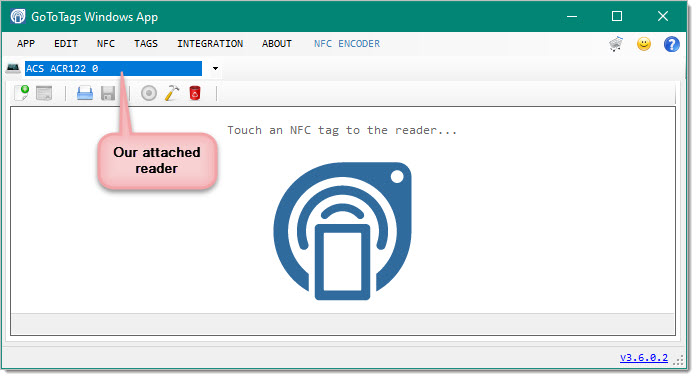
You can now configure the reader to read tags as if there were keyboard input, into any application, including a Door Tablet Web UI user record.
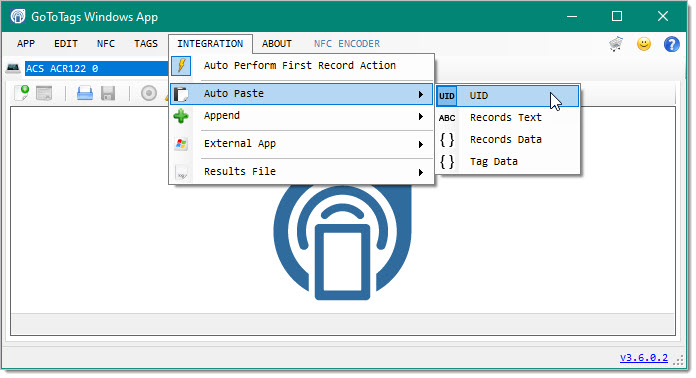
You may also request that the application issues a TAB after the scan. This will move the cursor to the next field and prevent multiple scanning.
In the Door Tablet Web UI user record, place the cursor in the NFC tag field, and touch the card on the reader: