n
anonymousdoortablet/dthelp.nsfreminders
Protected content
| 244pages | Our help system contains many pages and videos for you to consume. This includes the complete information on how Door Tablet works, all its features and options, and of course the many benefits for your business. Door Tablet School offers many videos too. |
|
 |
| 
Click on images to see them in full screen
D7D344230B3A6F4C802582420075A256Meeting Reminders
From Door Tablet 8.4 the system can send reminders to meeting owners about their upcoming meeting, 10 minutes prior to the meeting start time. In the same message, Door Tablet will include a link that will allow the recipient to check-in to the meeting. From version 8.4.8 Door Tablet will include the link to check-in for urgent reminders that are sent after the meeting has started.
In the System profile, make the following selection:
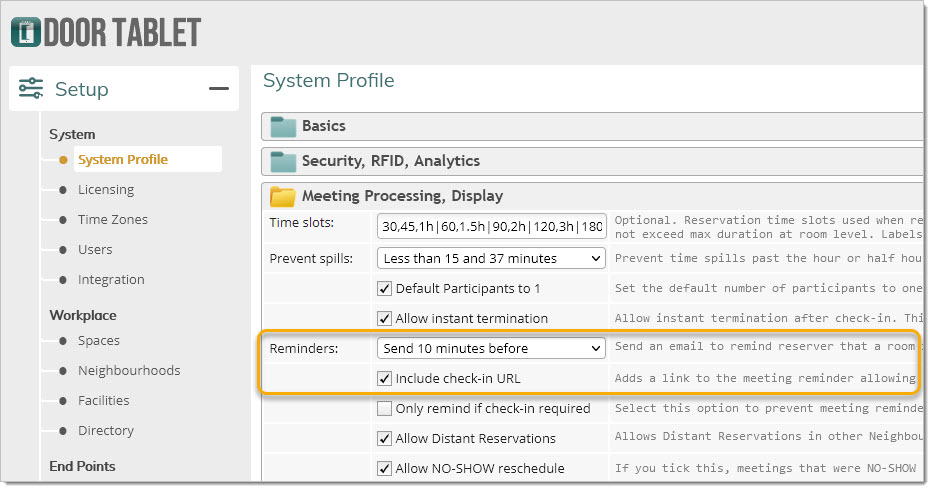
Door Tablet sends meeting reminders and allows remote check-in.
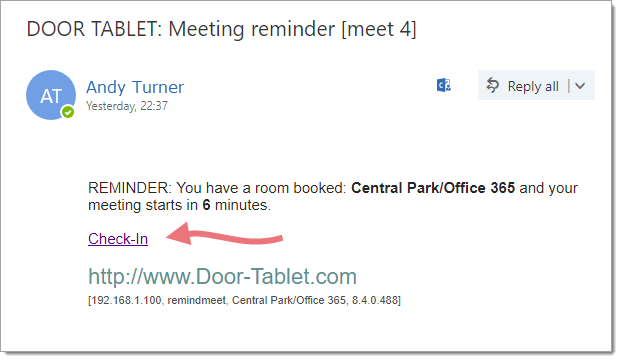
Users get their reminders in an email, with a check-in link, if check-in is required.
Response to check-in link
When users touch the link the following examples show:
Note: administrators may change the logo that is shown. See below.
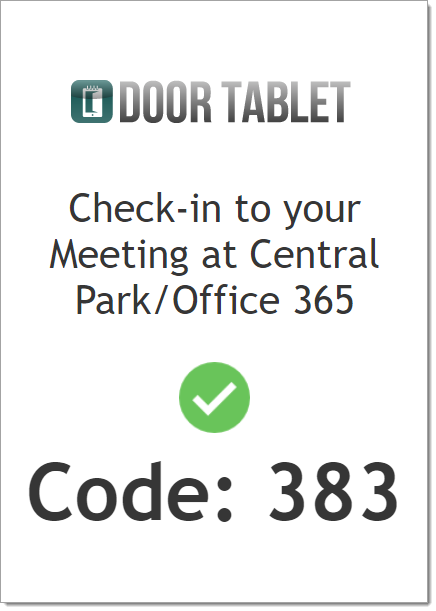
OR:
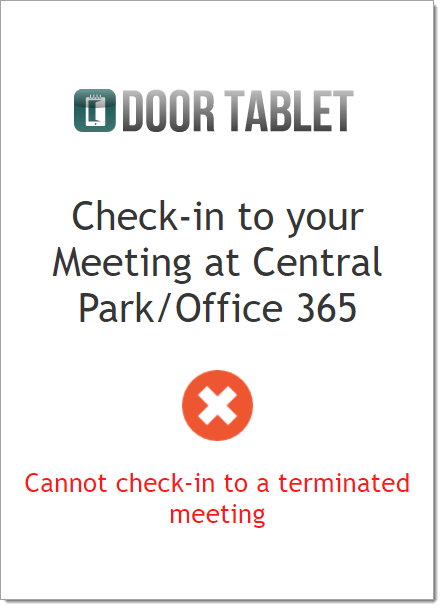
Enabling links outside your network
When emails are sent to users while outside your network the URLs that Door Tablet sends may not be able to reach the Door Tablet server. For this purpose URLs can be transformed and use specific, non standard ports, which will allow you to set port forwarding on your firewalls. To set such transitions use the DNS section in the system profile:
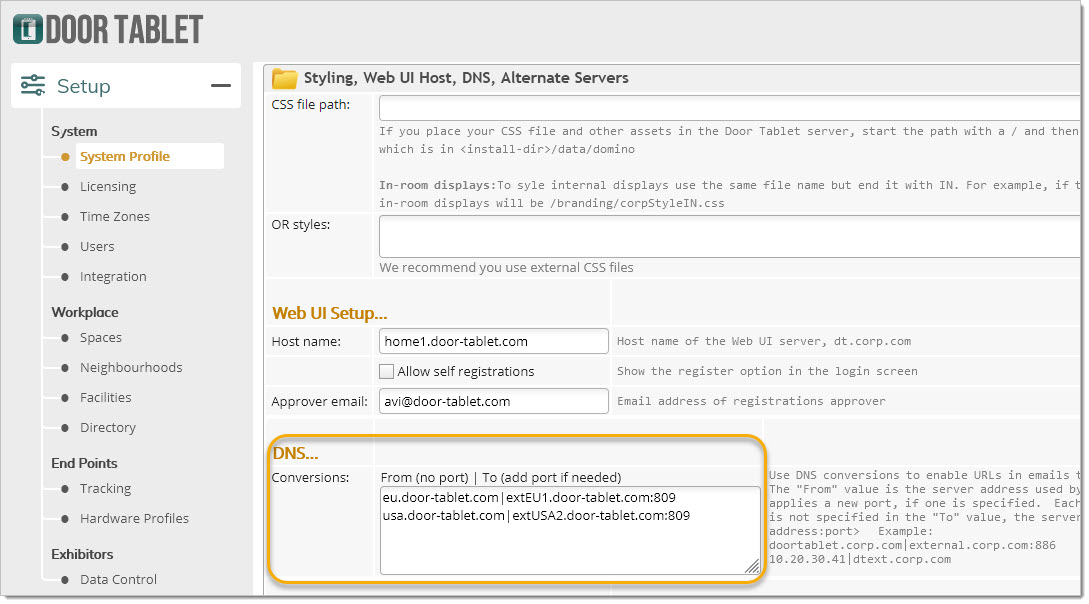
Use DNS conversions to enable URLs in emails that leave your network. The "From" value is the server address used by Door Tablet end-points. The "To" value replaces the value of "From", and applies a new port, if one is specified. Each pair is one a line separating from and to with a vertical bar (|). If port is not specified in the "To" value, the server port number is used. Use the following format: <from-address>|<to-address:port> Example:
eu.door-tablet.com|extEU1.door-tablet.com:809
usa.door-tablet.com|extUSA2.door-tablet.com:809
Changing the logo
Please add the URL to the following CSS
#rc-logo {
content:url("<add url to your logo here>");
}
The CSS above is added via the Web UI, as follows:
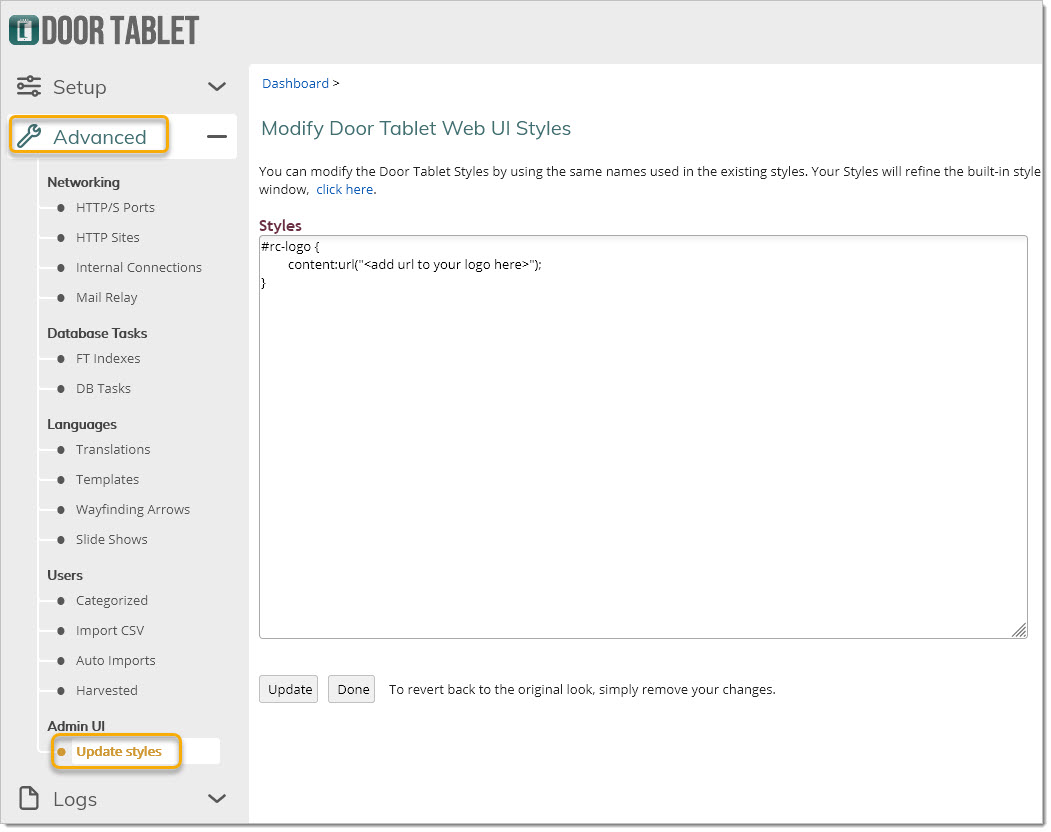
Remember to save your changes.