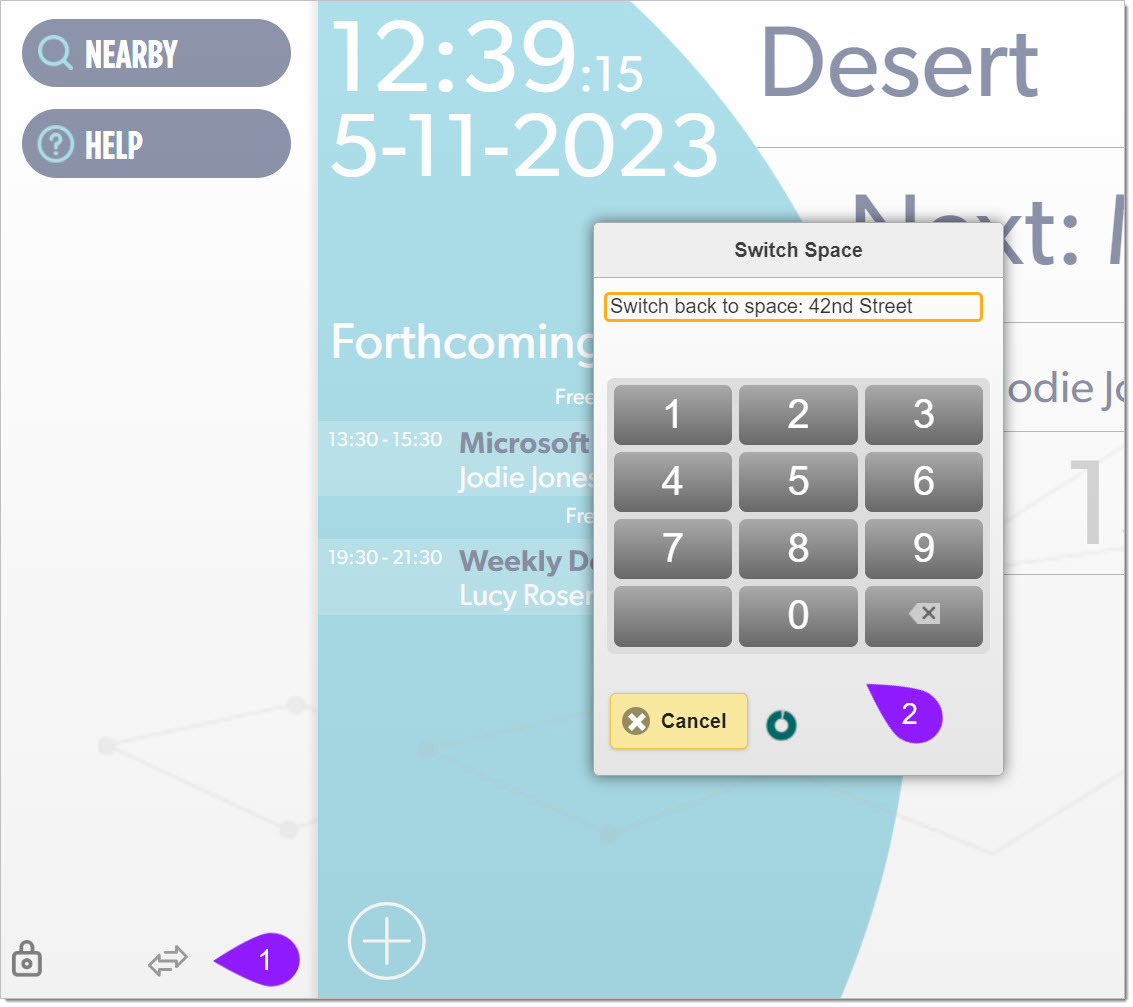n
anonymousdoortablet/dthelp.nsfmerge-split
Protected content
| 244pages | Our help system contains many pages and videos for you to consume. This includes the complete information on how Door Tablet works, all its features and options, and of course the many benefits for your business. Door Tablet School offers many videos too. |
|
 |
| 
Click on images to see them in full screen
C0483138450E36D180258A5B0052D655Master and Slave rooms
From Door Tablet V10.11.5 we are exposing a feature in Door Tablet that allows for rooms to be merged and split. We use the names Slave and Master rooms.
VIDEO: Merging and splitting meeting rooms
Use case
- You have a large room that is normally partitioned to individual rooms, two or more. These are the "Slave" rooms
- Each room is represented by its own display connected to its own calendar
- A separate calendar is used for booking the combined room for events or conferences. This is the "Master" room
- When the business requires to merge the Slave spaces into a single space, merged displays show the data of the Master room
- When the space is split back into individual spaces, each display must revert back to normal mode
System Setup
- Multiple displays serve multiple rooms with their own calendars, as normal
- Rooms that may be merged are marked as a potential "Slave"
- The administrator adds the name of the "Master" room to the Slave room's record
- A passcode is set up to control who can perform the merge
- The slaves are added to the Master's room record
- When bookings are made in the Master, bookings on the Slaves are cancelled automatically
- The System Profile enables the automated agent that eliminates conflicts between a Master room and its Slaves
On the displays
- In normal operations, when the space is split, each of the displays show the schedule for their own room
- When the spaces are merged, an administrator goes to each Slave and enables the merging
- Once the administrator taps the passcode, the display shows the Master schedule
- Please note: this feature is only visible when using the Door Tablet Buttonless display type
Slave display during merge
- The display on the Slave will show the schedule of the Master
- The display does not offer calendar manipulation, including booking, extending or terminating
- Distant and future bookings are still possible from the Master but we recommend this is disabled
- All rules, branding and names are those of the Master
Reverting
- When the combined space is split again you can revert back to the Slave displays easily
- The administrator taps the passcode and the display changes and will no longer show the Master
Eliminating conflicts
You must activate the agent that ensures the Slave rooms do not have meetings at the same time as the Master room. If a conflict occurs Door Tablet will either mark the bookings as Tentative or mark them as Cancelled using "Cancel words". The Host of the meeting will be notified that their meeting was cancelled due to conflict with an event in the Master room. You control this agent in the System Profile.
System Profile setup
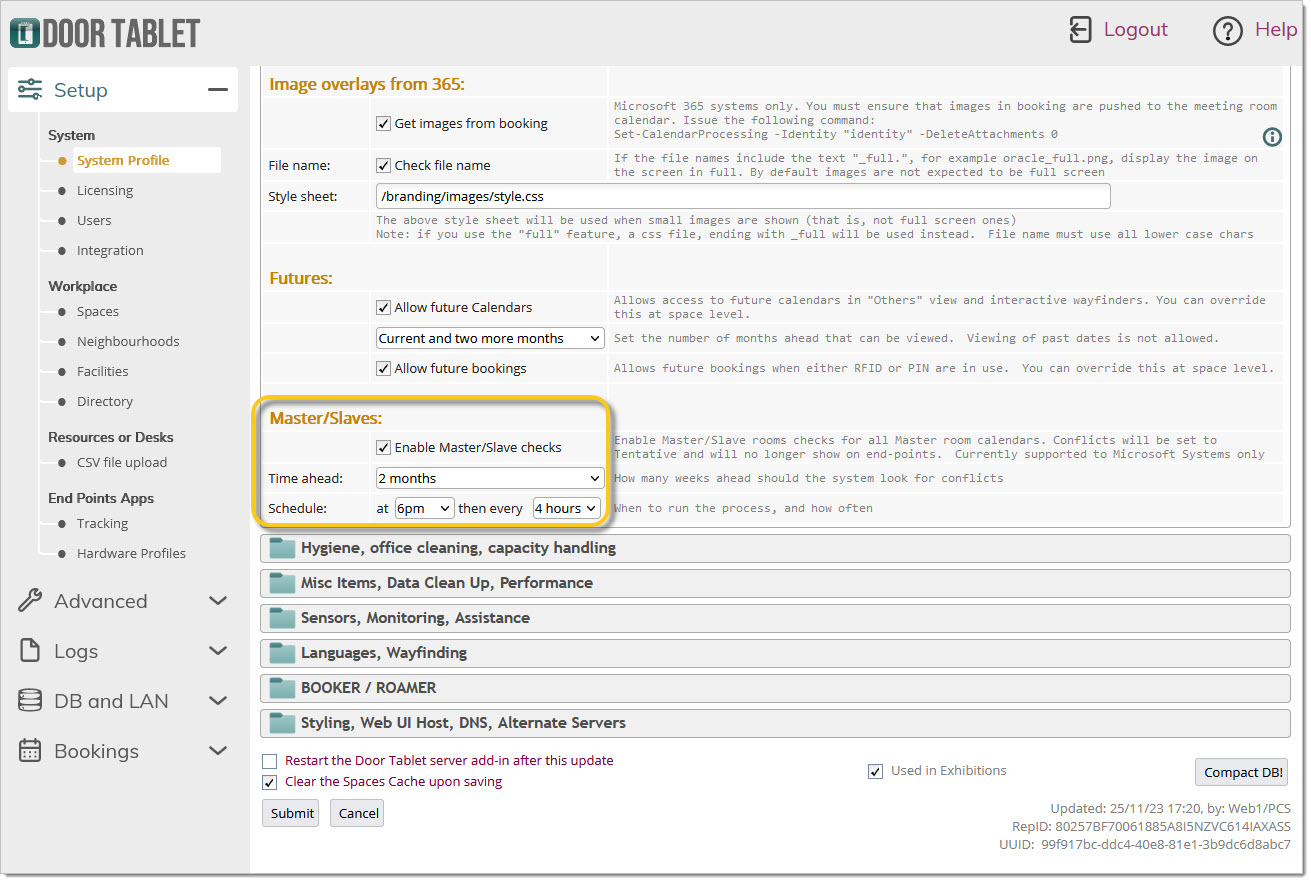 Messages about conflicts
Messages about conflicts
When you turn on the functionality to perform Master/Slave checks, the Door Tablet server will repeatedly, and automatically, check for conflicts. If you made a change to "Time ahead" or the "Schedule" please ensure that the server add-in is restarted. See check-box at the bottom of the form.
When the agent identifies conflicts, it performs two changes to the booking:
- It adds the first Cancel Word to the subject. If you do not have have cancel words, add one
- It marks the status of the booking as "Tentative" from the default statues of "Busy". Please ensure you do not use Tentative meetings as busy ones on the setup.
The effect of these actions is that the bookings will no longer be visible in Door Tablet
When a conflict booking is handled, as above, the host of the meeting will be notified and be advised to re-arrange their meeting. The message we send looks like so:
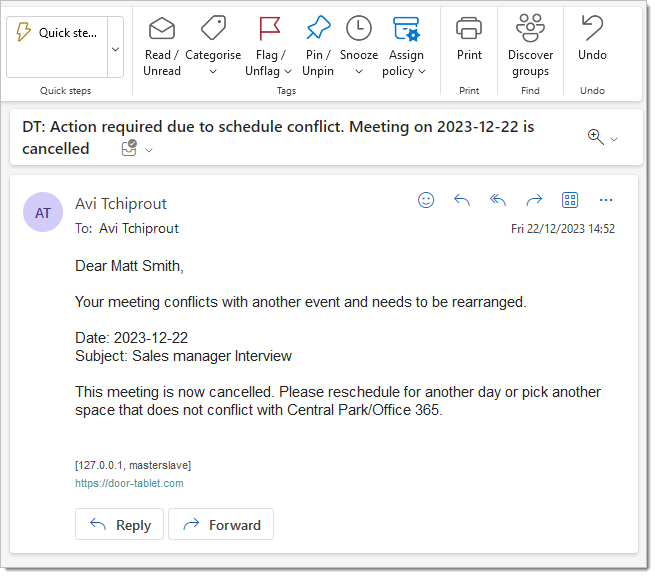
You can modify the email template, using the standard Door Tablet template features. The template code used here is: MERGESPLIT.Conflict
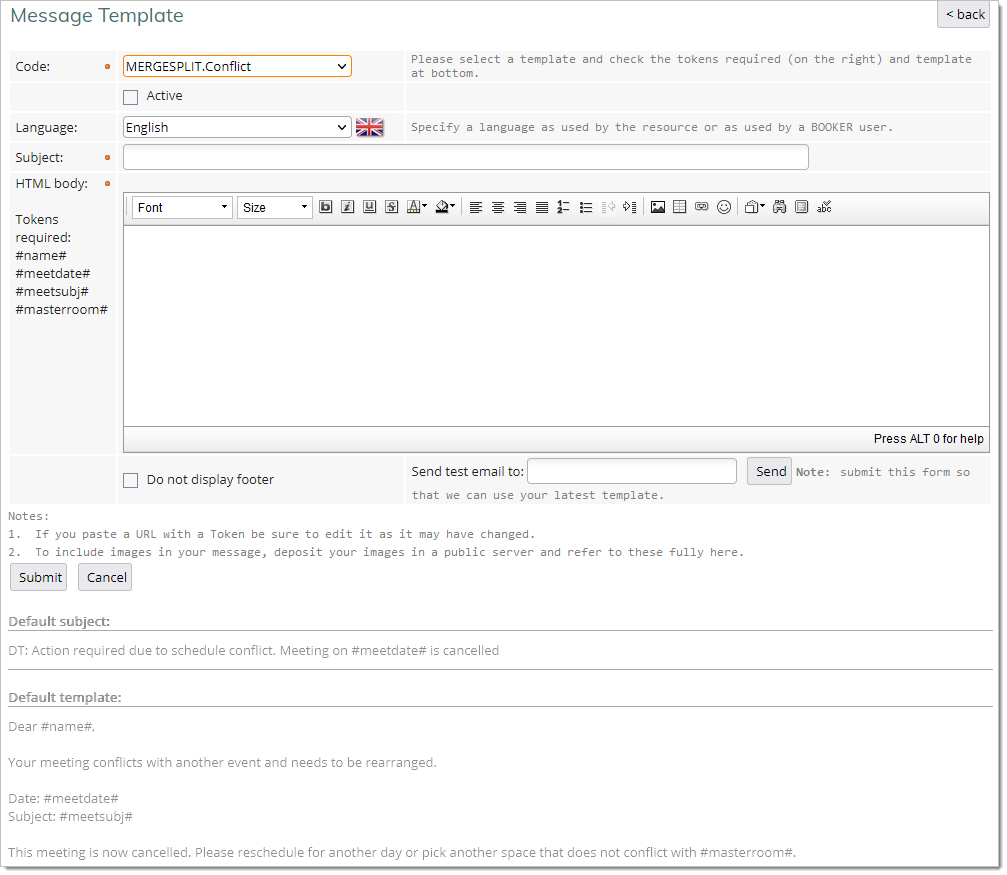 Master room setup
Master room setup
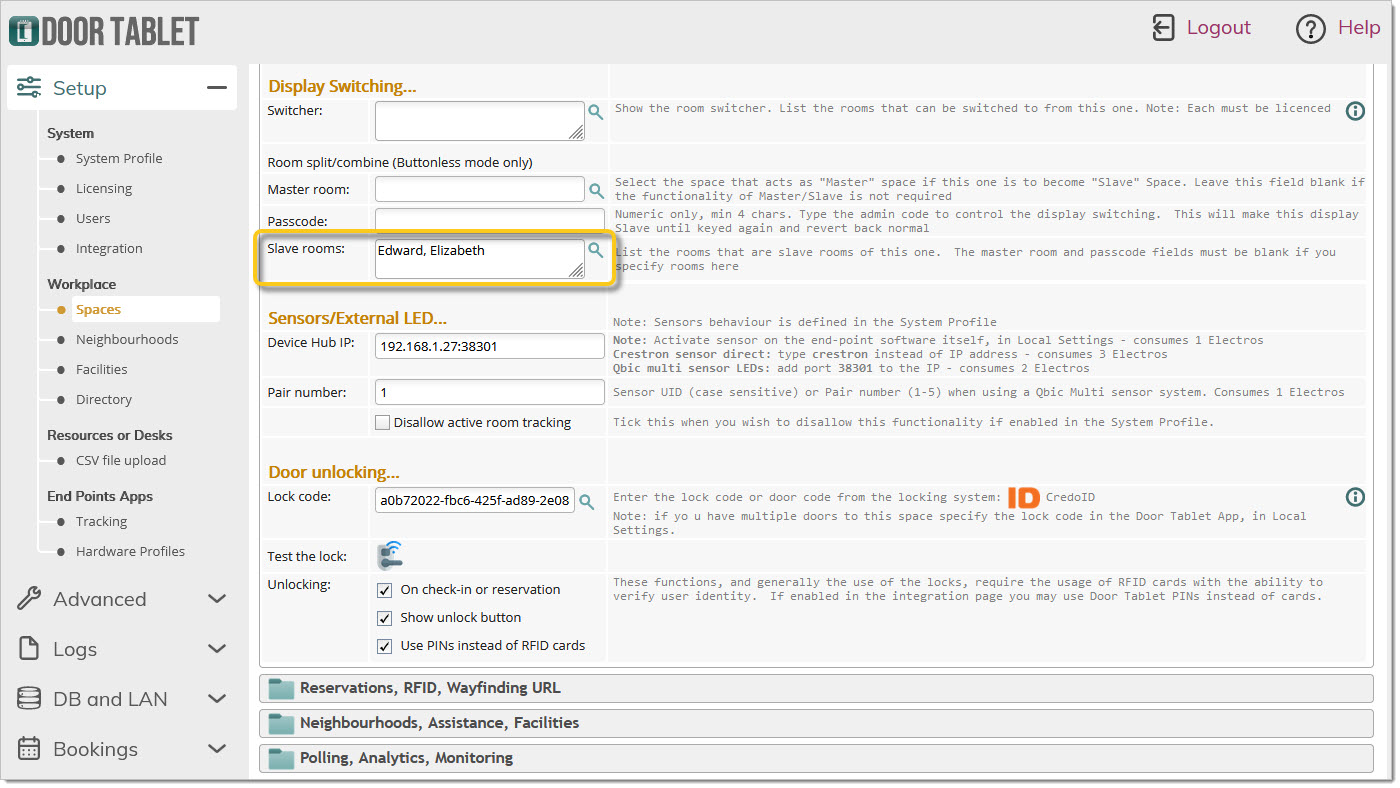 Slave room setup
Slave room setup
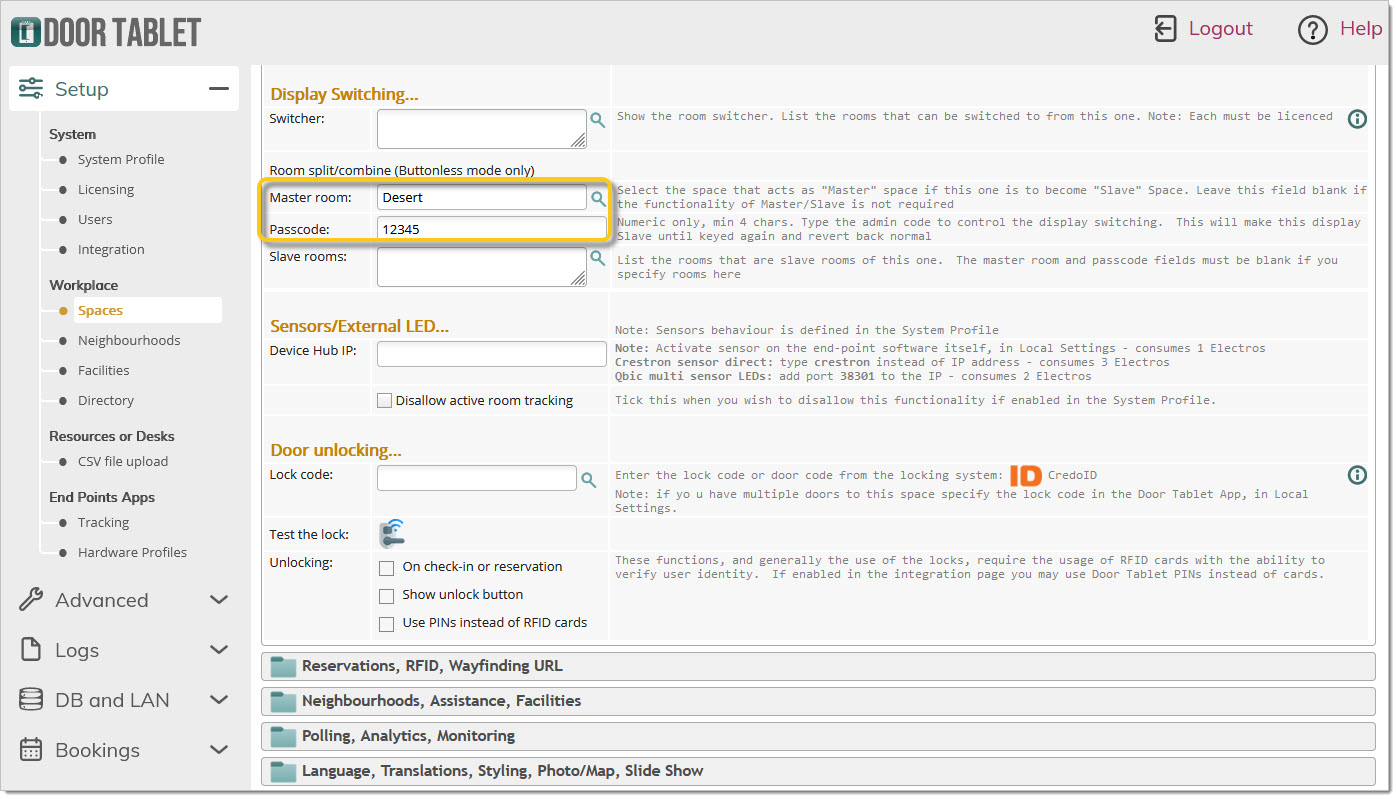 When you open this room, you will see the switcher
When you open this room, you will see the switcher
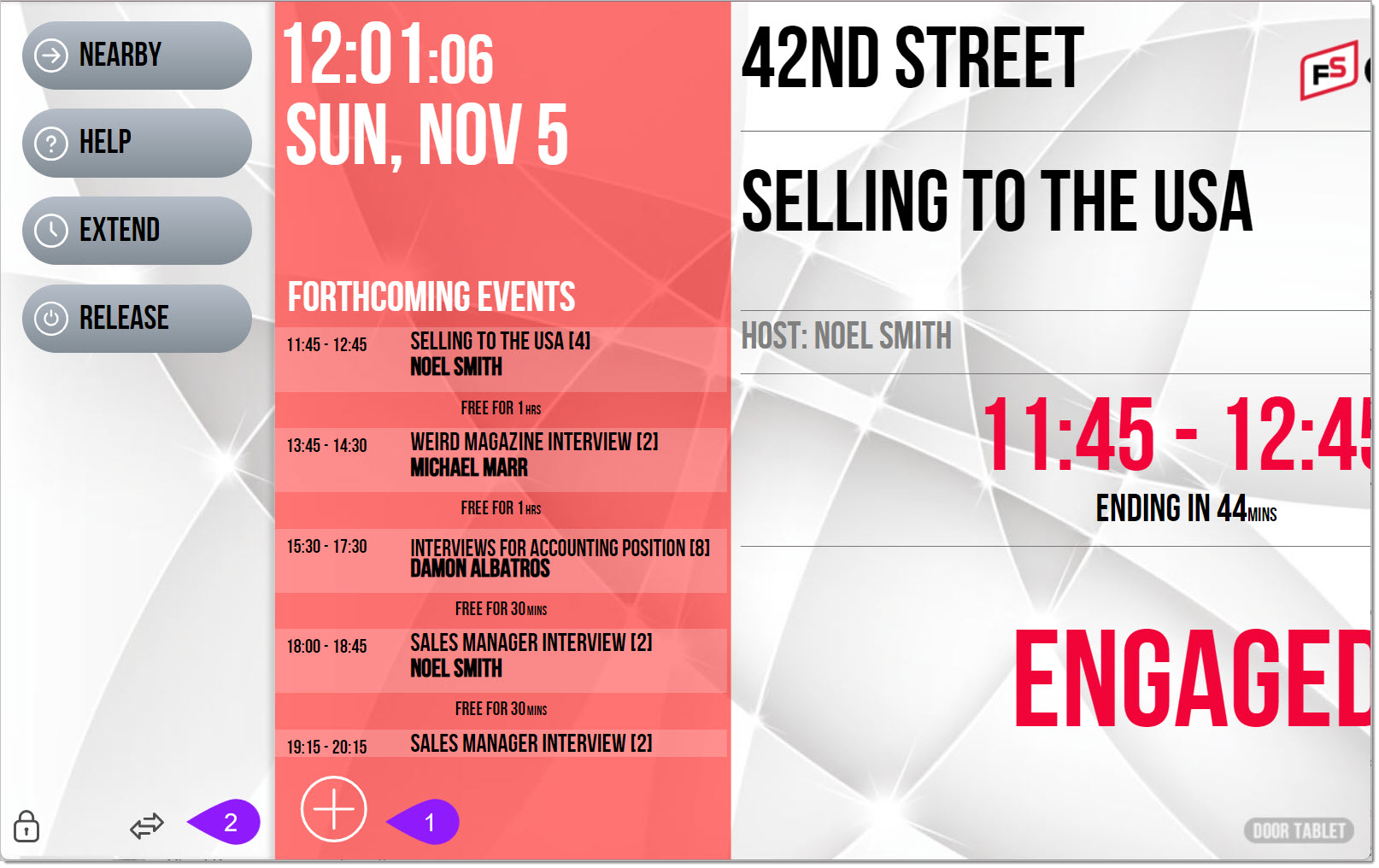
Taping on the switcher (2) will prompt the administrator to tap the passcode (3) and the display instantly switches to the Master.
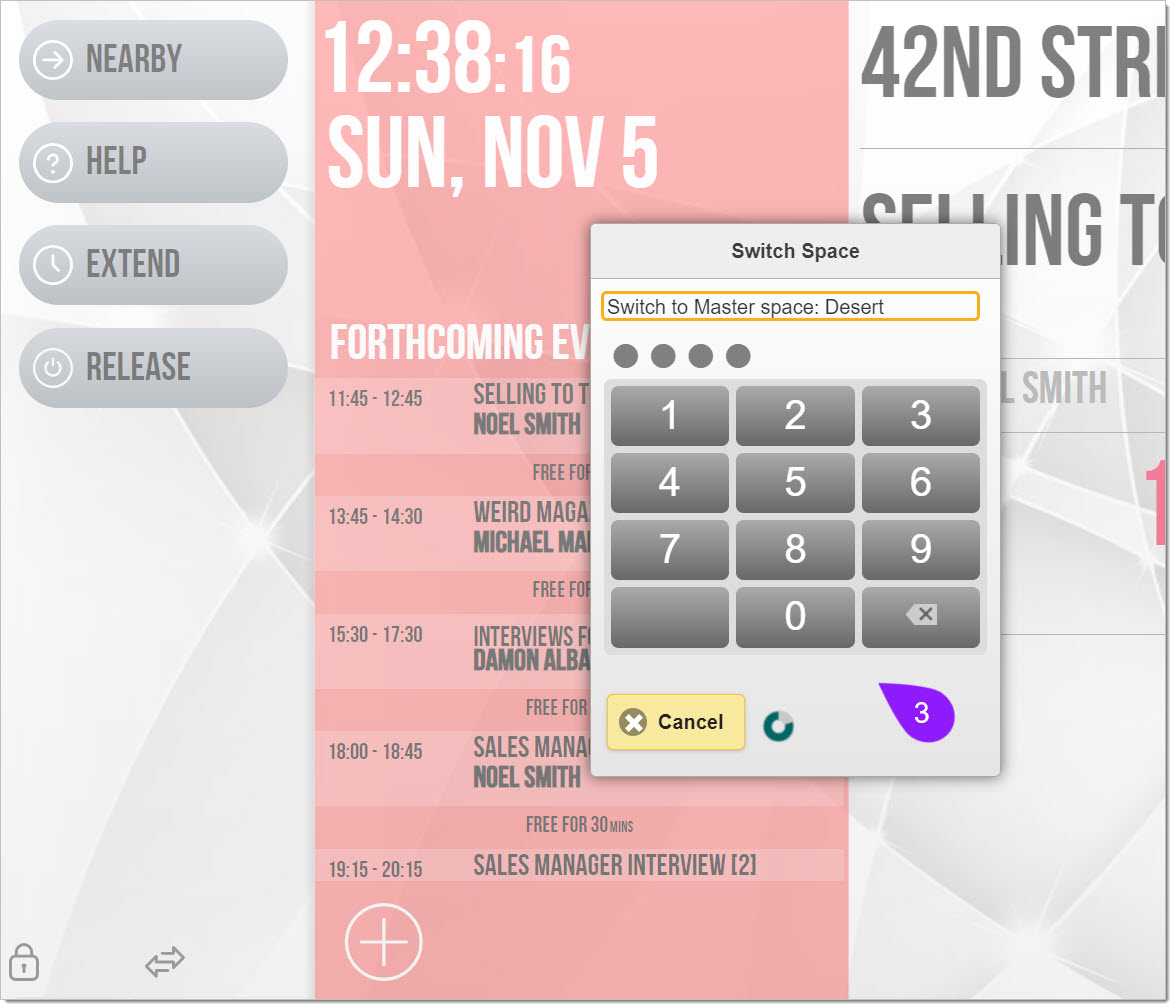
When the Master shows, follow exactly the same process to revert back to the original Slave display.