n
anonymousdoortablet/dthelp.nsfhardened-OS-update
Protected content
| 245pages | Our help system contains many pages and videos for you to consume. This includes the complete information on how Door Tablet works, all its features and options, and of course the many benefits for your business. Door Tablet School offers many videos too. |
|
 |
| 
Click on images to see them in full screen
C11879E205D8D4BA80258B3B004BC622Hardened OS Update
If you have purchased the Door Tablet Hardened OS, this document tells you how you can upgrade it to the latest edition.
Before you begin, you need to download two files from our web site:
1. Remote Configuration Centre Tool, known as RCC
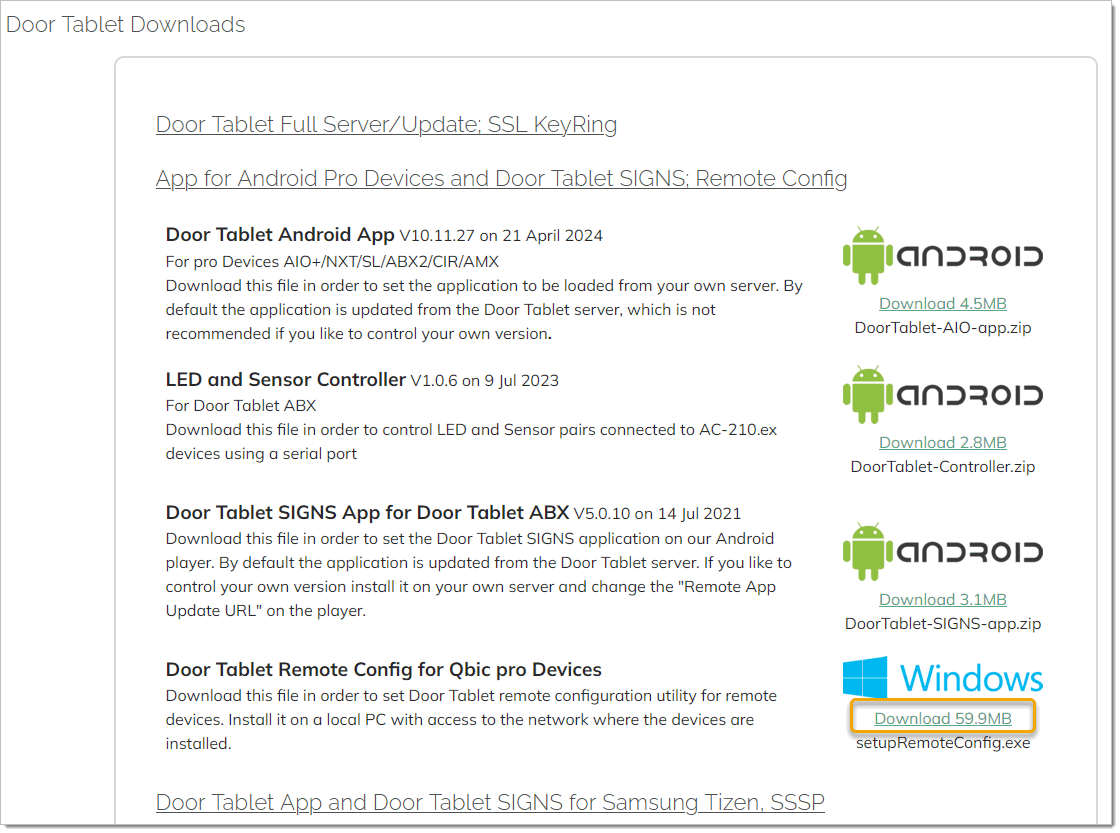
2. The firmware
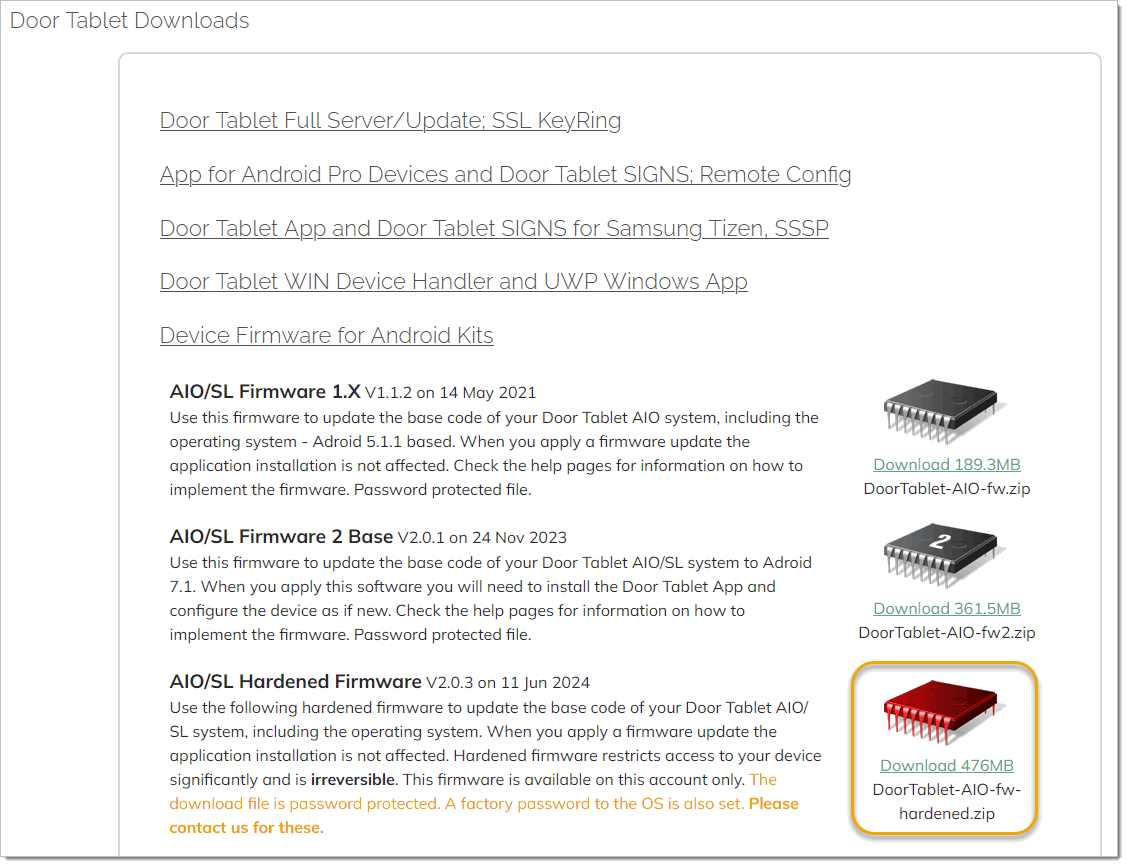
Installation of RCC
- Once you download the first item, Remote Configuration Centre, install it on your PC.
- Run this application and check that you can "see" the devices on your network
Prepare the firmware
- Once you have downloaded the firmware you will note that it is a zip and it is password protected
- Email us to request the password
- Unzip it and detach the file within to your hard drive
- Do not unzip the internal zip
Applying the firmware
For safety you should perform this task on just one device and check that all is OK.
1. Run the RCC, and select HTTPS
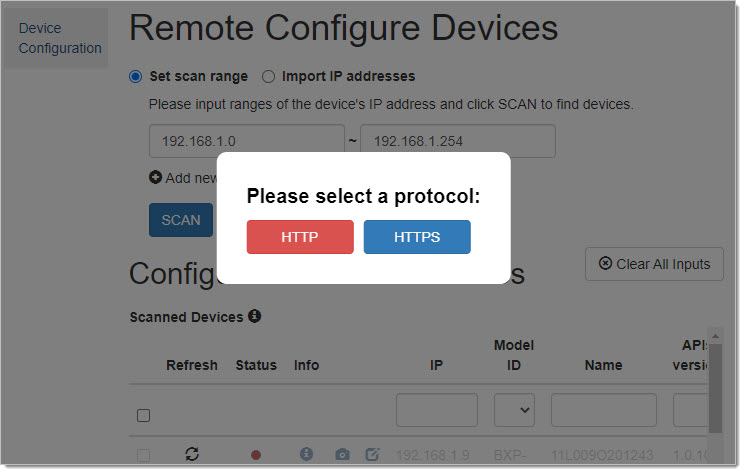 2. Bind to the device from the list that were found on the network. Also, select the Firmware you have extracted from the downloadable zip. This will also be a zip file.
2. Bind to the device from the list that were found on the network. Also, select the Firmware you have extracted from the downloadable zip. This will also be a zip file.
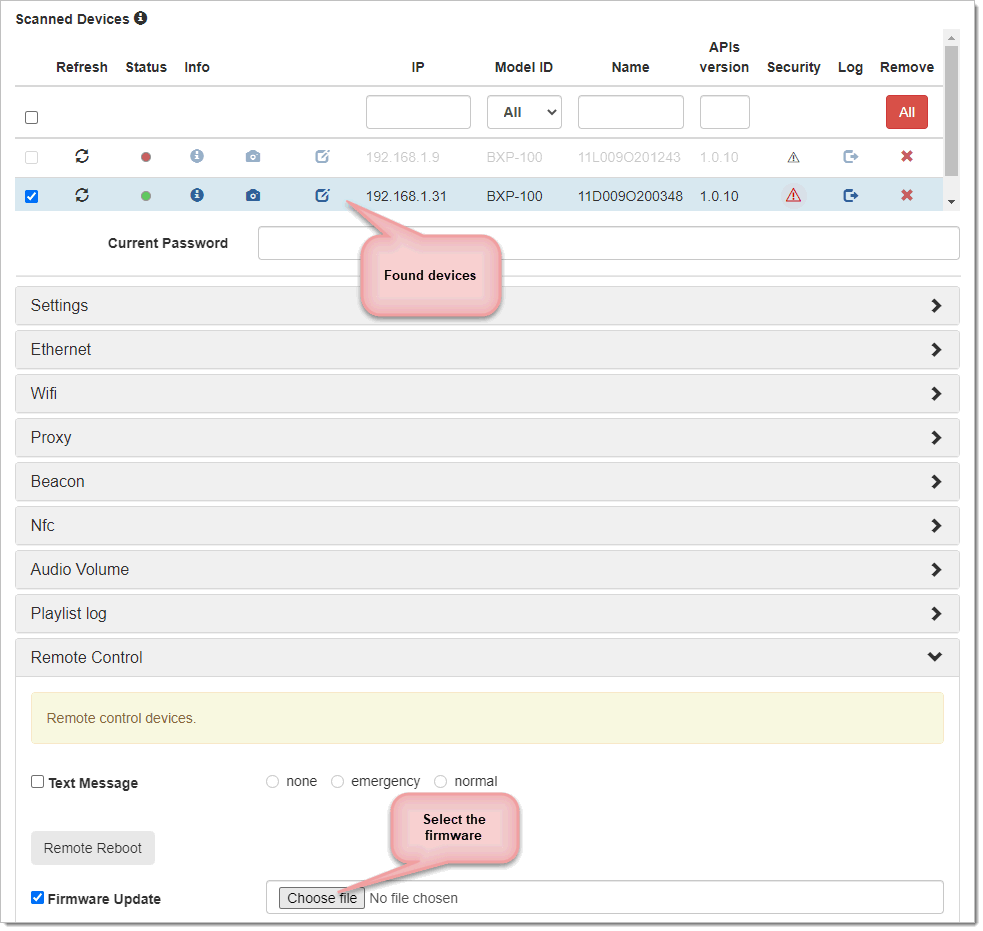 3. If your device already runs the Hardened OS, a password will be set. Enter it...
3. If your device already runs the Hardened OS, a password will be set. Enter it...
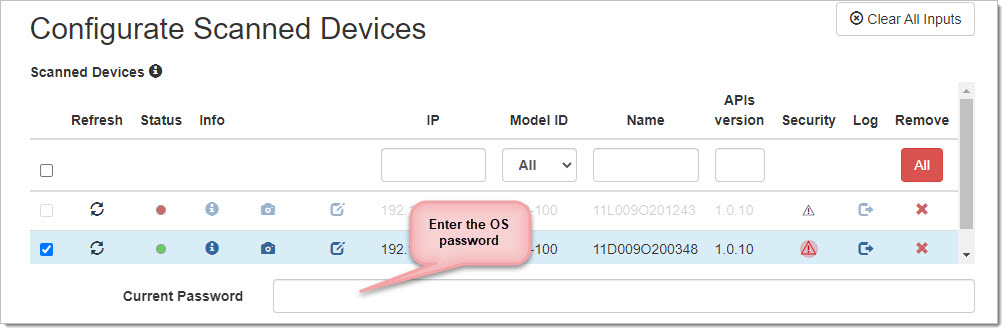 If you have not changed the original OS password, and cannot remember it, contact us for it.
4. Click on Start Configuration
If you have not changed the original OS password, and cannot remember it, contact us for it.
4. Click on Start Configuration
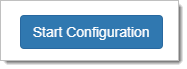 5. When the process is complete check the device. Please check the following:
5. When the process is complete check the device. Please check the following:
- Firmware version
- Door Tablet APK is installed
- If not installed, install the APK and select the launch activity
- Room selection is there and if not select and open a room
- Reboot the device and check that the room opened automatically