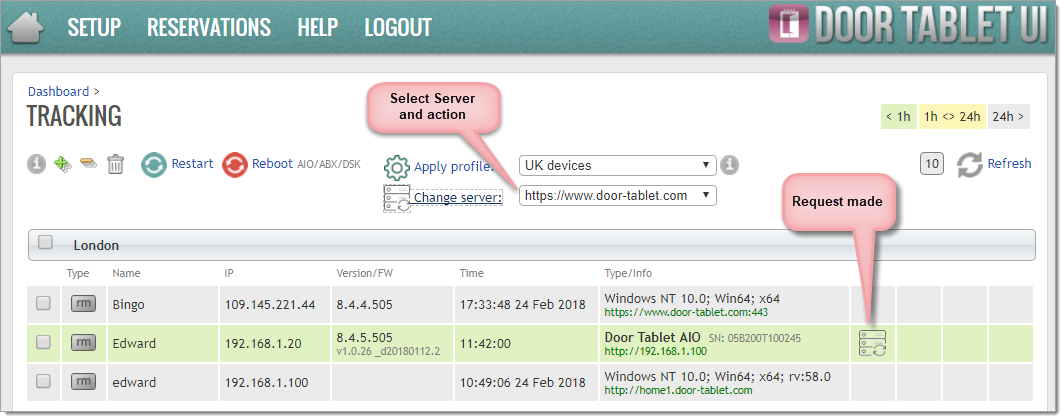Click on images to see them in full screen
390F90AC194CB4AB00258123005C82E5Alternate Servers
Note: This feature is part of the Door Tablet Enterprise server.
From Door Tablet 8.2.0 you can configure the Door Tablet client to automatically switch to alternate servers in case the server they are currently connected is down for any reason. Switching servers takes place at the client end, as a result of connection errors.
Note: from version 8.4.5 you can request that a Door Tablet client uses a different server, remotely. This is done from the Tracking page.
To enable alternate servers, follow these steps:
- Install Door Tablet on additional servers, as described here

- Each additional server must be given a unique identity
- The Door Tablet databases from the first server must be copied over to the new servers
- Connection between the servers is enabled and the databases are set to replicate periodically with the first server as the hub and additional servers as the spokes
At this time, the configuration of your hub and spoke network must be enabled by your supplier. In the future we will add the tools required for you to set-up such network yourself.
Once your network is set-up, all meeting spaces configurations are made in the hub and replicated to the spokes, as initiated by the hub. You should then test each server as if it was the only one, from the Door Tablet App. To finish the configuration you will need to specify which servers are available and the fail-over order.
In the system profile, list your servers and test them. The fail-over order will be listed after each entry. If you have more than two servers select the order in which available servers should be tried.
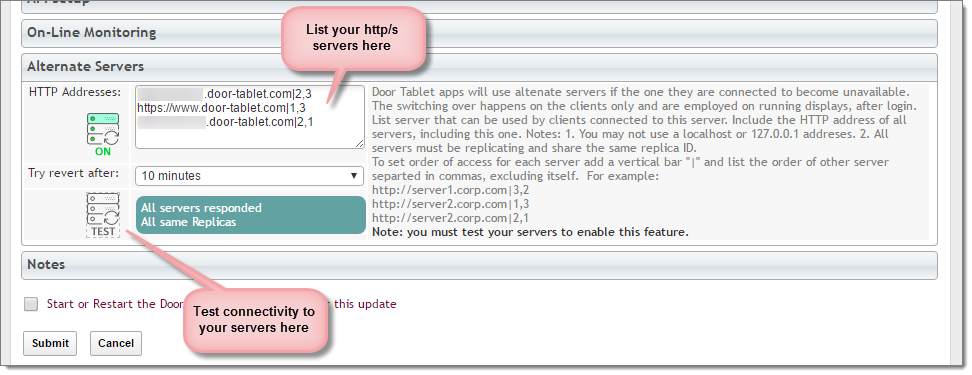 Restarting the client while initial server is down
Restarting the client while initial server is down
The Door Tablet app captures the list of available servers and stores this locally. If login cannot be performed and an alternate server has already been set by the client previously, this server will be used and login and resume will be able to proceed to completion.
Server switching
A server is deemed unavailable if few a consecutive attempts to communicate with it have failed. The exception to this is login attempts. If a server is deemed unavailable the client tests the connection to the next server in the requested order. If the alternate server is available the Client will use it and users should see no difference.
Checking your set-up on Clients
Once you have successfully completed the server side set-up, and tested it, you should be able to test it from client displays. This works on all Door Tablet clients.
When you log in to the server you will see the "Server" button:
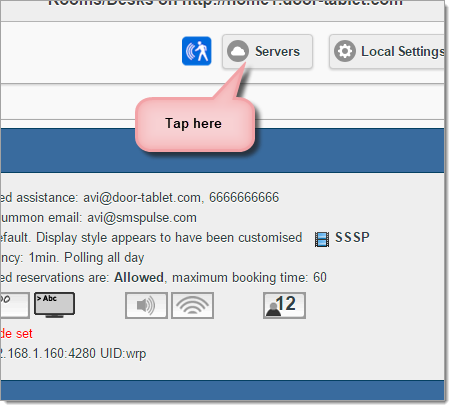
Tap on "Test Servers":
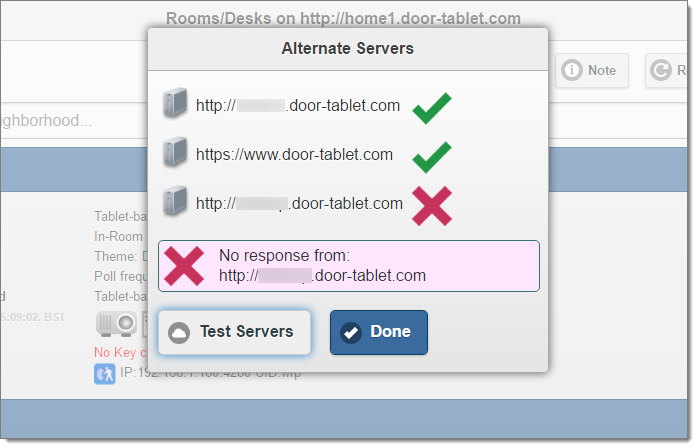
When you fix connectivity to the server that has not responded you will get this:
 Note
Note: you do not have to test the connections in the client for the feature to work.
Your clients are now able to perform fail-over in case a server is down, for whatever reason.
Switching server
From V8.4.5 you can ask a Door Tablet client to use another server. Follow these steps: