n
anonymousdoortablet/dthelp.nsfAIO-app-installer
Protected content
| 259pages | Our help system contains many pages and videos for you to consume. This includes the complete information on how Door Tablet works, all its features and options, and of course the many benefits for your business. Door Tablet School offers many videos too. |
|
 |
| 
Click on images to see them in full screen
114E74F2AF5DFDD180257FA20047E8C0App Installation
Installing the Door Tablet client for Pro Android devices can be performed in two ways:
- Network installation
- USB Disk installation
The first option is preferred as it is fast and makes it easy to handle updates.
This applies to Door Tablet NXT, AIO+, AIO, SL, TC, ABX and ABX2
VIDEO: Installing the Door Tablet server
Network installation
When installing the Door Tablet application over the network two options exists:
- Point your settings at our server
- Point your settings at your own server
Note: Door Tablet runs as native Android app on this device. The activity launcher you will specify later is not a URL. It will be, in cASe SenSitIve:com.door_tablet.doors/.DoorTablet
Preparing the App
You may skip this step if you install the app from our server, for the time being at least.
When you set up the app to be installed from your own server you will need to download it from door-tablet.com. The package you install is provided as a zip file with two files within. Extract the two files to the directory you specified in the setting above. Note: the root of the server HTML folder is on: <install-dir:port>/data/domino/html . For example, if you installed the server on C:\DoorTablet, the HTML root is C:\DoorTablet\data\domino\html. If you then extract the two files to a folder named "aio" in the root, your files will be in C:\DoorTablet\data\domino\html\aio. As a result the http URL for the XML file will be: http://<host:port>/aio/aio-app.xml
Change or check the settings
By default, if you use the latest firmware, your device will be set-up to obtain the client from our server. You should change it to have better control over versions that are installed on your devices.
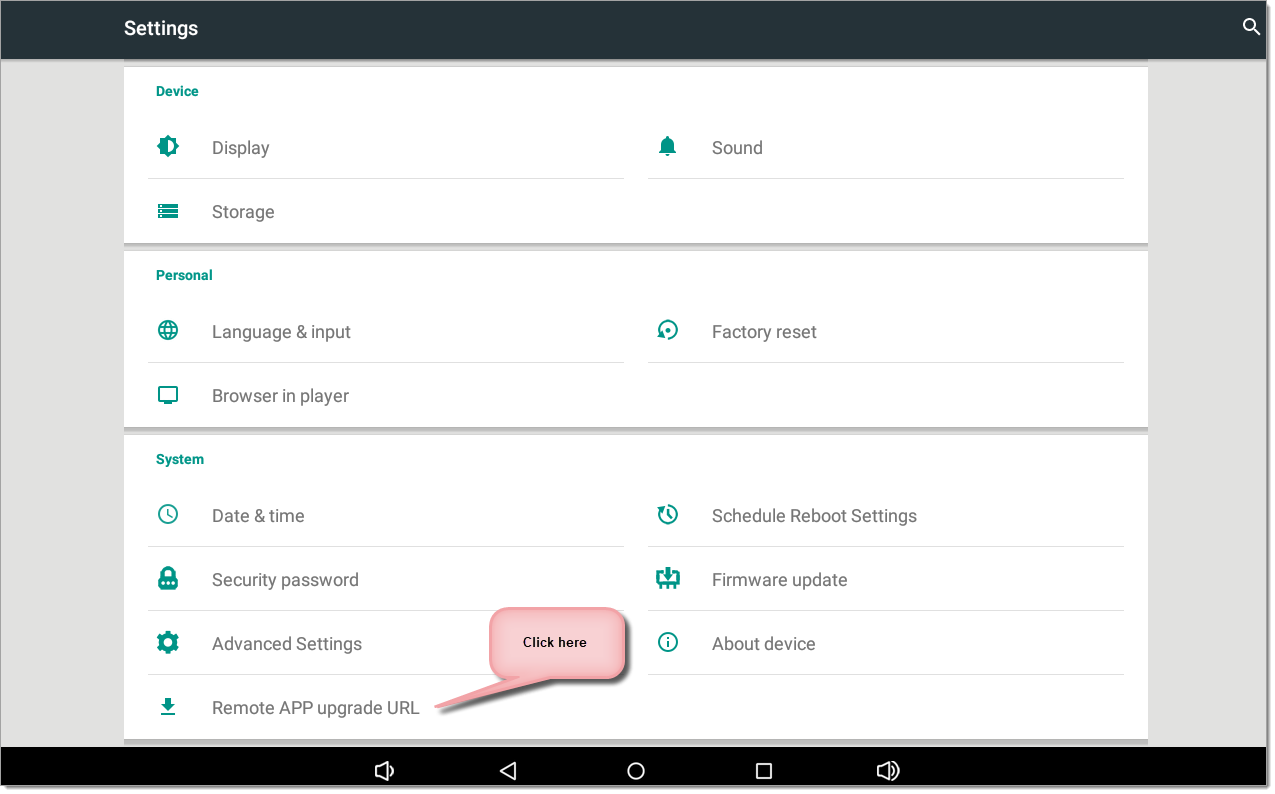
The following pop-up will show:
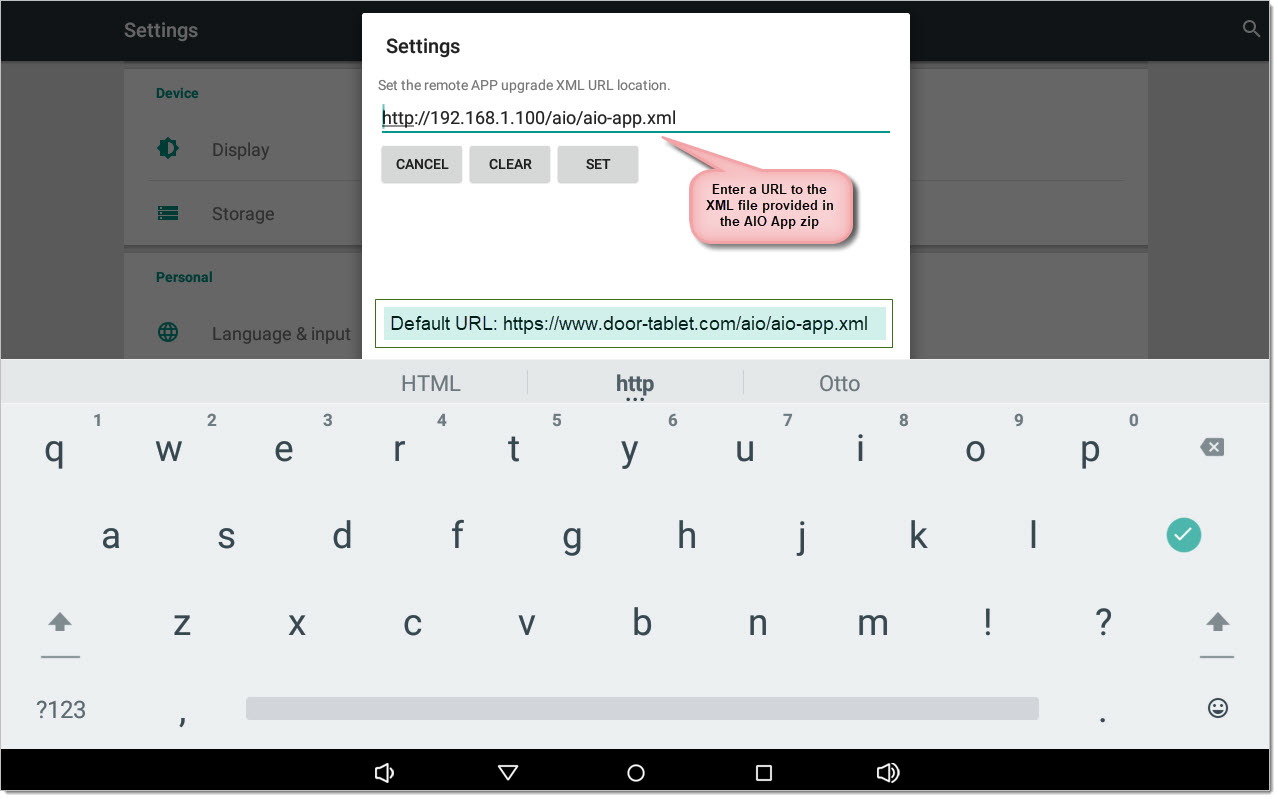
The default URL, pointing at the Door Tablet server, is: https://www.door-tablet.com/aio/aio-app.xml
Save your work by clicking on SET.
 Note: if you wish to control when the app is updated you must change the above URL to one that points at your own server. Allowing your devices to update from our server will upgrade devices automatically and assume that your annual maintenance is up-to-date. If your support has expired while devices have been upgraded, the devices will show that the software has expired.
Note: if you wish to control when the app is updated you must change the above URL to one that points at your own server. Allowing your devices to update from our server will upgrade devices automatically and assume that your annual maintenance is up-to-date. If your support has expired while devices have been upgraded, the devices will show that the software has expired.
Set-up the Content Launcher
When you do the above for the first time, the launcher is set-up for you too. If it's not set or incorrectly set, please type the following string, character by character, as follows:
com.door_tablet.doors/.DoorTablet
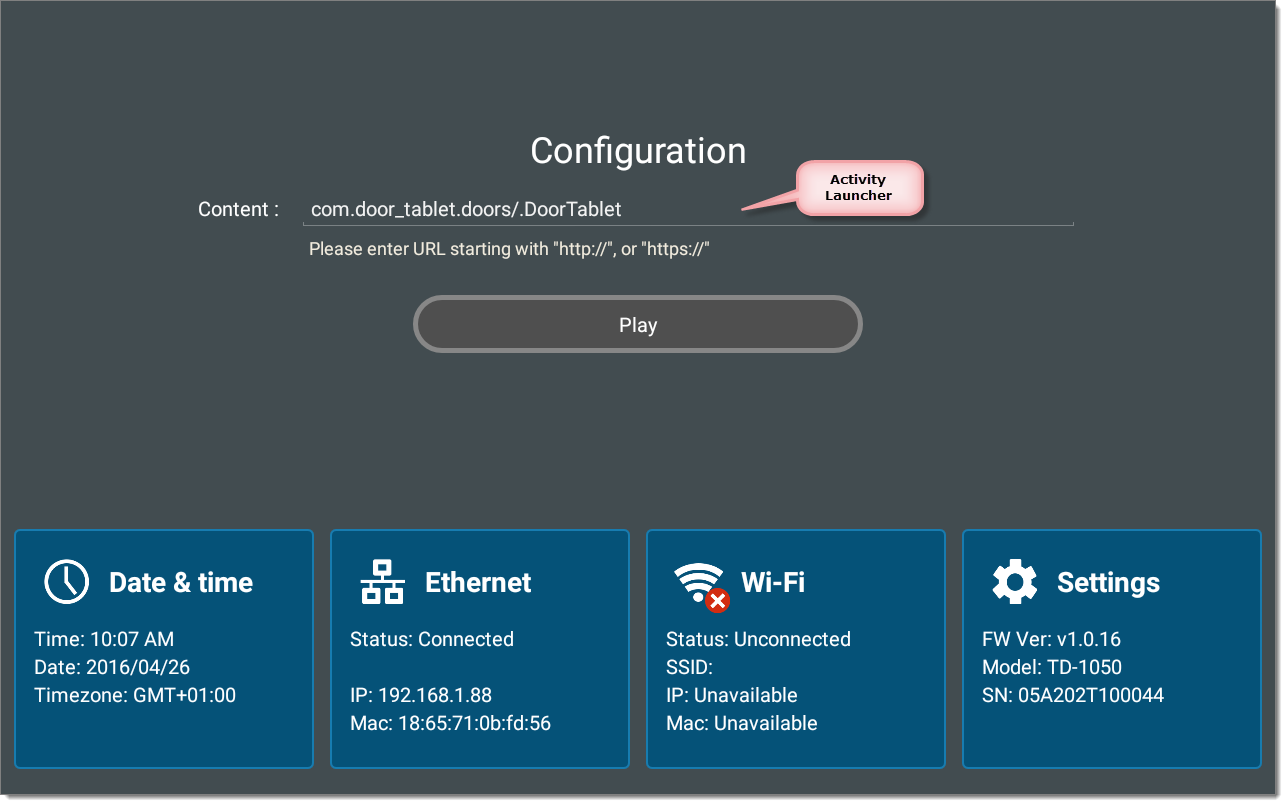
Start the application by clicking on Play.
Manual App installation using a USB
- Obtain the application as described above, and save the APK file to a USB (no need for the XML)
- Insert the USB to one of the USB sockets
- Go to settings and tap "About device":
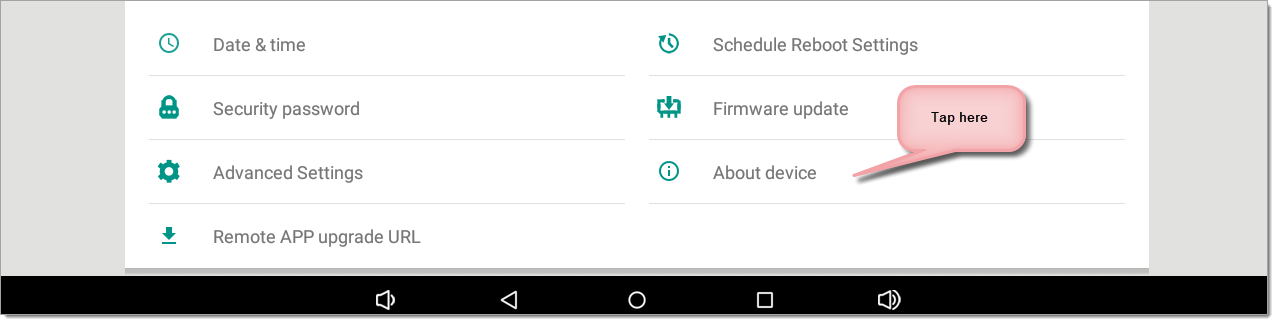 In the Door Tablet NXT the menu has changed and the "About Device" is no bottom left...
In the Door Tablet NXT the menu has changed and the "About Device" is no bottom left...
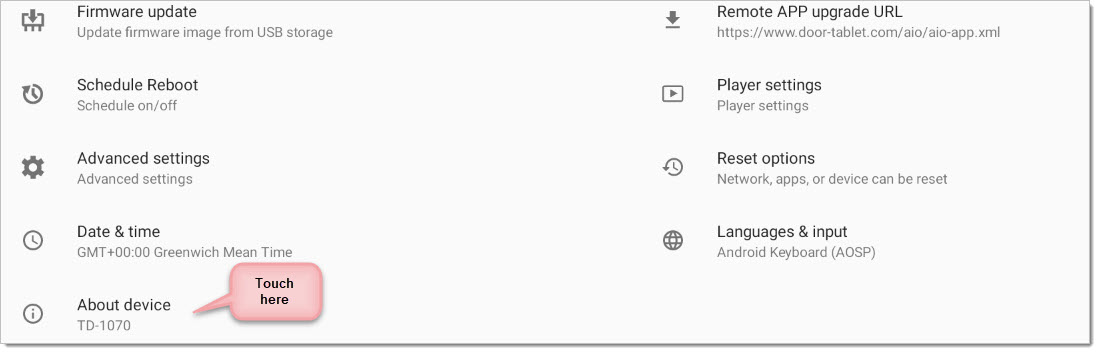 The following screen will show. Tap the model number 7 times:
The following screen will show. Tap the model number 7 times:
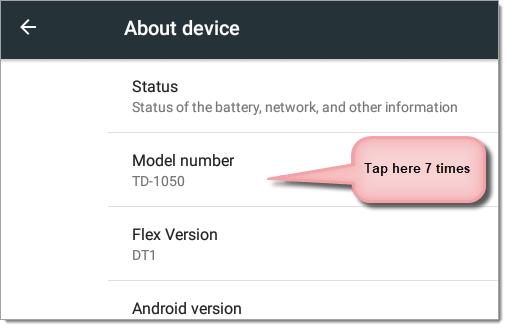 Note: In the Door Tablet NXT the model number will read TD-1070, drag the screen up to expose the Explorer
Skip these steps for NXT and just launch the Explorer - see below.
For Door Tablet AIO
You will now reach the desktop:
Note: In the Door Tablet NXT the model number will read TD-1070, drag the screen up to expose the Explorer
Skip these steps for NXT and just launch the Explorer - see below.
For Door Tablet AIO
You will now reach the desktop:
 Run the ApkInstaller:
Run the ApkInstaller:
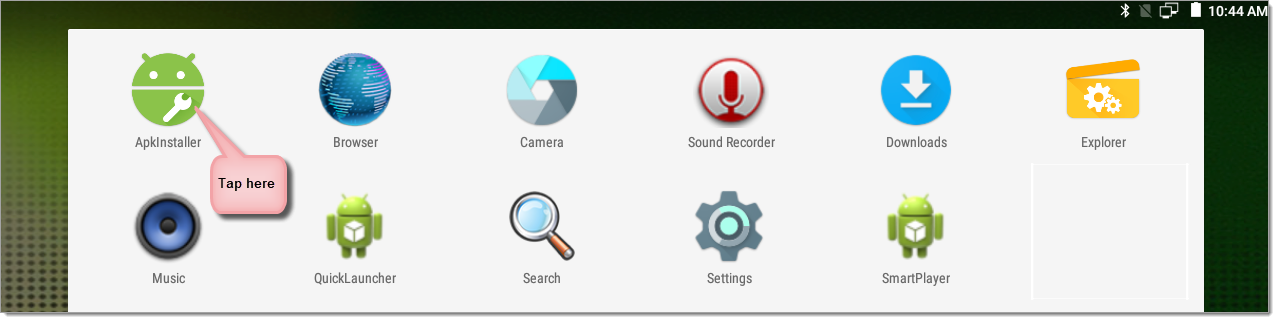 Select Install:
Select Install:
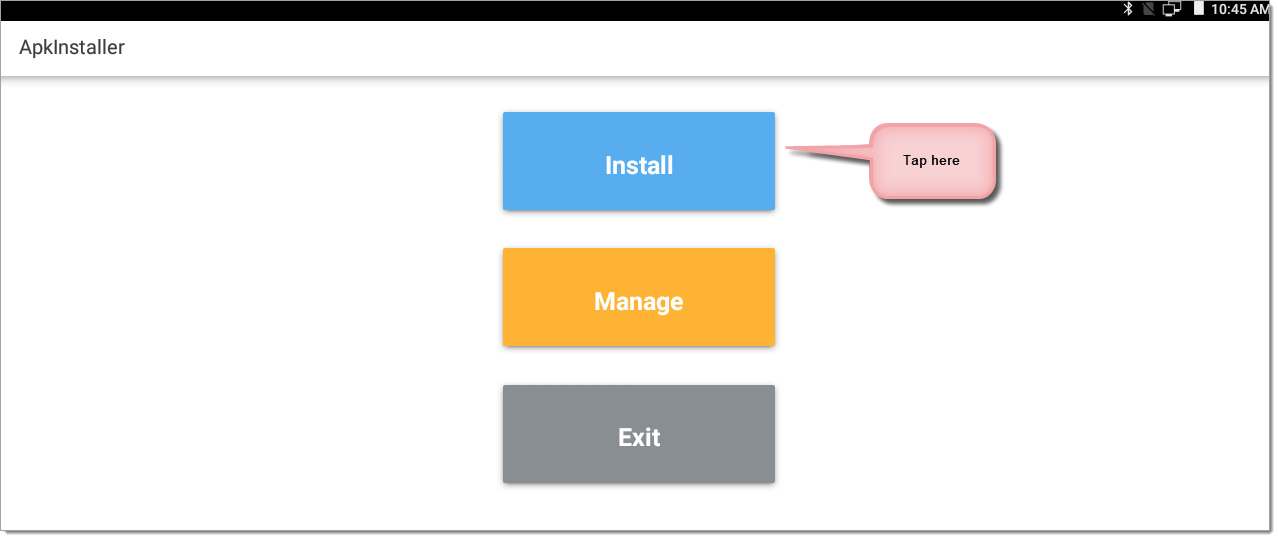 Select USB as your source:
Select USB as your source:
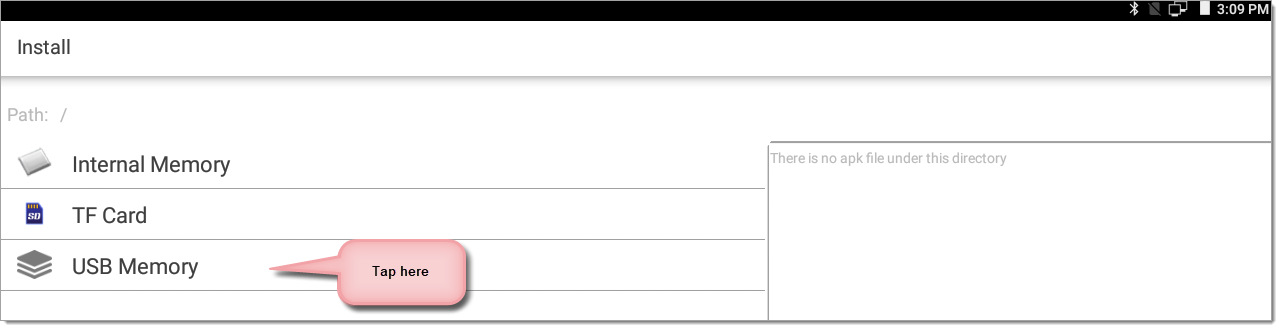 You should now see the App:
You should now see the App:
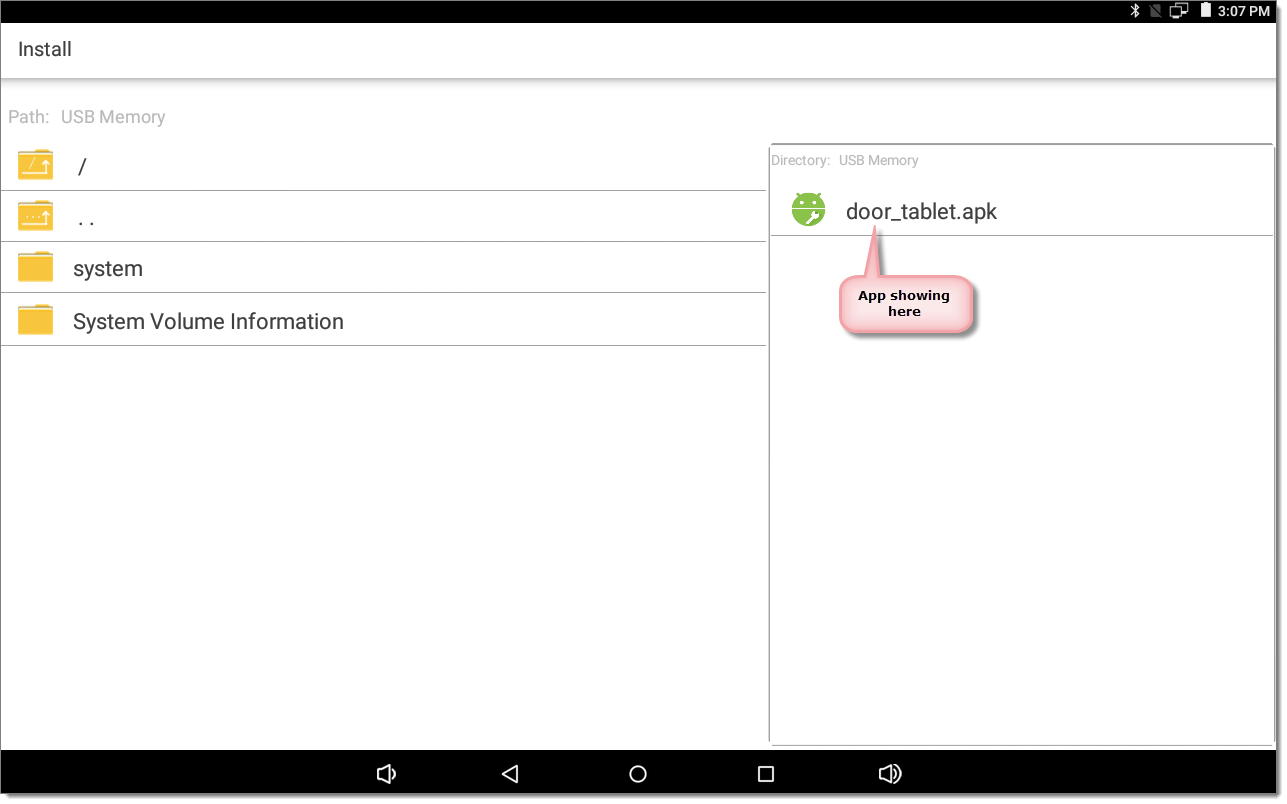 Select the App and install it.
For Door Tablet NXT
Tap on Explorer
Select the App and install it.
For Door Tablet NXT
Tap on Explorer
 If your USB is in the device, you should see this:
If your USB is in the device, you should see this:
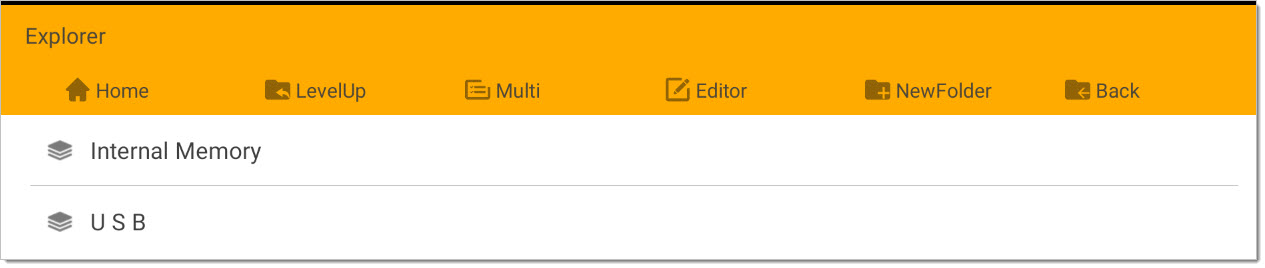 Touch on USB.
Touch on USB.
 Now touch on the APK and you will be prompted to install it.
Now touch on the APK and you will be prompted to install it.
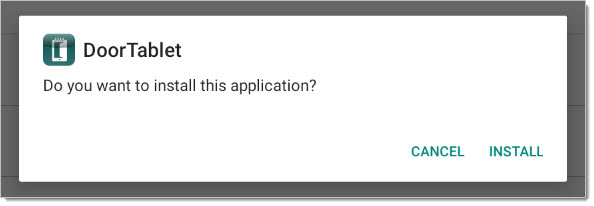 Once the application is installed, reboot the device by powering it down.
When the device starts again, you will see an empty contents field...
Once the application is installed, reboot the device by powering it down.
When the device starts again, you will see an empty contents field...
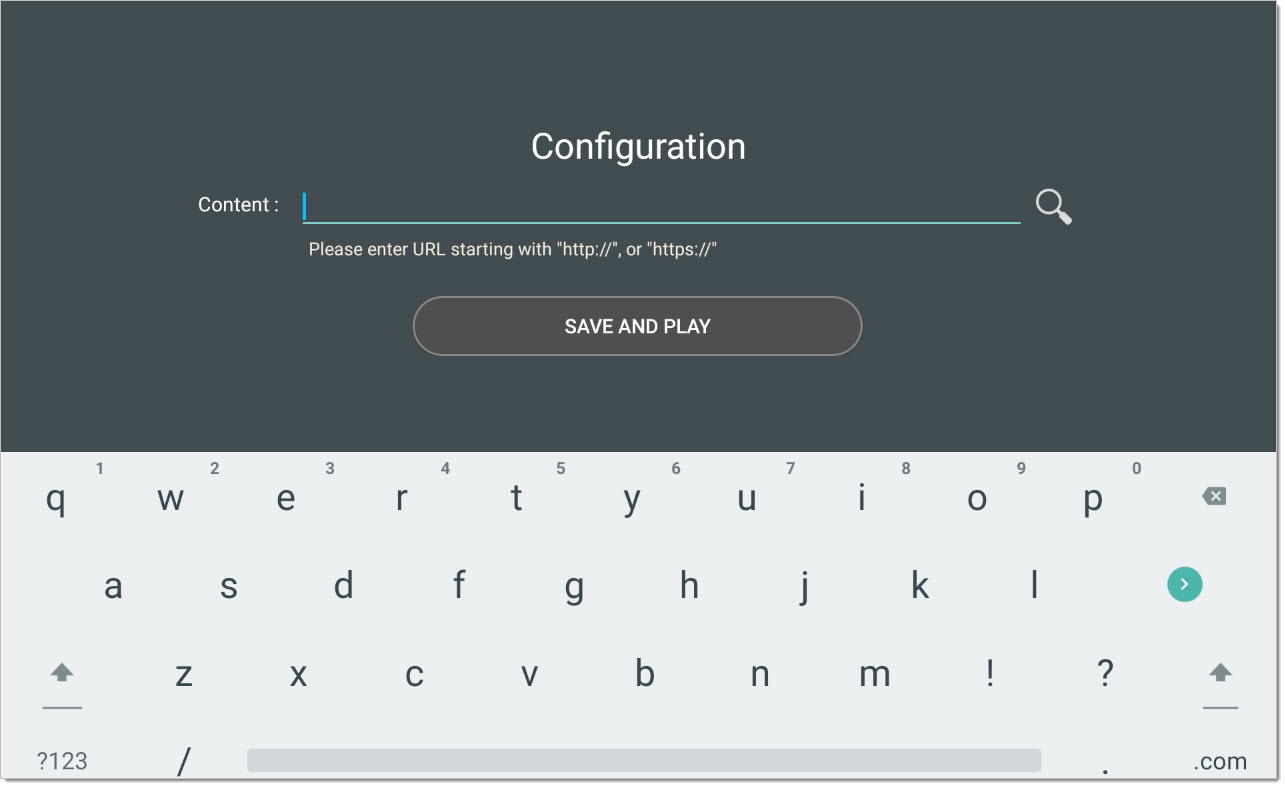 Click on the magnifying glass to select Door Tablet:
Click on the magnifying glass to select Door Tablet:
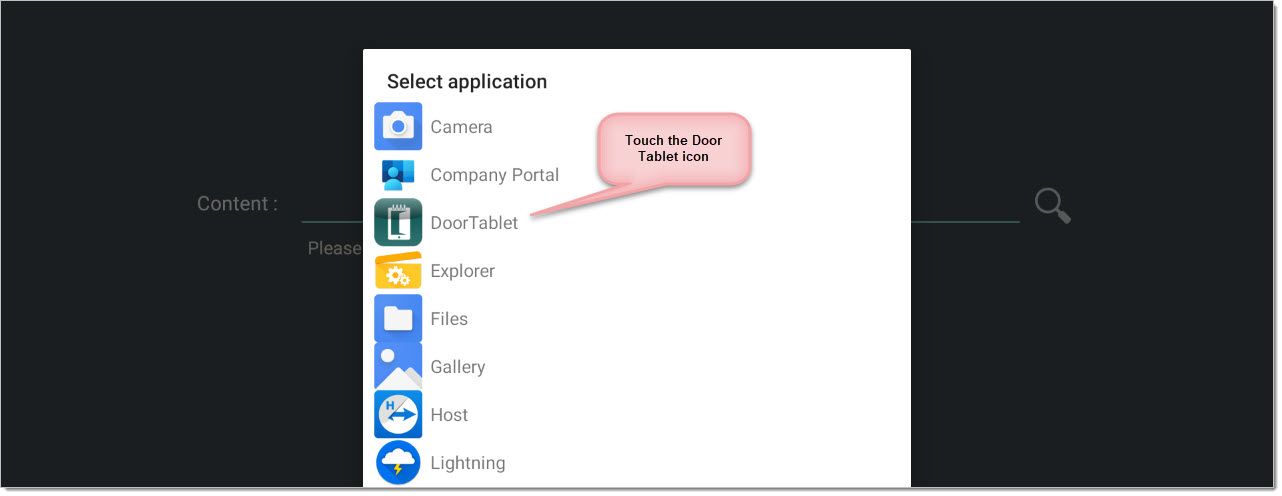 The contents field is now populated and you should see this string:
The contents field is now populated and you should see this string:
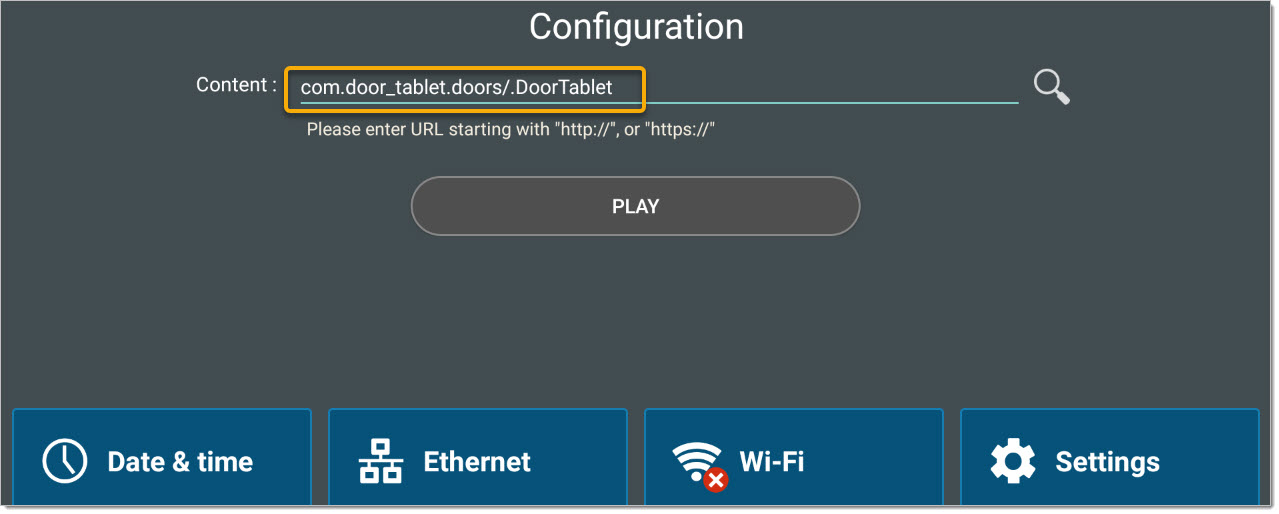 As listed above, set the launcher: please type the following string, character by character, as follows:com.door_tablet.doors/.DoorTablet
As listed above, set the launcher: please type the following string, character by character, as follows:com.door_tablet.doors/.DoorTablet